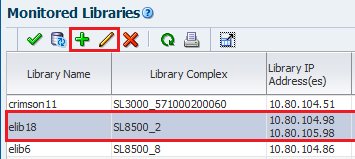Add the SL4000 as a Monitored Library
STA will automatically configure both SCI and outbound SCI (OSCI) connections once you add the SL4000 to the list of Monitored Libraries. You must provide the correct SL4000 library IP address and credential information.
Prerequisites before connecting STA to an SL4000
- Obtain the credential information for an SL4000 user with the "User" role to be used by STA to communicate using SCI.
- Obtain the credential information for an STA account to be used by the SL4000 to communicate to STA using outbound SCI.
- Configure the STA server firewall settings for the following:
- To allow HTTP/HTTPS outbound connections to the SL4000 IP address and port (default is 7102 for HTTP and 7103 for HTTPS)
- To allow HTTPS inbound connections from the SL4000 IP address and port (default is 7026)
- Configure all network routers, proxy servers, and firewalls to allow for inbound and outbound SCI traffic between the library and STA server.
Procedures