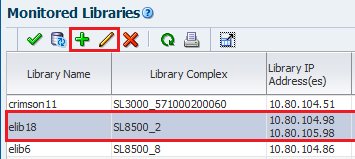Configure the SNMP Connection to a Library
Add each SL150, SL500, SL3000, and SL8500 library you want STA to monitor to the Monitored Libraries table.
For existing connections, you must complete this procedure if there are changes to any of the SNMP configuration settings on a monitored library, such as a change to the library IP address.
If you are configuring multiple library connections at one time, to minimize library disruption, complete this procedure for all libraries before testing the SNMP connections.