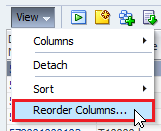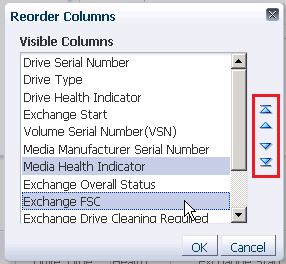Reorder Columns
Move table columns into an order that helps you best see the data.
By Mouse
-
Click and drag the column heading. The cursor changes to the Move object cursor.
Note:
The column on the far-left is fixed and cannot be moved.
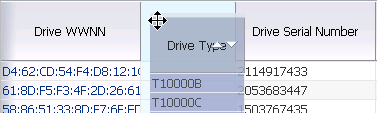
-
Once the column is close to the position you want, release the cursor. The column snaps into place. You do not need to position it exactly.
By Menu