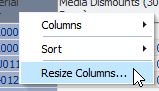Resize Column Width
Adjust the width of a table column to better view the data.
By Mouse
-
Hover over the right-hand border of the column heading.
-
Click and drag the border. A dotted vertical line appears to indicate the pending width.
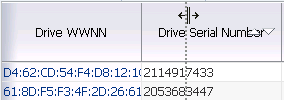
-
When the column is the width you want, release the cursor. The column is resized. All other columns retain their original widths.
By Menu