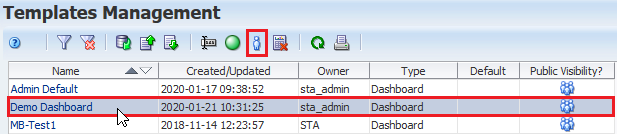Set a the Visibility of a Template to Public or Private
Assign public or private visibility to a template you own. A public template can be used by other users. A private template can only be used by your username.
To share templates by importing and exporting, see Share a Template.
Template Ownership and Visibility
The Templates Management screen displays ownership and visibility for available templates.
Ownership
The template owner is the STA username that created the template. You cannot change the ownership. For predefined templates, the owner is always "STA". Operators or Administrators can modify, rename, delete, and assign default status to any templates they own.
Visibility
A template's visibility determines who can see and use the template. The template owner can change visibility to either public or private:
- Public – All STA usernames can use the template. STA predefined templates are always public. Operators or Administrators can use, modify, and delete any templates that have public visibility, even if they are owned by another STA username.
- Private – Only the STA username that own the template can use it.