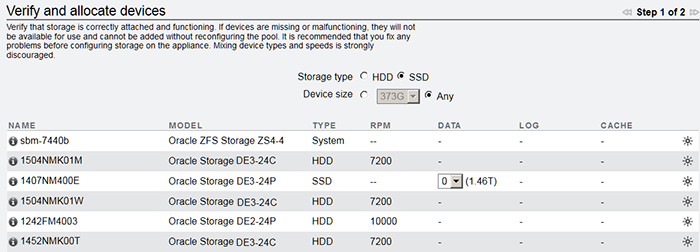Configuring an All-Flash Storage Pool (BUI)
An all-flash storage pool utilizes SSDs as data devices and optional log devices, but does not contain read cache or meta devices. All-flash pools are suitable for virtualization environments or backup workloads.
Before You Begin
-
Follow the cabling guidelines for all-flash shelves described in Cabinet and Cabling Guidelines in Oracle ZFS Storage Appliance Cabling Guide, Release OS8.8.x.
-
For recommendations on how many drives to select per pool, as well as other considerations and guidelines, see Storage Pool Concepts.
-
To understand the different data profiles, see Data Profiles for Storage Pools.
Note:
Do not perform a pool configuration operation while a disk firmware upgrade is occurring. To check if an upgrade is in progress, from the Maintenance menu, select System.Related Topics
-
Setting a Threshold Alert for SSD Endurance (BUI) in Oracle ZFS Storage Appliance Customer Service Manual, Release OS8.8.x