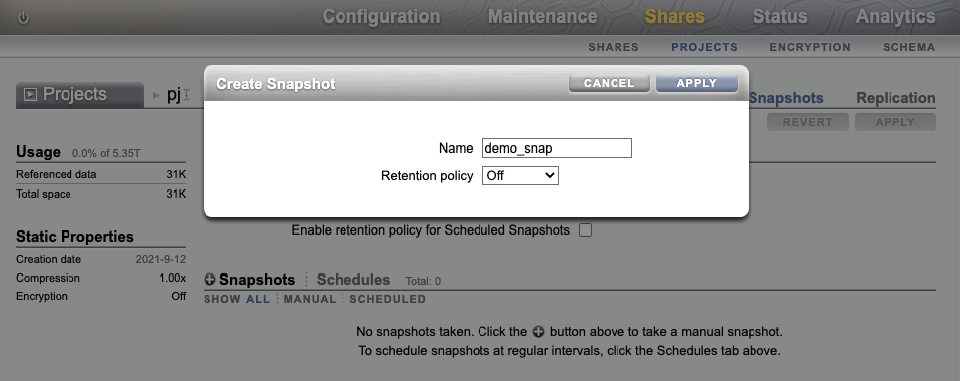Taking a Snapshot (BUI)
Use the following procedure to take a manual snapshot of a filesystem, LUN, or
project, and to specify the retention policy setting. A manually set retention
policy, which is especially beneficial for legal holds, has no specified duration,
and the snapshot cannot be deleted until the off option is
manually set. A snapshot with a set retention policy within a share also protects
the share and project containing the snapshot from deletion. However, filesystems,
LUNs, and other snapshots within the share can be modified or deleted. Snapshot
retention holds are preserved when moving the snapshot to another system via remote
replication, NDMP (zfs format), or cloud snapshot backup (zfs format). However,
retention holds cannot be added to original remote replication snapshots nor
original NDMP snapshots.
To use the snapshot retention hold feature, apply deferred update "Support for Snapshot Retention." For information about deferred updates, see Deferred Updates in Oracle ZFS Storage Appliance Customer Service Manual, Release OS8.8.x.
The following user role authorizations are required to take a manual snapshot and to set a retention policy:
-
Take a manual snapshot:
takeSnap -
Set a retention policy:
retainSnap
To release a hold so a snapshot can be deleted, a user with the
releaseSnapRetention authorization must set the retention
policy to off. For information on editing authorizations for a
role, see Editing Authorizations for a Role (BUI).
For information on editing the retention policy, see Editing a Snapshot Retention Policy (BUI).
To schedule automatic snapshots at regular intervals and to specify the retention policy setting, see Scheduling Snapshots (BUI).