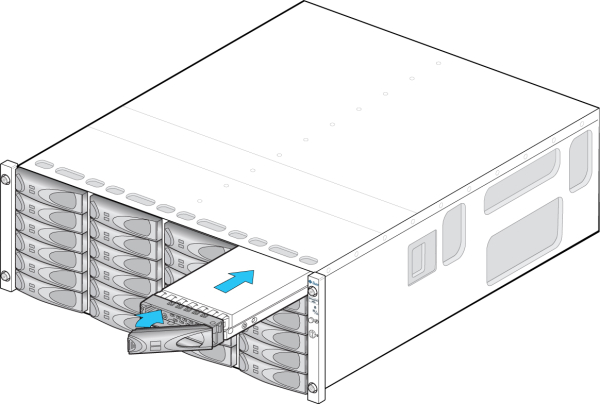Adding a Disk Shelf Cache Device
Use the following procedure to install a new cache device, an SSD, into an available and appropriate drive slot. Cache devices can be added without removing power from the disk shelf. To replace a faulty drive, see Replacing a Faulty Disk Shelf Drive.