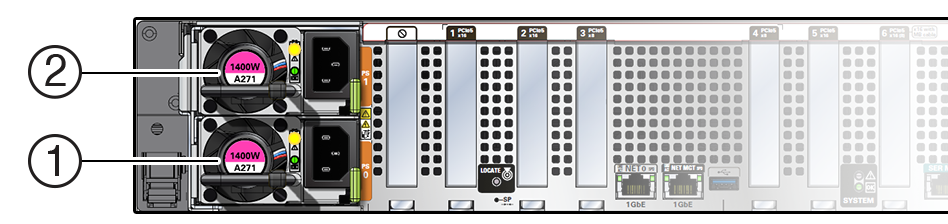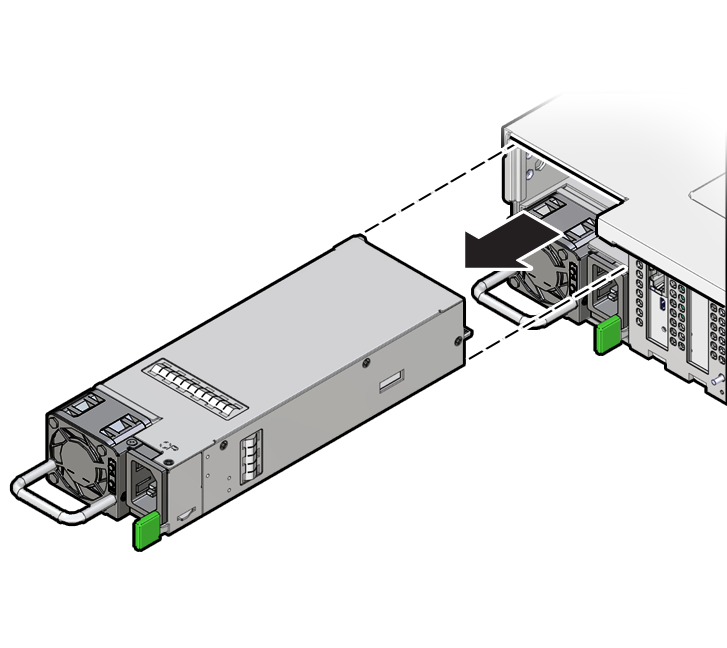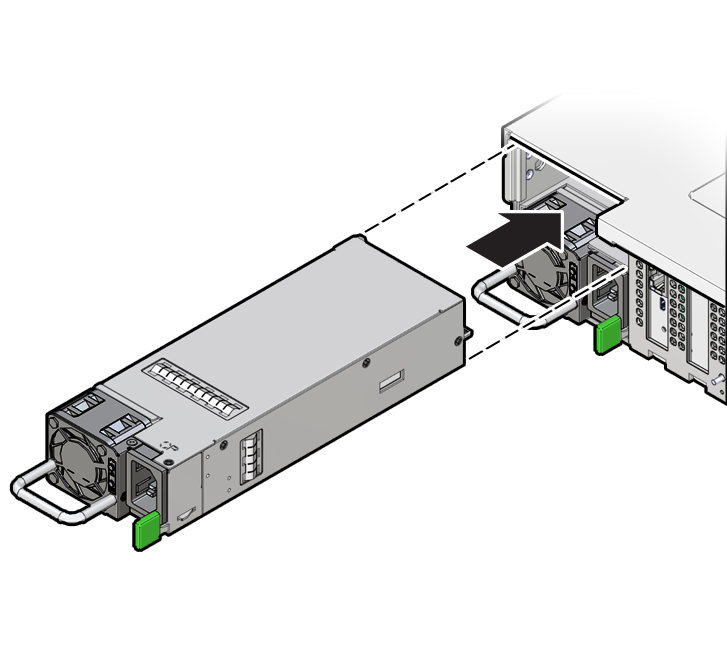Replacing an Oracle ZFS Storage ZS11-2 Power Supply
Caution:
If a power supply fails and you do not have a replacement available, do not remove the failed power supply. This maintains the proper air flow and prevents possible equipment damage.Controllers are equipped with two highly redundant, hot-swappable power supplies. Each A271 1400W power supply accepts ranges of 200-240 VAC high-line, and requires high-line 200-240 VAC sources.
Use the following procedure to replace an Oracle ZFS Storage ZS11-2 power supply.