Replacing an Oracle ZFS Storage ZS11-2 SSD
NVMe solid-state drives (SSDs) are hot-swappable and can be removed and installed while the controller is running without affecting other hardware capabilities. Use the following procedure to replace an Oracle ZFS Storage ZS11-2 SSD.
- Identify the faulted SSD.
-
If you are not physically at the system, from the Maintenance BUI menu, select Hardware, and open the detailed view of the controller. The faulted drive has either an amber or a blue-on-amber (ready to remove) status icon. Note the ID of the faulted drive. Click the entry for that drive in the table to highlight the location of the drive in the controller illustration. To view details about the faulted drive, click its information icon
 and then click Active Problems.
and then click Active Problems.
-
If you are physically at the system, the amber Service Action Required indicator on the SSD should be lit. Additionally, you can click the locator icon
 in the BUI to light the locator LED on the faulted drive.
in the BUI to light the locator LED on the faulted drive.
-
- Verify that the faulted drive is ready to be removed.
Caution:
Removing the drive before it is ready to be removed can result in loss of data.Use any of the following methods to verify that the faulted drive is ready to be removed:
-
On the faulted drive, the Ready to Remove LED is lit as shown in Oracle ZFS Storage ZS11-2 Storage Drive.
-
In the BUI:
-
The status icon for the faulted drive in the detail view in Maintenance: Hardware has changed from amber to blue-on-amber.
-
The Component Details information window (click the information icon
 ) for the faulted drive shows Yes as the value for the Ready to remove property.
) for the faulted drive shows Yes as the value for the Ready to remove property.
-
-
In the CLI (and RESTful API), the value of the
readytoremoveproperty for the faulted drive istrue:hostname:maintenance chassis-000 disk-001> get readytoremove readytoremove = true
Caution:
If a drive is faulted and there is no indication that the drive is ready to remove, do not remove the drive. Contact Oracle Support. -
- Push the latch release button to open the drive latch [1, 2].
Caution:
The latch is not an ejector. Do not open the latch too far to the right. Doing so can damage the latch.The drive location in the following figure is for illustration purposes only.
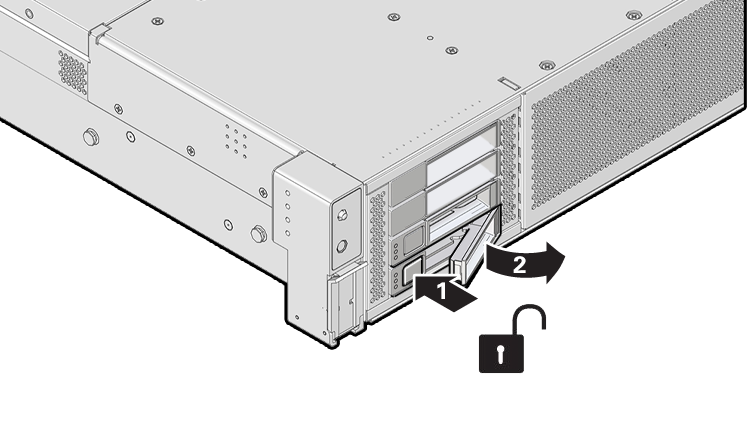
1 Pressing the latch release button.
2 Opening the latch.
- Grasp the latch and pull the drive out of the drive slot.
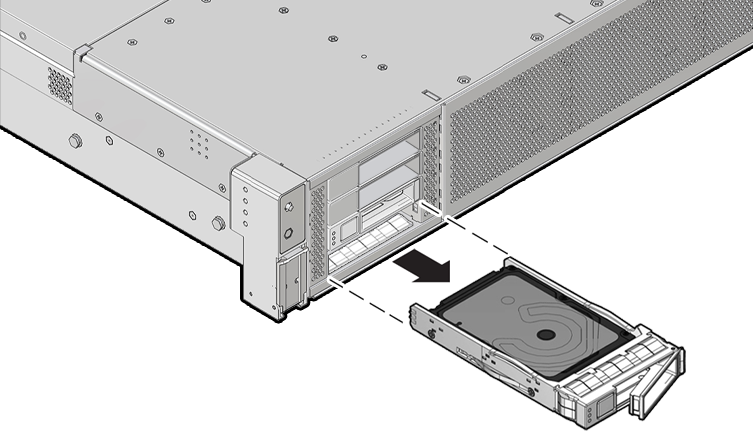
- After at least 30 seconds, from the Maintenance BUI menu, select Hardware, and click the right-arrow icon
 on the system controller to verify that the software has detected that the drive is not present.
on the system controller to verify that the software has detected that the drive is not present. - On the replacement drive, open the release lever and slide the drive into the same slot until it is fully seated. Close the latch to lock the drive in place.
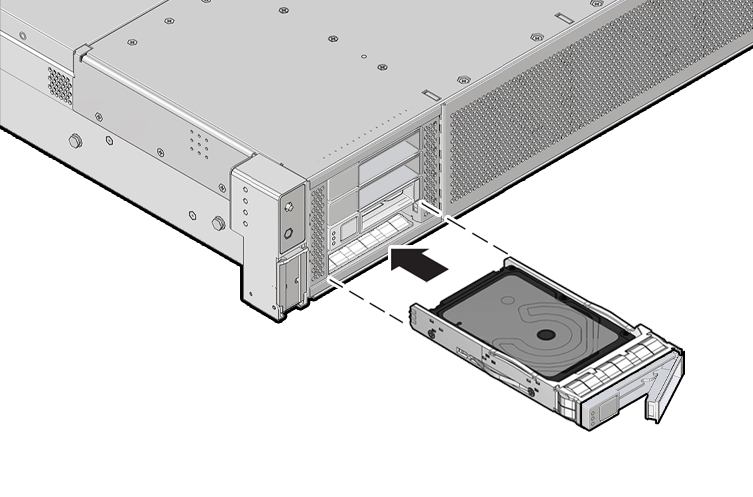
The Oracle ZFS Storage Appliance software automatically detects and configures the new drive.
- From the Maintenance BUI menu, select Hardware.
Click the right-arrow icon
 for the controller, and verify that the status icon
for the controller, and verify that the status icon  is green for the newly installed drive. To view details about the new
drive, click its information icon
is green for the newly installed drive. To view details about the new
drive, click its information icon  .
. - If a fault does not self-clear, see Repairing Active Problems.