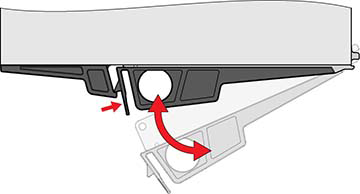Replacing a Disk Shelf I/O Module
Caution:
Do not remove a component if you do not have an immediate replacement. The disk shelf must not be operated without all components in place, including filler panels. Refer to Disk Shelf Hardware Overview for component locations.The following disk shelves have I/O Modules (IOMs):
-
Oracle Storage Drive Enclosure DE3-24P
-
Oracle Storage Drive Enclosure DE3-24C
-
Oracle Storage Drive Enclosure DE2-24P
-
Oracle Storage Drive Enclosure DE2-24C
-
Oracle Storage Drive Enclosure DE3-12C
The I/O Modules (IOMs), which are similar to SIM boards, are hot-swappable so you can replace them without removing power to the system.