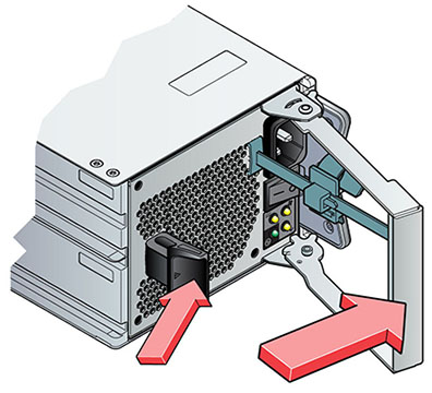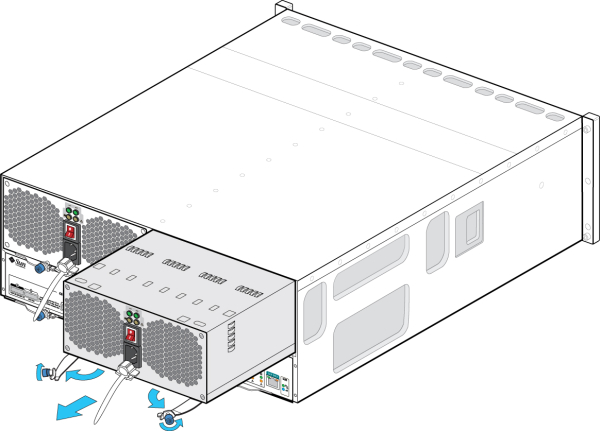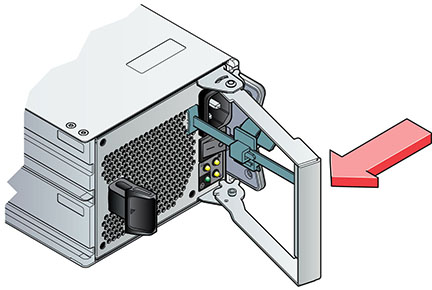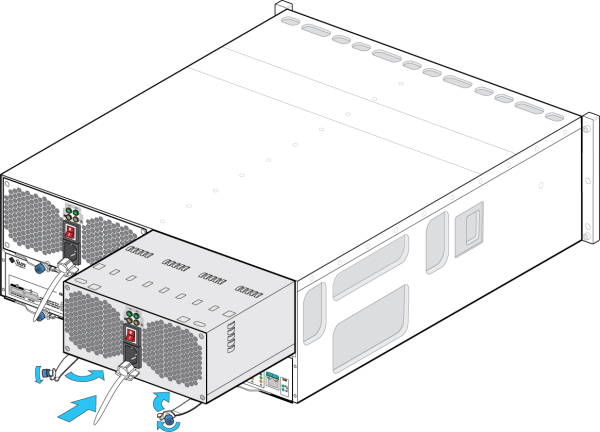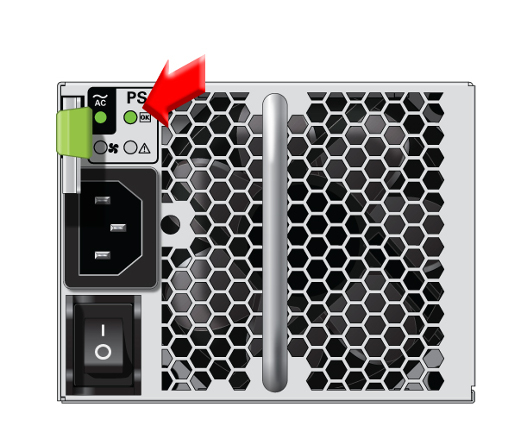Replacing a Disk Shelf Power Supply
Caution:
Do not remove a component if you do not have an immediate replacement. The disk shelf must not be operated without all components in place, including filler panels. Refer to Disk Shelf Hardware Overview for component locations.Disk shelves are provided with redundant power supplies to prevent loss of service due to component failure. Each power supply is accompanied by one or more chassis cooling fans in one customer-replaceable unit (CRU). Power supplies are hot-swappable, meaning they can be replaced one at a time without removing power from the disk shelf.
Caution:
The modules can produce a high-energy hazard and should only be replaced by instructed individuals with authorized access to the equipment.