Replacing or Adding an Oracle ZFS Storage ZS11-2 PCIe Card
Caution:
This procedure requires that you handle components that are sensitive to static discharge, which can cause the component to fail. To avoid damage, wear an antistatic wrist strap and use an antistatic mat when handling components.Replacing or adding a PCIe card is a cold-swap procedure, and you must remove power from the controller. If you are installing a newly released adapter, upgrade your system software before installing the adapter as described in Upgrading the Software. Use the following procedure to replace or add an Oracle ZFS Storage ZS11-2 PCle card.
- Identify the PCIe card slot location.
-
If replacing a faulted PCIe card, identify the PCIe card to be replaced.
From the Maintenance BUI menu, select Hardware, click the right-arrow icon
 for the controller, click Slot, and note the ID of the faulted PCIe card, which has an amber icon. If replacing a non-faulted PCle card, note its location. To highlight the location of the card in the controller picture, click on the card ID. To view details about the card, click its information icon
for the controller, click Slot, and note the ID of the faulted PCIe card, which has an amber icon. If replacing a non-faulted PCle card, note its location. To highlight the location of the card in the controller picture, click on the card ID. To view details about the card, click its information icon
 and then click Active Problems.
and then click Active Problems.
-
If adding a new PCIe card, identify the correct slot location as described in Oracle ZFS Storage ZS11-2 PCIe Card Configuration.
-
- Shut down the controller using one of the power-off methods described in Powering Off the Controller.
- Disconnect the AC power cords from the rear panel of the controller.
Caution:
Because 3.3 VDC standby power is always present in the system, you must unplug the power cords before accessing any cold-serviceable components. - Extend the controller from the rack as described in Extending the Controller from the Rack.
- Remove the top cover as described in Removing the Controller Top Cover.
- Locate the PCIe card position in the controller.
There are 9 PCIe slots available for PCIe cards. The following figure shows the PCIe slot numbering:
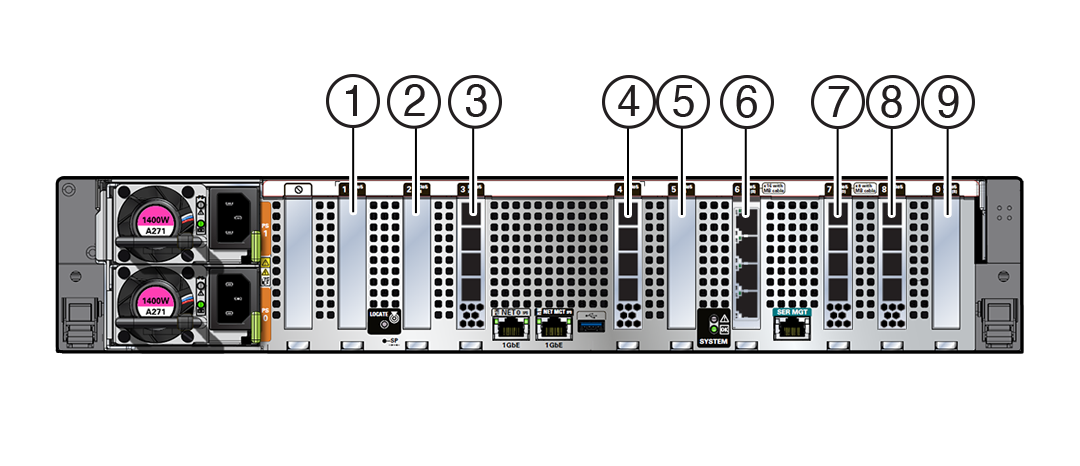
1 PCIe slot 1: Sixth PCIe option
6 PCIe slot 6: Ethernet cluster interface card
2 PCIe slot 2: Second PCIe option
7 PCIe slot 7: One of the following options:
- External SAS-3 HBA
- Fifth PCIe option
3 PCIe slot 3: External SAS-3 HBA
8 PCIe slot 8: External SAS-3 HBA
4 PCIe slot 4: One of the following options:
- External SAS-3 HBA
- Fourth PCIe option
9 PCIe slot 9: First PCIe option
5 PCIe slot 5: Third PCIe option
Note:
All of the PCIe slots comply with the PCI Express 5.0 specification and can accommodate adapters with power up to 75 Watts. - Disconnect all cables from the PCIe card.
Note the cable connections to ease proper reconnection of the cables. If the PCIe card has transceivers, remove them before removing the PCIe card from the controller.
- Rotate the PCIe card locking mechanism to an upright position [1], and then lift up on the PCIe card to disengage it from the motherboard connector [2].
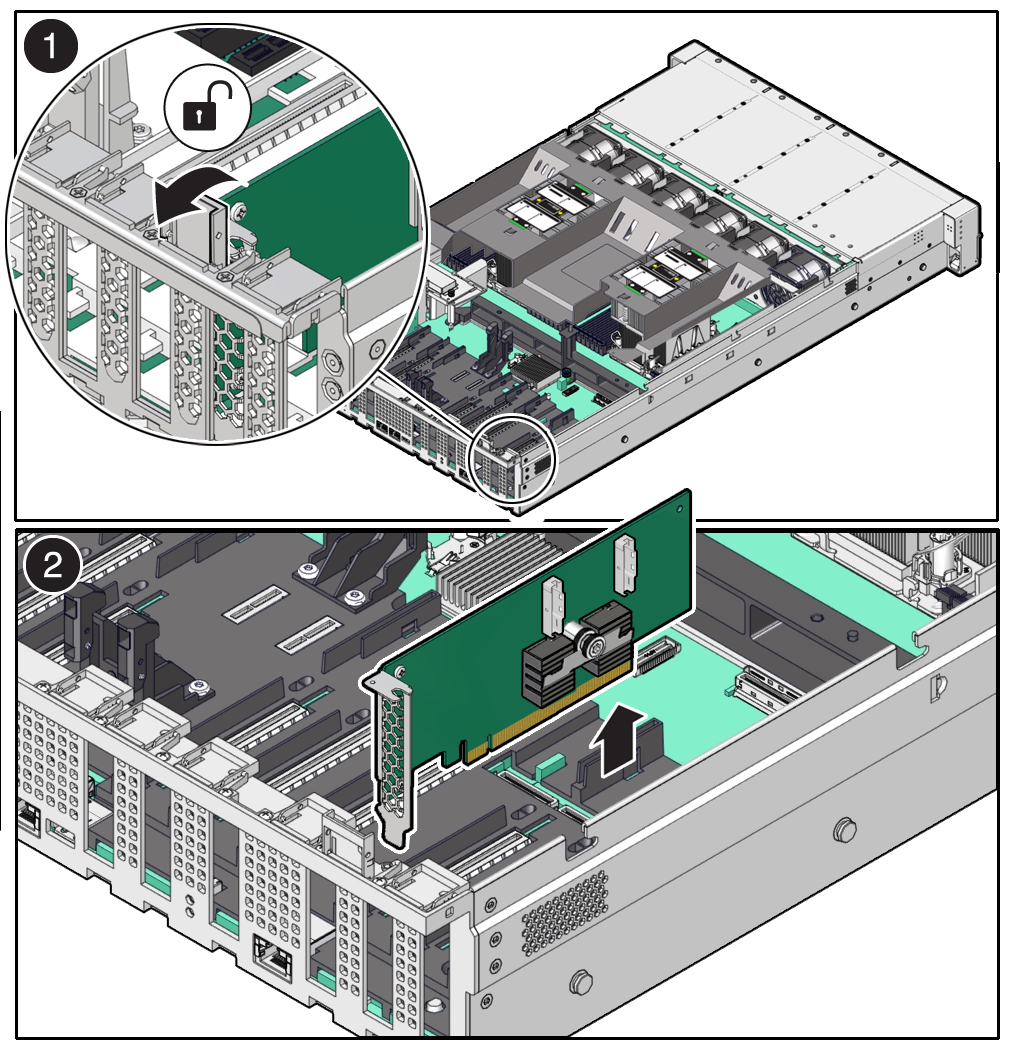
- Place the PCIe card on an antistatic mat.
Caution:
If you are not immediately inserting a replacement PCIe card into the empty slot, insert a PCIe filler panel in the slot to reduce the possibility of radiated electromagnetic interference (EMI). - Insert the PCIe card into the correct slot [1], and rotate the PCIe locking mechanism downward to secure the PCIe card in place [2].
You will hear or feel a click when the PCIe card is secured into the slot.
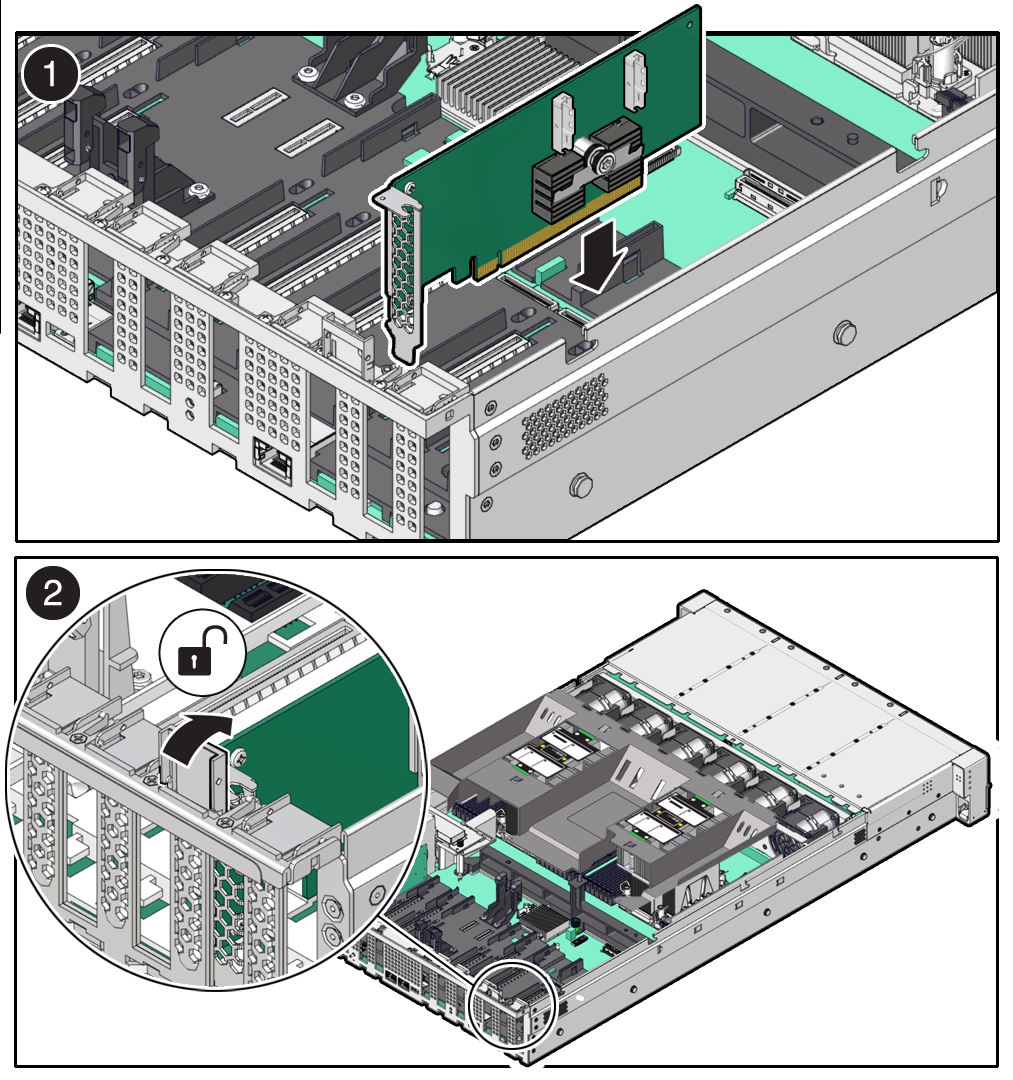
- Replace the top cover on the chassis.
- Return the controller to the normal rack position by pulling the green release tabs on the side of each rail while slowly pushing the controller into the rack.
If the installed PCIe card requires transceivers, install them now.
- Reconnect all cables to their original ports, referring to the labels previously added as a guide. For cabling details, see Oracle ZFS Storage Appliance Cabling Guide, Release OS8.8.x.
If you replaced an HBA, connect the disk shelves to its ports as described in Oracle ZFS Storage Appliance Cabling Guide, Release OS8.8.x.
- Reconnect the power cords to the power supplies.
- Verify that standby power is on.
Approximately two minutes after plugging in the power cords, the Power/OK status indicator on the front panel begins to flash. This indicator continues to flash for several minutes during the startup sequence. When the Power/OK status indicator remains lit, the system is operational.
- After the Power/OK status indicator is lit steadily, log in, and from the Maintenance BUI menu, select Hardware. Click the right-arrow icon
 for the controller, click Slot, and verify that the status icon
for the controller, click Slot, and verify that the status icon  is green for the newly installed card. To view details about the new card, click its information icon
is green for the newly installed card. To view details about the new card, click its information icon  .
.