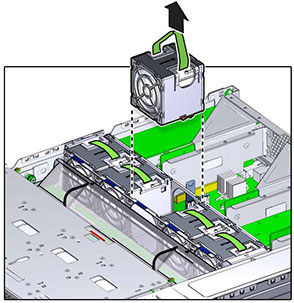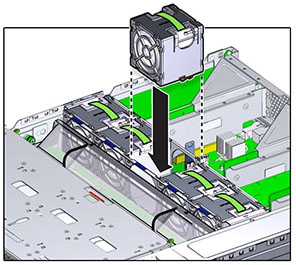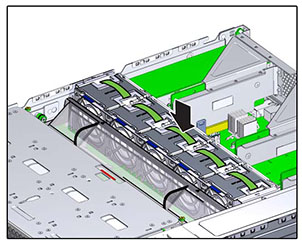Replacing an Oracle ZFS Storage ZS3-2 Fan Module
Removing a fan module is a cold-service operation. You must power off the appliance before you remove the fan module. There will be a loss of access to the storage unless the system is in a clustered configuration.
The status of each fan module is represented by a single bi-color LED. The LEDs are located on the motherboard near each fan module, and are visible from the rear panel, by looking through the grille below the risers. Use the following procedure to replace an Oracle ZFS Storage ZS3-2 fan module.