- Oracle ZFS Storage Appliance Customer Service Manual, Release OS8.8.x
- Servicing the Oracle ZFS Storage ZS4-4 Controller
- Replacing an Oracle ZFS Storage ZS4-4 Memory Riser Card
Replacing an Oracle ZFS Storage ZS4-4 Memory Riser Card
Use the following procedure to replace an Oracle ZFS Storage ZS4-4 memory riser card.
- Shut down the controller using one of the power-off methods described in Powering Off the Controller.
-
Disconnect the AC power cords from the rear panel of the storage
controller.
Caution:
Because 3.3 VDC standby power is always present in the system, you must unplug the power cords before accessing any cold-serviceable components. - Extend the controller from the rack as described in Extending the Controller from the Rack.
- Remove the top cover as described in Removing the Controller Top Cover.
-
To remove the memory riser card, pull the handles upward to disengage the
connector from the motherboard, and carefully lift the memory riser straight
up and out of the controller. The handles act as levers against the
sidewalls to extract the card connector from the connector on the
motherboard.
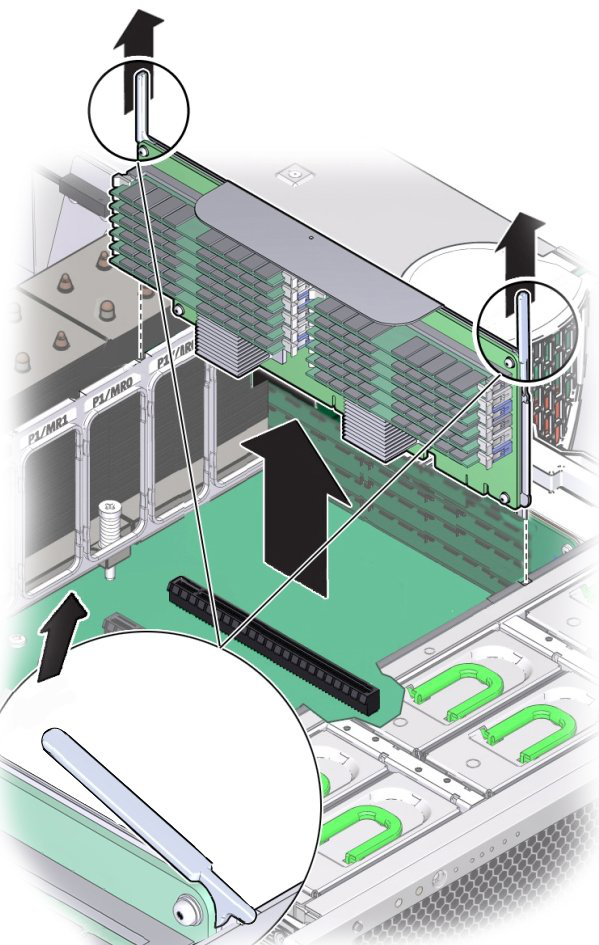
-
On the replacement memory riser card, ensure that all populated and
unpopulated DIMM slot ejector levers are in the closed and locked
position.
Caution:
Open DIMM ejector levers can break off during the installation of the memory riser card. All populated and unpopulated DIMM slot ejector levers on the memory riser card must be in the fully closed and locked position before installing the card in the controller. -
In the controller, ensure that the memory riser card ejector levers are in
the closed position.
Note:
The ejector levers are only used to remove a memory riser card and are not used to install a card. -
Position the memory riser card over the slot on the motherboard.
The DIMMs on the card must face to the left (when positioned at the front of the controller).
-
Lower the memory riser card into the controller and set it on the slot on
the motherboard.

- Ensure that the memory riser card connector is aligned with the slot.
- Firmly push down on the metal bracket on top of the card, to seat the card within the connector on the motherboard.
- Replace the top cover on the chassis.
- Return the controller to the normal rack position by pushing the release tabs on the side of each rail while slowly pushing the storage controller into the rack.
- Reconnect all cables to their original ports, referring to the labels previously added as a guide. For cabling details, see the Oracle ZFS Storage Appliance Cabling Guide, Release OS8.8.x.
- Reconnect the power cords to the power supplies.
- Verify that standby power is on, indicated by the Power/OK status indicator flashing on the front panel about two minutes after the power cords are plugged in.
- Use a pen or other pointed object to press and release the recessed Power button on the storage controller front panel.
- From the Maintenance BUI menu, select Hardware. Click the right-arrow icon
 for the controller, click DIMM, and verify that the status icon
for the controller, click DIMM, and verify that the status icon  is green for the newly installed memory riser card.
is green for the newly installed memory riser card. - If a fault does not self-clear, see Repairing Active Problems.