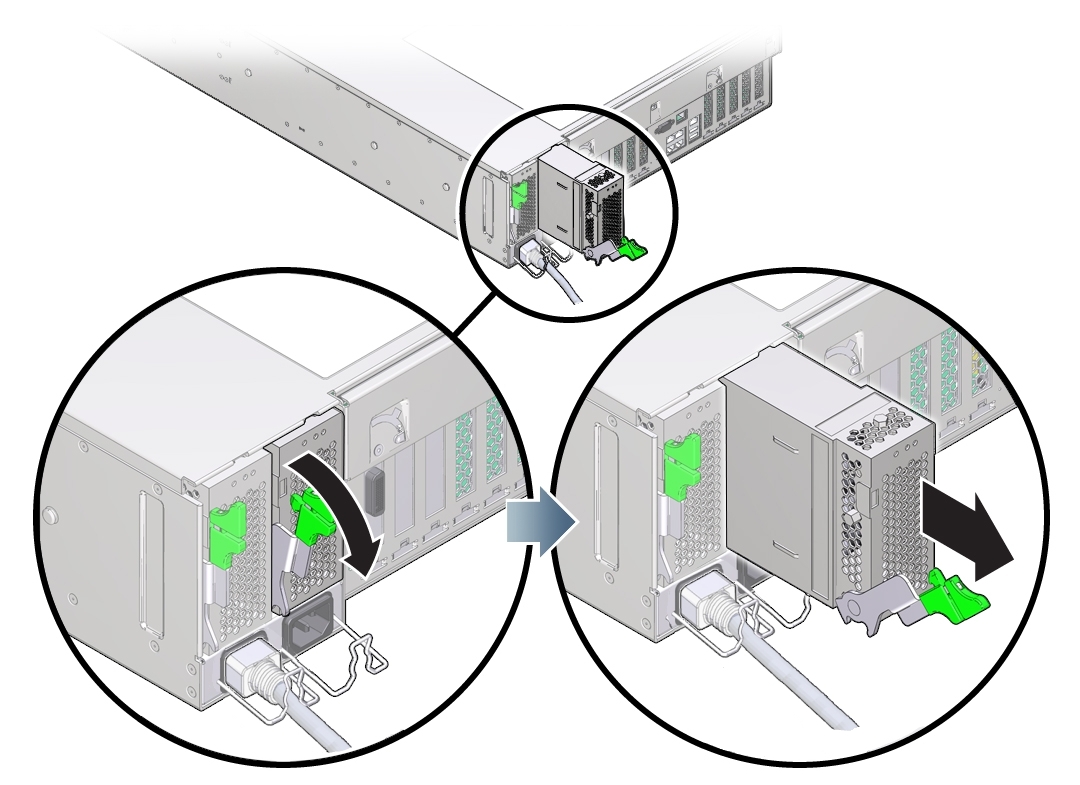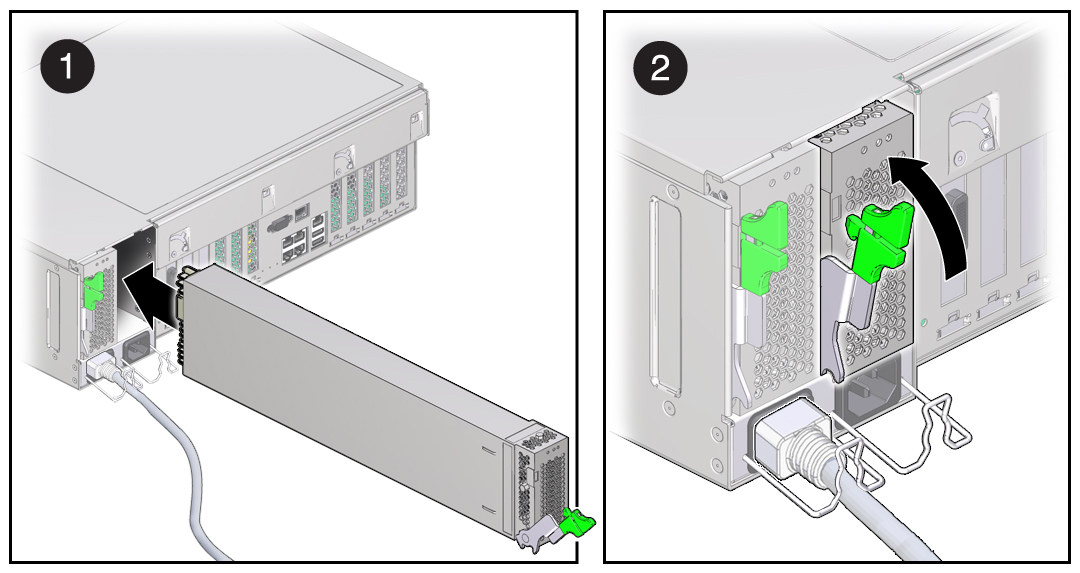Replacing an Oracle ZFS Storage ZS5-4 Power Supply
Caution:
If a power supply fails and you do not have a replacement available, do not remove the failed power supply. This maintains the proper air flow and prevents possible equipment damage.Storage controllers are equipped with redundant, hot-swappable power supplies. Use the following procedure to replace an Oracle ZFS Storage ZS5-4 power supply.