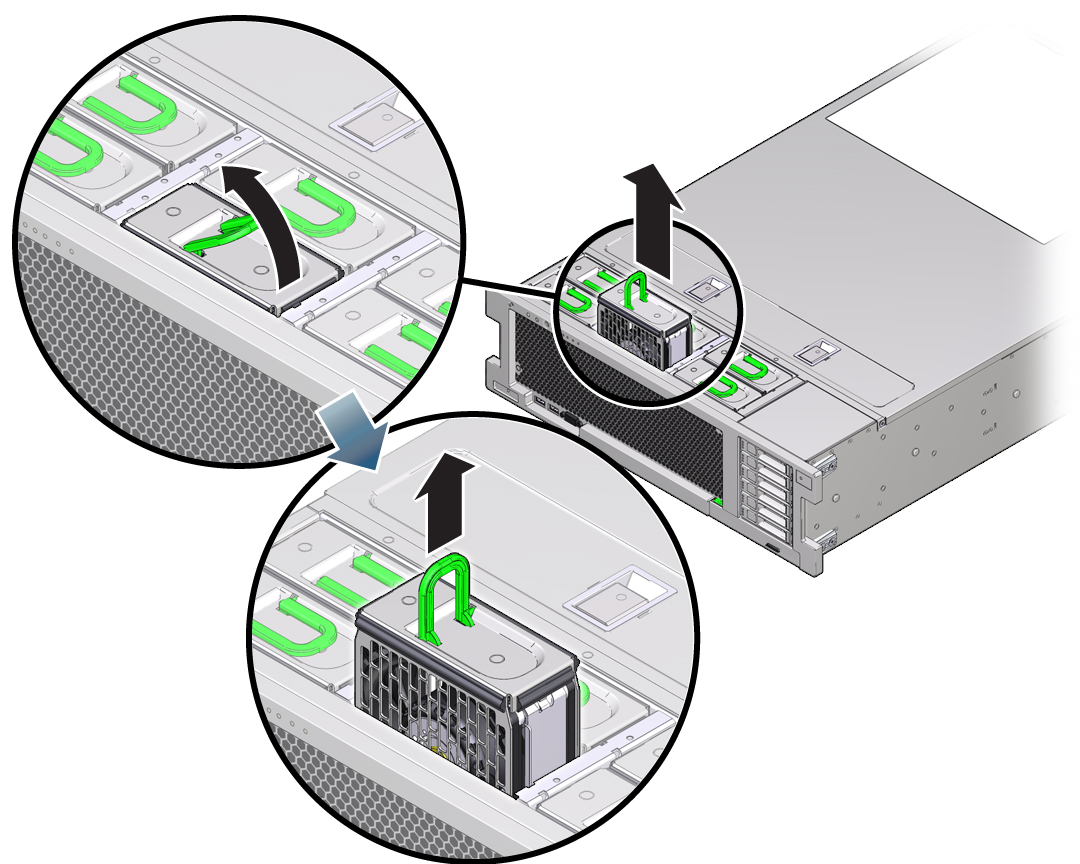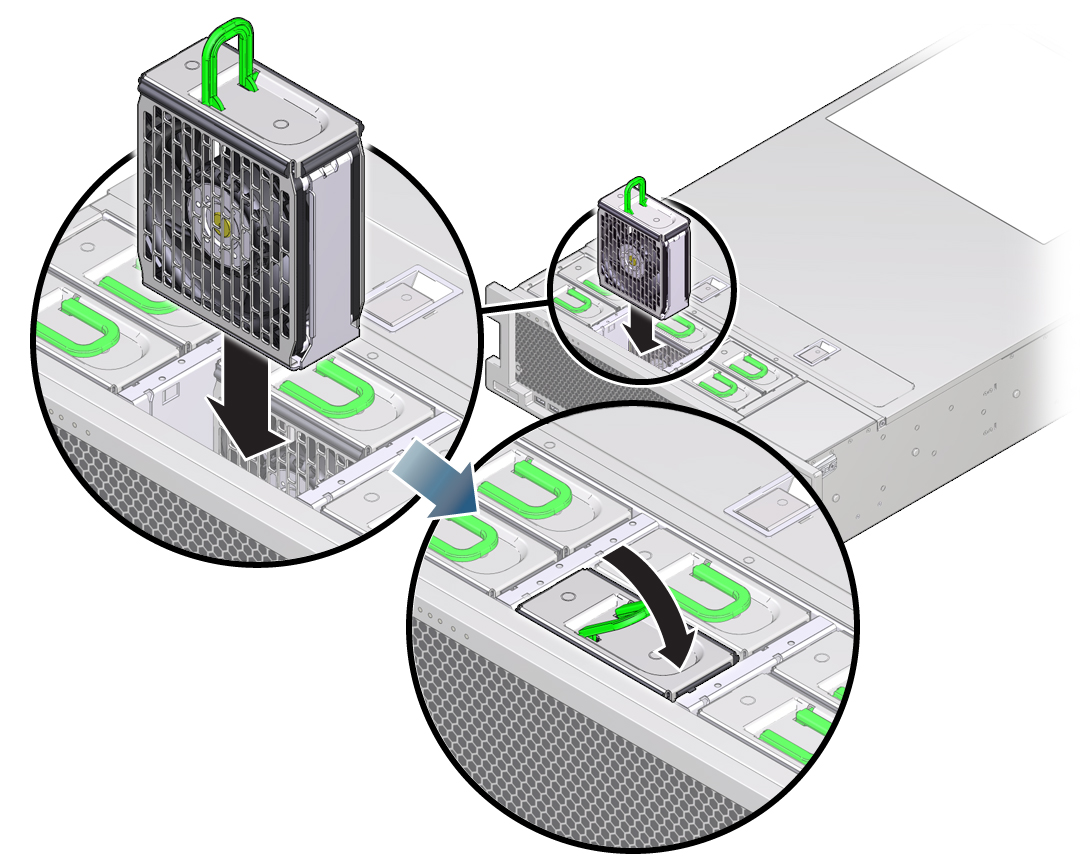Replacing an Oracle ZFS Storage ZS5-4 Fan Module
Unpack the replacement fan module and get it ready to insert into the controller chassis as soon as the faulted fan is removed.
Caution:
Operating a controller for an extended period of time with fans removed reduces the effectiveness of the cooling system and could damage the equipment. Therefore, this task needs to be done within a limited period of time.Fan modules are hot-swappable and can be removed and installed while the storage controller is running without affecting other hardware capabilities. Use the following procedure to replace an Oracle ZFS Storage ZS5-4 fan module.