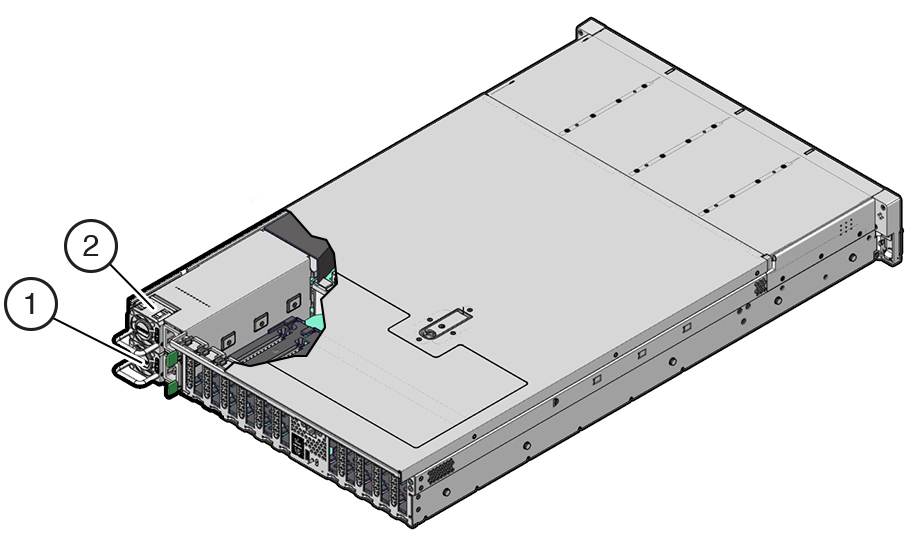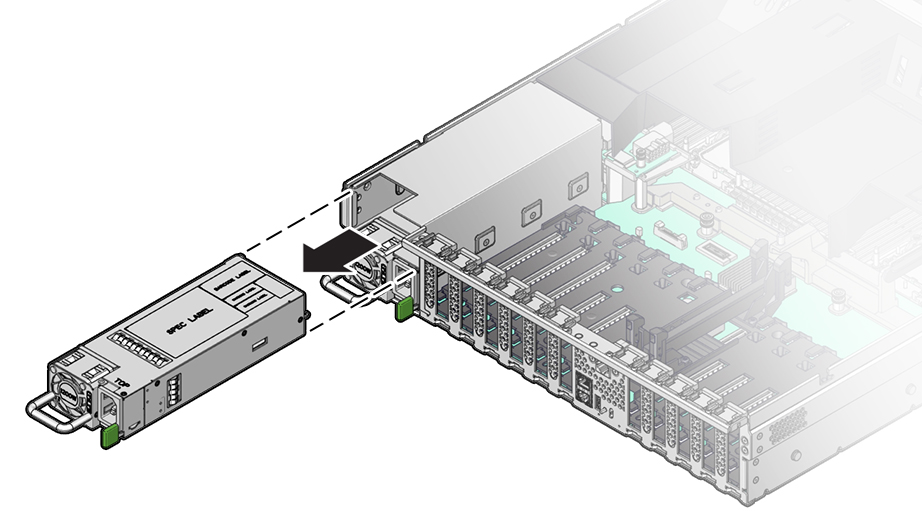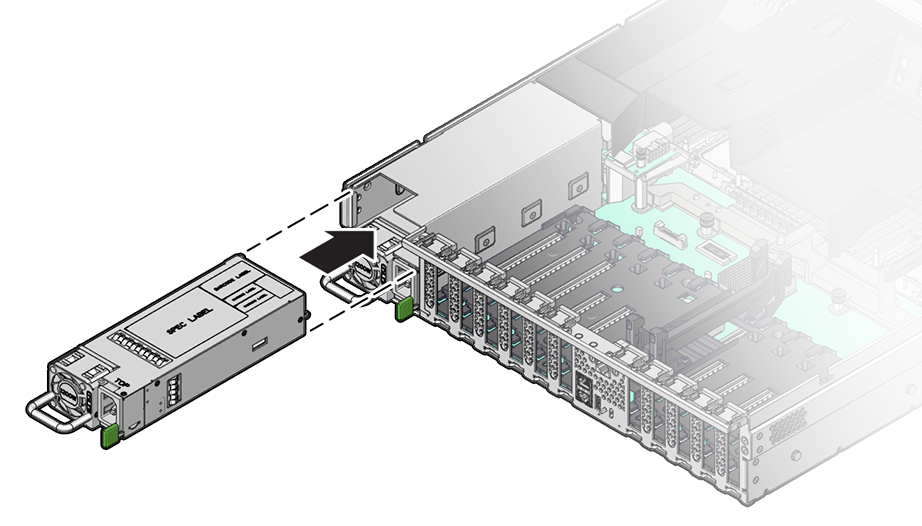Replacing an Oracle ZFS Storage ZS9-2 Power Supply
Caution:
If a power supply fails and you do not have a replacement available, do not remove the failed power supply. This maintains the proper air flow and prevents possible equipment damage.Controllers are equipped with highly redundant, hot-swappable power supplies: Either two A269.2 1200W power supplies or two A271 1400W power supplies. The A269.2 1200W power supply accepts ranges of 100-127 volts AC (VAC) low-line or 200-240 VAC high-line, and the A271 1400W power supply only accepts ranges of 200-240 VAC high-line. High-line power supplies require high-line 200-240 VAC sources.
Use the following procedure to replace an Oracle ZFS Storage ZS9-2 power supply.
Caution:
Mixing A269.2 and A271 power supplies within the same chassis is not supported.