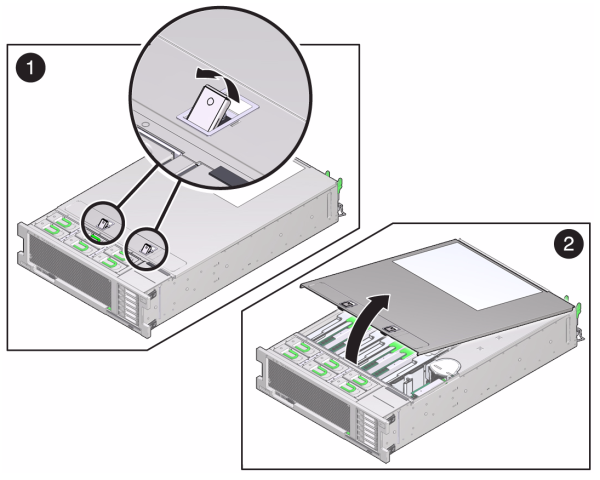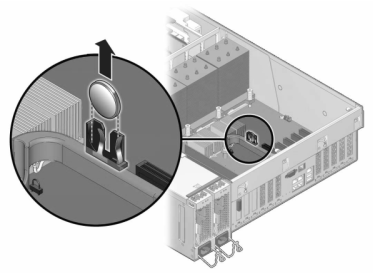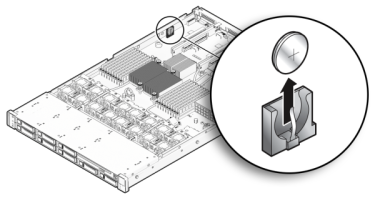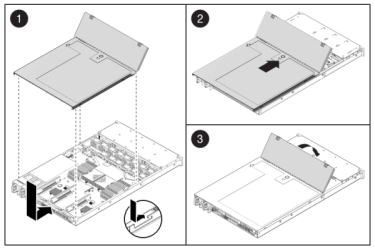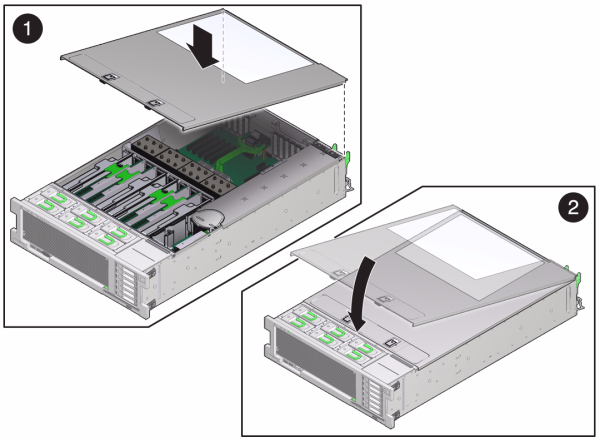Replacing a Sun ZFS Storage 7x20 Battery
You might need to replace the battery if the Sun ZFS Storage 7x20 controller fails to maintain the proper time when powered off and disconnected from the network. You will need a small (No.1 flat-blade) non-metallic screwdriver or equivalent. Use the following procedure to replace a Sun ZFS Storage 7x20 battery.