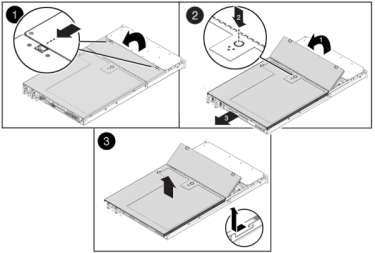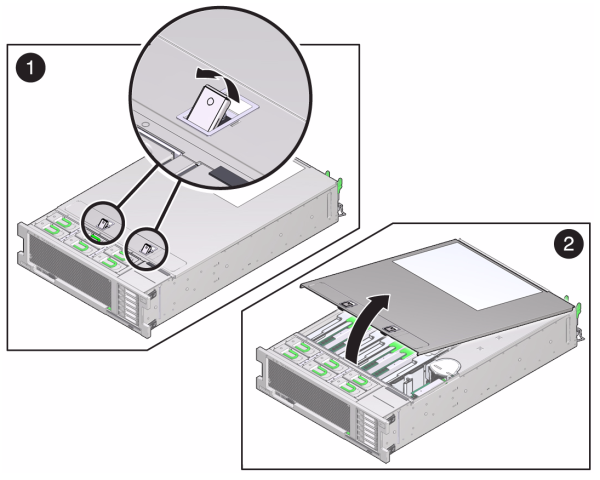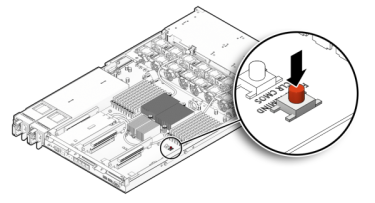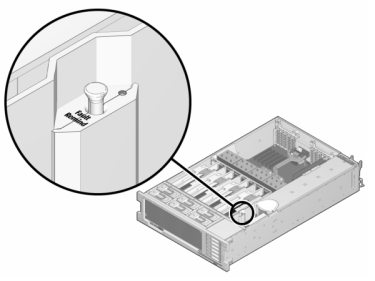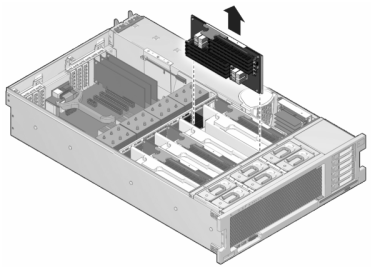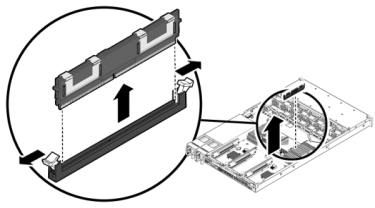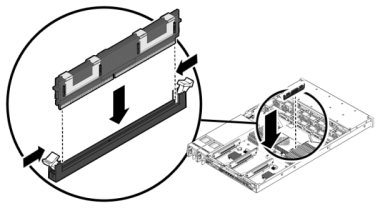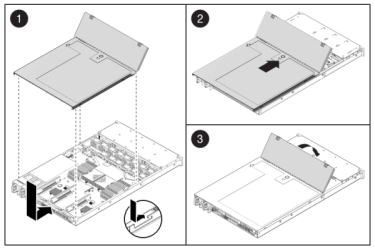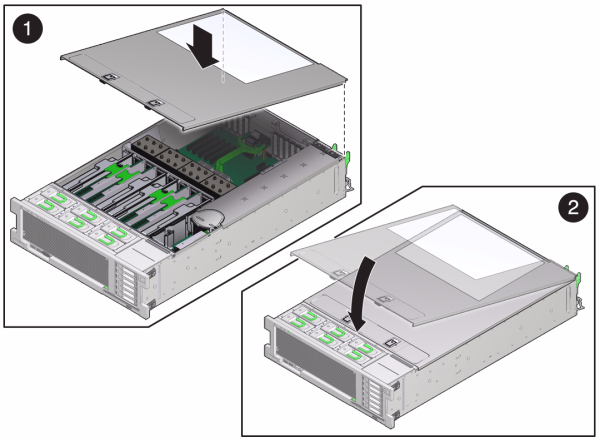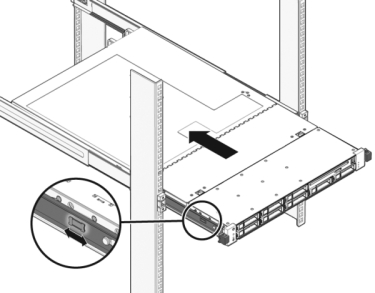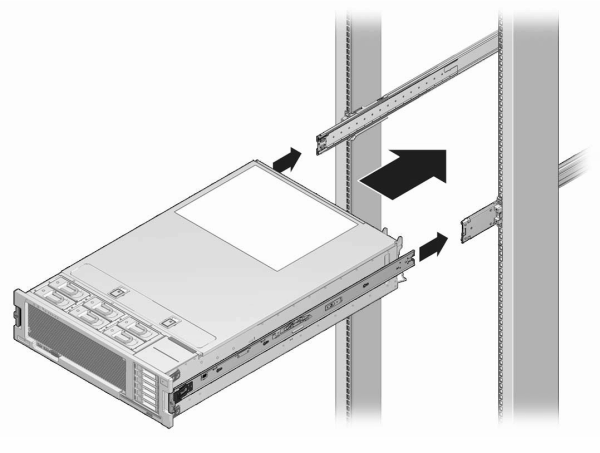Replacing a Sun ZFS Storage 7x20 DIMM
Caution:
This procedure requires that you handle components that are sensitive to static discharge, which can cause the component to fail. To avoid damage, wear an antistatic wrist strap and use an antistatic mat when handling components.To identify a specific memory module that has faulted, you must open the storage controller and use the amber status LEDs on the motherboard. To identify a general memory fault, from the Maintenance BUI menu, select Hardware, and click the right-arrow icon ![]() on the controller. Then click DIMM to locate the faulted component, indicated by the warning icon
on the controller. Then click DIMM to locate the faulted component, indicated by the warning icon ![]() .
.