Networks
With Oracle Linux Virtualization Manager, you can create custom vNICs for your virtual machines.
Note:
If you plan to use VLANs on top of bonded interfaces, refer to the My Oracle Support (MOS) article How to Configure 802.1q VLAN on NIC (Doc ID 1642456.1) for instructions.Creating a Logical Network
To create a logical network:
-
Go to Network and then click Networks.
-
On the Networks pane, click New.
The New Logical Network dialog box opens with the General tab selected on the sidebar.
-
From the Data Center drop-down list, select the Data Center for the network.
The Default data center is pre-selected in the drop-down list.
For the procedures to create new data centers or a new clusters, refer to Data Centers or Clusters tasks.
-
For the Name field, enter a name for the new network.
-
Under the Network Parameters section, the VM Network check box is selected by default. Leave the VM Network check box selected if you want to create a new virtual machine network.
-
(Optional) Configure other settings for the new logical network from the other tabs on the New Logical Network sidebar.
-
Click OK to create the network.
Assigning a Logical Network to a KVM Host
To assign a logical network to a KVM host:
-
Go to Compute and then click Hosts.
The Hosts pane opens.
-
Under the Name column, click the name of the host for which to add the network.
The following screenshot shows the Hosts pane with the name of the host highlighted in a red rectangular box to emphasize where you need to click to set up a network on a host.
Figure 3-1 Hosts Pane
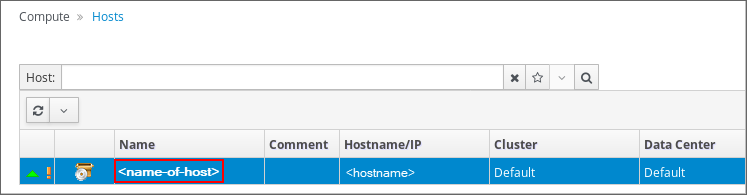
After clicking the name of the host, the General tab opens with details about the host.
-
Click the Network Interfaces tab on the horizontal menu.
The Network Interfaces tab opens with details about the network interfaces on the available host.
-
Highlight the network interface that you want to use for the network being added by clicking the row for the respective interface.
-
Click Setup Host Networks.
The Setup Host Networks dialog box opens for the host. The physical interfaces on the host are listed under the Interfaces column and any logical networks assigned to the interface are displayed under the Assigned Logical Networks column. Unassigned logical networks are displayed under the Unassigned Logical Networks column.
In the following example screenshot, a logical network named
vm_pubis displayed under the Unassigned Logical Networks column.Figure 3-2 Setup Host Dialog Box: Unassigned Logical Networks
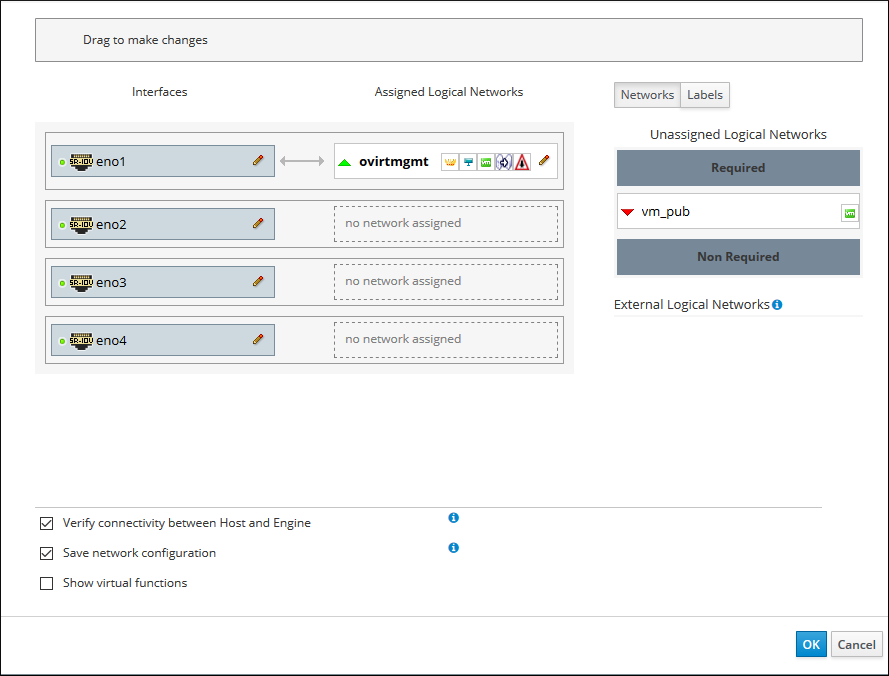
-
Select the network you want to add from the Unassigned Logical Networks column by left-clicking the network and, while holding down the mouse, drag the network over to the box to the right of the available network interface where you want to add the network.
Alternatively, you can right-click the network and select the available interface from a drop-down list.
For example, the logical network named
vm_pubis assigned to the available network interface namedeno2. In the following screenshot, after dragging the network from Unassigned Logical Networks over to this interface, the network namedvm_pubappears under the Assigned Logical Networks column as assigned to the network interface namedeno2.Figure 3-3 Setup Host Dialog Box: Assigned Logical Networks
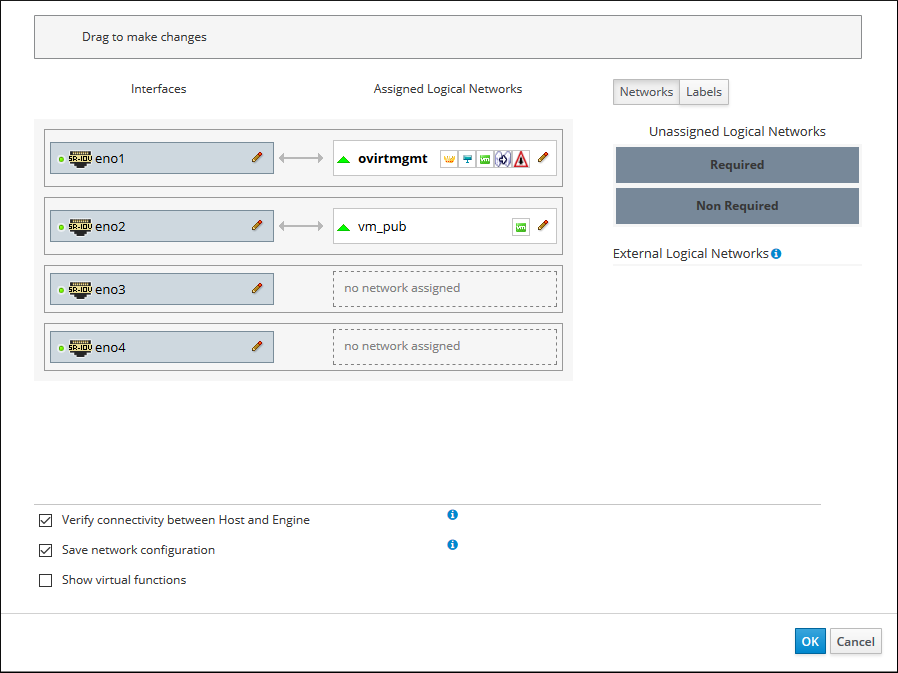
-
After editing the network settings, click OK to save the settings.
-
Click OK to add the network.
Customizing vNIC Profiles for Virtual Machines
To customize vNICs for virtual machines:
-
Go to Compute and then click Virtual Machines.
The Virtual Machines pane opens with the list of virtual machines that have been created.
-
Under the Name column, select the virtual machine for which to add the virtual machine network.
The General tab opens with details about the virtual machine.
-
Click the Network Interfaces tab.
The Network Interfaces tab opens with the available network interface to be used for the network.
-
Highlight the network interface by clicking the row for the respective interface and then click Edit on the right side above the interface listing.
The Edit Network Interface dialog box opens.
-
In the Edit Network Interface dialog box, update the following fields:
-
From the Profile drop-down list, select the network to be added to the virtual machine.
-
Click the Custom MAC address check box, and then enter or update the MAC address that is allocated for this virtual machine in the text entry field.
-
-
Click OK when you are finished editing the network interface settings for the virtual machine.
-
Go to Compute and then click Virtual Machines.
The Virtual Machines pane opens.Important:
Since virtual machines can start on any host in a data center/cluster, all hosts must have the customized VM network assigned to one of its NICs. Ensure that you assign this customized VM network to each host before booting the virtual machine. For more information, see Assigning a Logical Network to a KVM Host.
-
Highlight the virtual machine where you added the network and then click Run to boot the virtual machine.
The red down arrow icon to the left of the virtual machine turns green and the Status column displays
UPwhen the virtual machine is up and running on the network.
Attaching and Configuring a Logical Network to a Host Network Interface
You can change the settings of physical host network interfaces, move the management network from one physical host network interface to another, and assign logical networks to physical host network interfaces.
Before you begin the steps below, keep in mind the following:
-
To change the IP address of a host, you must remove the host and then re-add it.
-
To change the VLAN settings of a host, see Editing a Host’s VLAN Settings in oVirt Documentation.
-
You cannot assign logical networks offered by external providers to physical host network interfaces; such networks are dynamically assigned to hosts as they are required by virtual machines.
-
If a switch has been configured to provide Link Layer Discovery Protocol (LLDP) information, you can hover your cursor over a physical network interface to view the switch port’s current configuration.
Note:
Before assigning logical networks, check the configuration. To help detect to which ports and on which switch the host’s interfaces are patched, review Port Description (TLV type 4) and System Name (TLV type 5). The Port VLAN ID shows the native VLAN ID configured on the switch port for untagged ethernet frames. All VLANs configured on the switch port are shown as VLAN Name and VLAN ID combinations.
To edit host network interfaces and assign logical networks:
-
Click Compute Hosts.
-
Click the host’s name. This opens the details view.
-
Click the Network Interfaces tab.
-
Click Setup Host Networks.
-
Optionally, hover your cursor over host network interface to view configuration information provided by the switch.
-
Attach a logical network to a physical host network interface by selecting and dragging the logical network into the Assigned Logical Networks area next to the physical host network interface.
If a NIC is connected to more than one logical network, only one of the networks can be non-VLAN. All the other logical networks must be unique VLANs.
-
Configure the logical network.
-
Hover your cursor over an assigned logical network and click the pencil icon. This opens the Edit Management Network window.
-
Configure IPv4 or IPv6:
-
From the IPv4 tab, set the Boot Protocol. If you select Static, enter the IP, Netmask / Routing Prefix, and the Gateway.
-
From the IPv6 tab:
-
Set theBoot Protocol to Static.
-
For Routing Prefix, enter the length of the prefix using a forward slash and decimals. For example: /48 IP:
-
In the IP field, enter the complete IPv6 address of the host network interface. For example: 2001:db8::1:0:0:6
-
In the Gateway field, enter the source router’s IPv6 address. For example: 2001:db8::1:0:0:1
-
Note:
If you change the host’s management network IP address, you must reinstall the host for the new IP address to be configured.Each logical network can have a separate gateway defined from the management network gateway. This ensures traffic that arrives on the logical network is forwarded using the logical network’s gateway instead of the default gateway used by the management network.
Set all hosts in a cluster to use the same IP stack for their management network; either IPv4 or IPv6 only.
-
-
To configure a network bridge, click the Custom Properties tab, select bridge_opts from the list, and enter a valid key and value with the syntax of
key=value.The following are valid keys with example values:
forward_delay=1500 group_addr=1:80:c2:0:0:0 group_fwd_mask=0x0 hash_max=512 hello_time=200 max_age=2000 multicast_last_member_count=2 multicast_last_member_interval=100 multicast_membership_interval=26000 multicast_querier=0 multicast_querier_interval=25500 multicast_query_interval=13000 multicast_query_response_interval=1000 multicast_query_use_ifaddr=0 multicast_router=1 multicast_snooping=1 multicast_startup_query_count=2 multicast_startup_query_interval=3125Separate multiple entries with a whitespace character.
-
To configure ethernet properties, click the Custom Properties tab, select ethtool_opts from the list, and enter a valid value using the format of the command-line arguments of
ethtool. For example:--coalesce em1 rx-usecs 14 sample-interval 3 --offload em2 rx on lro on tso off \ --change em1 speed 1000 duplex halfYou can use wildcard to apply the same option to all of a network’s interfaces, for example:
--coalesce * rx-usecs 14 sample-interval 3The
ethtool_optsoption is not available by default; you need to add it using the engine configuration tool. To viewethtoolproperties, from a command line typeman ethtoolto open the man page. For more information, see How to Set Up oVirt Engine to Use Ethtool in oVirt Documentation. -
To configure Fibre Channel over Ethernet (FCoE), click the Custom Properties tab, select fcoe from the list, and enter
enable=yes. Separate multiple entries with a whitespace character.The
fcoeoption is not available by default; you need to add it using the engine configuration tool. For more information, see How to Set Up oVirt Engine to Use FCoE in oVirt Documentation. -
To change the default network used by the host from the management network (ovirtmgmt) to a non-management network, configure the non-management network’s default route. For more information, see Configuring a Non-Management Logical Network as the Default Route in oVirt Documentation.
-
If your logical network definition is not synchronized with the network configuration on the host, select the Sync network check box. For more information about unsynchronized hosts and how to synchronize them, see Synchronizing Host Networks in oVirt Documentation.
-
-
To check network connectivity, select the Verify connectivity between Host and Engine check box.
Note:
The host must be in maintenance mode. -
Click OK.
Note:
If not all network interface cards for the host are displayed, click Management and then Refresh Capabilities to update the list of network interface cards available for that host.