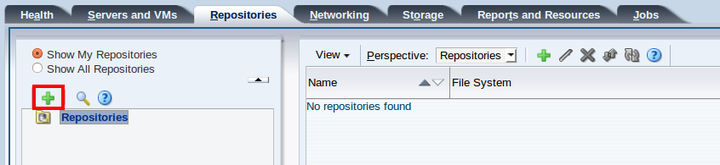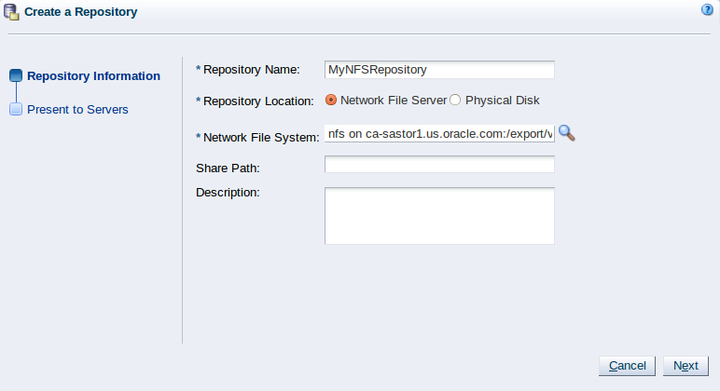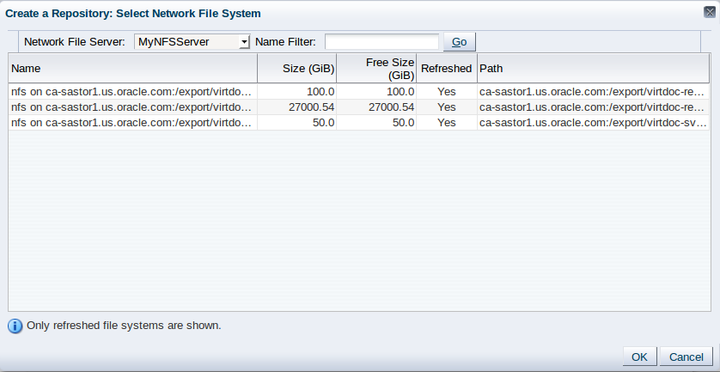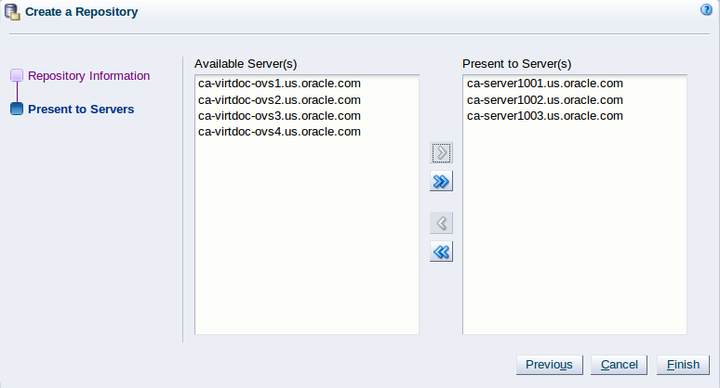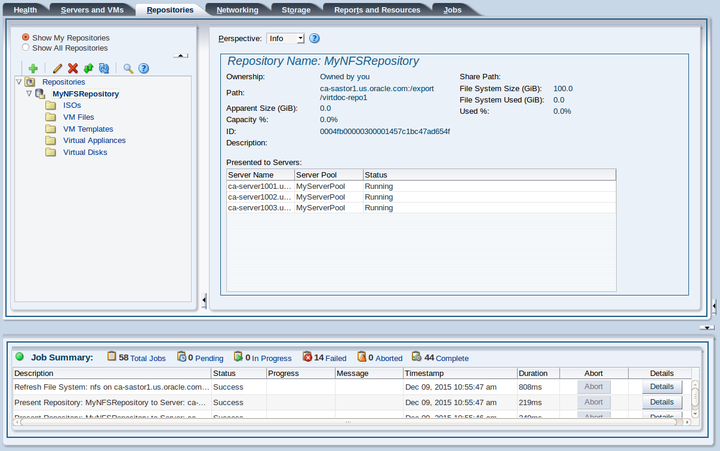Chapter 6 Create a Storage Repository
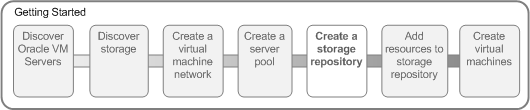
A storage repository is where Oracle VM resources may reside on the storage you registered in Chapter 3, Discover Storage. Resources include virtual machines, templates for virtual machine creation, virtual machine virtual appliances, ISO files (DVD image files), shared virtual disks, and so on.
You use Oracle VM Manager to create and configure storage repositories, and to present one or more storage repositories to Oracle VM Servers. When the storage repository is accessible, you can start adding storage resources and building virtual machines with those resources.
For more information about storage repositories, see Understanding Repositories.
6.1 Creating a storage repository
This example creates a storage repository to store virtual machine resources using an NFS file server. We use the larger of the file systems on our repository. Replace the file server and other names used in this example with that of your own environment.
-
Click the Repositories tab.
-
Select Create New Repository...
 from the toolbar.
from the toolbar.
-
In the Create a Data Repository dialog box, enter information about the repository.
Enter a name for the repository. If you are using a file server for the repository, select Network File Server as the storage type to use for the Repository Location. If you are using a physical disk on a storage array for the repository, select Physical Disk as the storage type. Click
 to search for the storage location to use.
to search for the storage location to use.
Select a file system in the table and click OK.
Click Next to present the new the new storage repository to Oracle VM Servers.
-
To enable your Oracle VM Servers to use the repository, you must present it to the Oracle VM Servers. Select the Oracle VM Servers and move them to the Present to Server(s) column and click Finish.
The repository is listed in the Repositories tab. To see information about the repository, expand the Repositories folder.