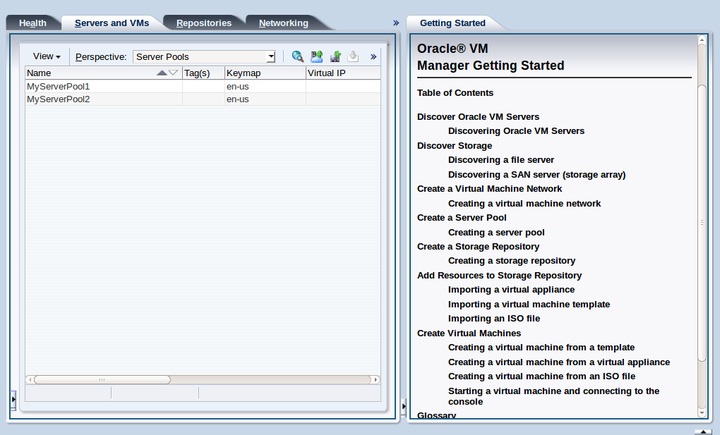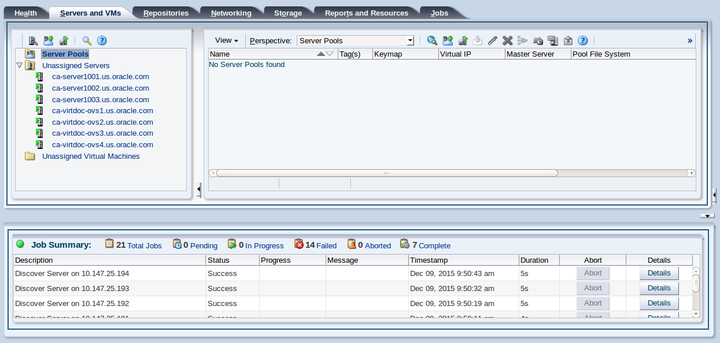Chapter 2 Discover Oracle VM Servers
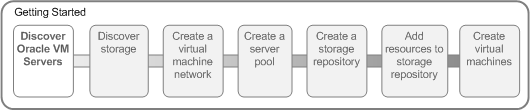
When you log into Oracle VM Manager, the Servers and VMs tab is displayed.
When you first log in a tutorial is displayed in the
Getting Started tab. To hide the
tutorial, click the Collapse Pane
![]() arrow to the right of the management pane.
arrow to the right of the management pane.
When you add Oracle VM Servers to your Oracle VM Manager environment, this process is known as discovering Oracle VM Servers. This term is used often in this tutorial. The first thing you should do to set up your virtualization environment is to discover your Oracle VM Servers.
When an Oracle VM Server is discovered, it contains some basic information about itself, and about any immediate connectivity to shared storage arrays, but it is considered to be in an unconfigured state. Any storage attached to the Oracle VM Server is also discovered. For more information on discovering an Oracle VM Server, see Discover Servers.
Depending on your hardware and networking configuration, external storage may be automatically detected during discovery of the Oracle VM Servers. This is always the case with local OCFS2 storage on an Oracle VM Server.
When you have discovered your Oracle VM Servers, you should next discover your storage.
2.1 Discovering Oracle VM Servers
This example walks through discovering three Oracle VM Servers. Replace the IP addresses for those of your own servers.
-
Click the Servers and VMs tab, if not already selected.
-
Click Discover Servers
 in the toolbar.
in the toolbar.
-
Enter the Oracle VM Agent password for the Oracle VM Server(s) to be discovered, this should be set to the same password for each server that is intended to be grouped together in a server pool. Also enter the IP addresses or hostnames for the Oracle VM Server(s). Click OK.

The Oracle VM Servers are discovered and added to the Unassigned Servers folder in the Servers and VMs tab. The displayed name of a discovered Oracle VM Server is the assigned DNS name, and not the IP address. You can edit the name after the Oracle VM Server is discovered. For more information on editing an Oracle VM Server, see Edit Server.