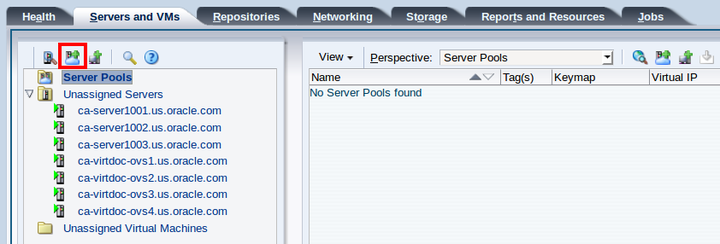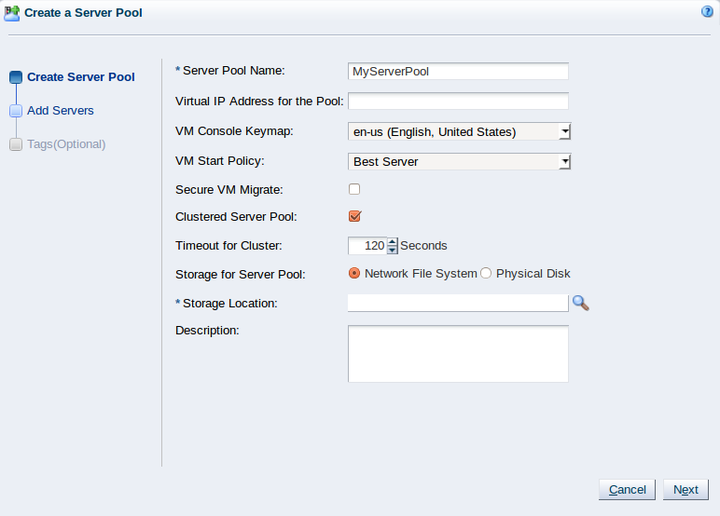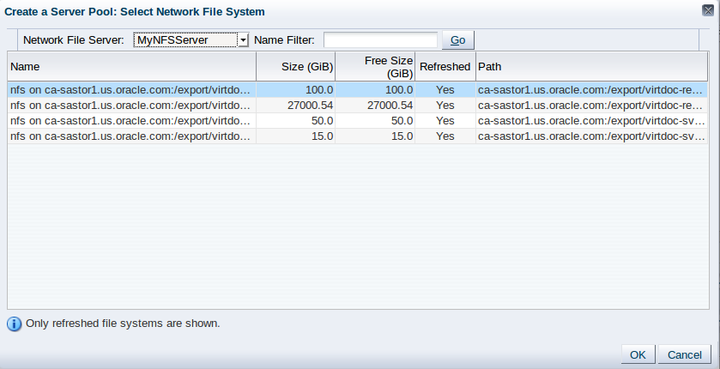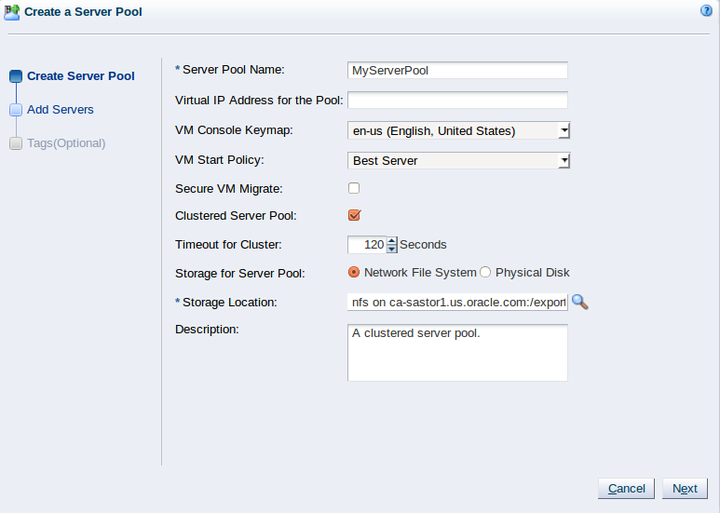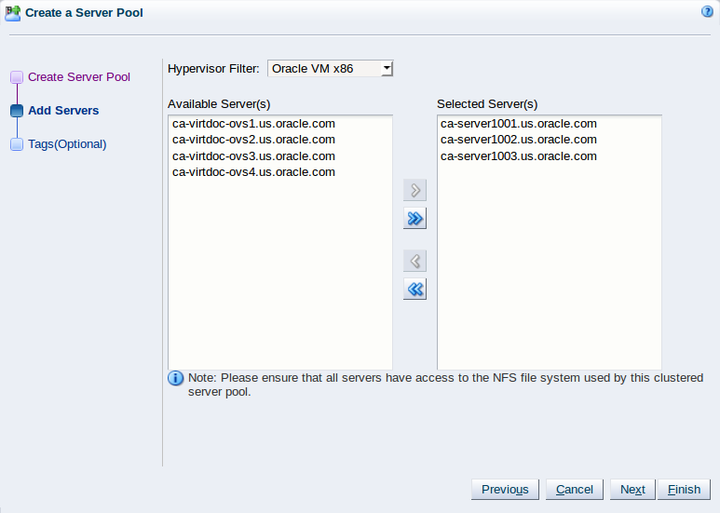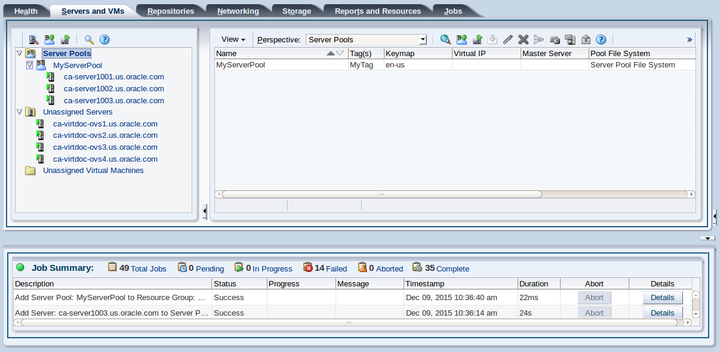Chapter 5 Create a Server Pool
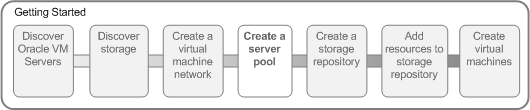
A server pool contains a group of Oracle VM Servers, which as a group perform virtual machine management tasks, such as High Availability (HA), implementation of resource and power management policies, access to networking, storage and repositories.
5.1 Creating a server pool
This example creates a server pool using the discovered Oracle VM Servers, and the server pool file system on the file system-based storage (NFS server). You need an IP address to use as the virtual IP address to enable clustering and HA. Replace the server pool information in this example with that of your environment.
-
Click the Servers and VMs tab.
-
Click Create Server Pool
 in the toolbar.
in the toolbar.
-
The Create a Server Pool wizard is displayed. Enter the server pool information.
Enter a name for the server pool. Note that you may also enter a virtual IP address for the server pool, however this is only used if all of the servers within the server pool belong to a release prior to Oracle VM Server Release 3.4.1.
Select Clustered Server Pool to enable clustering of the Oracle VM Servers in the server pool, which is required to enable HA.
The server pool file system is used to hold the server pool and cluster data, and is also used for cluster heartbeating. If you are using a file server for the server pool file system, select Network File System as the storage type to use for the server pool. If you are using a physical disk on a storage array as the server pool file system, select Physical Disk as the storage type. Click Storage Location
 to search for the server pool file system.
to search for the server pool file system.
Select the file system to use for the server pool file system and click OK.
Click Next to add Oracle VM Servers to the server pool.
-
The Add Servers step of the wizard is displayed. The Hypervisor Filter field allows you to specify the hypervisor type to use for the server pool. Add Oracle VM Servers to the Selected Servers column and click Finish.
The Oracle VM Servers are added to the server pool and ready to use to create virtual machines.
For more information on creating server pools and adding Oracle VM Servers, see Create Server Pool and Edit Server Pool .
The next step is to create a storage repository to use for virtual machine resources.