1 Introduction to Oracle GoldenGate Veridata
Oracle GoldenGate Veridata provides an overview of roles and interactions of the components, how to configure components. It compares one set of data to another and identifies data that is out-of-sync, and allows you to repair that data.
This chapter includes the following sections:
1.1 Oracle Oracle GoldenGate Veridata Architecture
Oracle Oracle GoldenGate Veridata compares one set of data to another, identifies data that is out-of-sync, and enables you to repair any out-of-sync data. Oracle GoldenGate Veridata supports high-volume, 24x7 heterogeneous replication environments where downtime to compare data sets is not an option. By accounting for data that is being replicated while a comparison takes place, Oracle Oracle GoldenGate Veridata can run concurrently with data transactions and replication and still produce an accurate comparison report.
Oracle Oracle GoldenGate Veridata maps column data types across different types of databases automatically. For more information about this feature in Oracle GoldenGate Veridata web user interface, see the online help. Alternatively, you can map columns manually if automatic mapping does not accommodate format differences in a heterogeneous environment. To manually upload an XML file, use the veridata_import utility. For more information, see Using the Veridata Import and Export Utilities.
Figure 1-1 Oracle GoldenGate Veridata Architecture
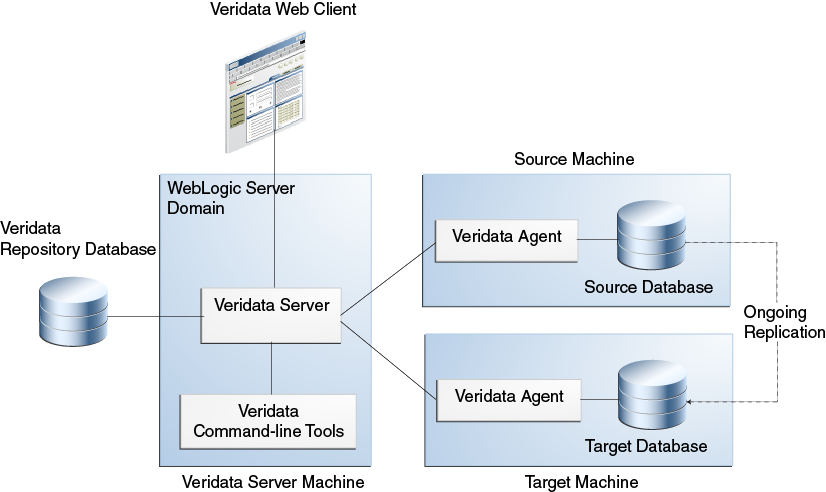
Description of "Figure 1-1 Oracle GoldenGate Veridata Architecture"
Oracle GoldenGate Veridata Server
The Oracle GoldenGate Veridata Server performs the following functions:
-
Coordinate the execution of Oracle GoldenGate Veridata tasks
-
Sort rows (optional)
-
Compare data
-
Confirm out-of-sync data
-
Produce a report for review
Oracle GoldenGate Veridata Web User Interface
The Oracle GoldenGate Veridata web user interface (UI) is a browser-based graphical user interface for these activities:
-
Configure comparison objects and rules
-
Initiate comparisons
-
Review the status and output of comparisons
-
Repair out-of-sync data
-
Review out-of-sync data
Oracle GoldenGate Veridata Repository
The Oracle GoldenGate Veridata repository is a collection of database objects that persists configuration information to disk, saving it permanently as a user environment.
Note:
Out-of-sync data is not stored in the repository. This data is stored on the server’s file system.
Oracle GoldenGate Veridata Agent
The Oracle GoldenGate Veridata Agent (agent) executes the following database-related requests on behalf of the Oracle GoldenGate Veridata server:
-
Hash rows for initial comparison
-
Fetch and update rows to repair out-of-sync data
-
Return column-level details for out-of-sync rows
Oracle GoldenGate Veridata Manager
The Oracle GoldenGate Veridata Manager is part of the C-code agent that is required for the NonStop platform. It controls the agent process.
The Manager is not used in a Java agent, which is used for the other databases that are supported by Oracle GoldenGate Veridata.
Oracle GoldenGate Veridata Command Line Utilities
Oracle GoldenGate Veridata includes the following command-line utilities:
Table 1-1 Command-Line Utilities
| Name | Description |
|---|---|
|
|
Enables you to run comparisons by using automated programs. See Managing Identities and Comparing Data. |
|
|
Maps comparison objects and rules in an XML file and imports it into the repository. See Using the Veridata Import and Export Utilities. |
|
|
Maps comparison objects and rules in the repository and exports them to an XML file. See Using the Veridata Import and Export Utilities. |
|
|
Helps to use the Oracle GoldenGate parameter files. See Introduction to Oracle GoldenGate Veridata. |
|
|
Supports viewing encrypted report files and out-of-sync data. |
1.2 Configuring Single Sign-on for Oracle GoldenGate Veridata
Oracle GoldenGate Veridata 12c (12.2.1) supports single sign-on (SSO) for authentication. When you configure SSO, set the SSO properties of the server and configure the sign-out URL for the SSO session.
-
Set the
web.singleSignOutUrlparameter in theDOMAIN_HOME/config/veridata/ veridata.cfgfile. -
Run the
configureVeridatascript:DOMAIN_HOME/veridata/bin/configureVeridata.sh -pUweb.singleSignOutUrl=Single sign out URL.
If your domain no longer uses SSO, then remove the SSO logout configuration: DOMAIN_HOME/veridata/bin/configureVeridata.sh -pUweb.singleSignOutUrl=default.
The parameter usage is explained in the veridata.cfg file:
# (web.singleSignOutUrl) as # web.singleSignOutUrl - Specify the Single Sign Out URL here: # Formats: /oamsso/logout.html?end_url=/veridata # http://myoamserverhost:port/oam/server/logout?end_url=http://my.veridata.site.com:veridata-port/veridata # http://myoamserverhost:port/oamsso/logout.html?end_url==http://my.veridata.site.com:veridata-port/veridata # This URL must conform to the grammar in RFC 2396, except the few deviations mentioned in the java documentation for construction of a URI by parsing the given string. web.singleSignOutUrl default
1.3 Comparing Data with Oracle GoldenGate Veridata
This section explains how to configure the objects that are to be compared and how Oracle GoldenGate Veridata processes comparisons.
1.3.1 Oracle GoldenGate Veridata Comparison Objects
To begin using Oracle GoldenGate Veridata, you create the following objects that help you manage your work and identify the data that you want to compare:
-
Data source connections
-
Groups
-
Compare Pairs
-
Profiles
-
Jobs
To order rows for comparison, Oracle GoldenGate Veridata relies on a unique identifier (primary key, unique key, user-defined key).
For more information, see the Oracle GoldenGate Veridata Online Help.
1.3.2 Satisfying Uniqueness Requirements
Oracle Oracle GoldenGate Veridata relies on a unique identifier to order rows for comparison.
-
Primary Key: By default, Oracle GoldenGate Veridata uses the primary key if one is available.
-
Unique Key: If no primary key is defined, then Oracle GoldenGate Veridata uses the smallest unique index.
-
User-defined Key: If a table or file has doesn't have a primary or a unique key, then you can define an existing index or a set of columns for comparison purposes when you define a compare pair. However, although primary or unique keys can be mapped automatically, user-defined keys must be mapped manually. If you prefer a different ordering method, you can also use a user-defined key to override existing keys or indexes.
For more information about choosing and mapping keys for comparison, see the online help.
1.3.3 How Oracle GoldenGate Veridata Compares Data
Comparison activities consist of an initial comparison step and a confirmation step. To change the steps’ aspects, change the parameters in the Oracle GoldenGate Veridata web user interface.
1.3.3.1 Initial Comparison Step
In the initial comparison (or row hash) step, rows are retrieved from the source and target tables with a query. If the source and target databases are of different types, the columns are converted to a standardized data type format for accurate comparison. By default, Oracle GoldenGate Veridata compares rows by comparing all columns of the primary key literally (value-for-value) and by using a hash value for all non-key columns. The unique digital signature that is used to calculate the hash value shrinks the data to be transferred over the network for the comparison. The signature still provides a highly reliable (but not absolute) and efficient mechanism for determining whether two rows contain the same or different column values.
To ensure that you discover out-of-sync rows, you can configure Oracle GoldenGate Veridata to compare non-key rows column-for-column. Full-column comparisons reduce the processing performance in proportion to the number of columns, and they increase network usage.
For all supported databases, you can use the delta processing performance feature if you are using server-side sorting. For this processing, Oracle GoldenGate Veridata detects which data blocks were modified since a previous comparison and only compares the rows in those blocks. Rows in unchanged blocks are skipped. The default is to compare all rows.
Delta processing consists of two steps:
-
Collect the base modification time of the previous run for subsequent delta comparisons. This step is always included when you enable delta processing for a compare pair.
-
Compare data that was modified since the base comparison and use the information that was collected in the first step. To enable this step, click Enable Delta Processing on the Compare Pair Configuration page and the Run/Execute Job page in the Oracle GoldenGate Veridata web user interface. Disable delta comparison when modifications, such as table reorganizations, invalidate the collected delta base information.
For more information about delta processing, see "Using Delta Processing" in Oracle GoldenGate VeridataUser's Guide or online help.
After the initial comparison, rows that appear to be out-of-sync are stored in a maybe out-of-sync (MOOS) queue in memory, because the comparison is inconclusive. When a replication is working concurrently with a comparison, especially if there is replication latency, rows can appear to be out-of-sync. However, the current data is in flight (somewhere in the replication flow), and replication resynchronizes them.
1.3.3.2 Confirmation Step
The confirmation, or confirm-out-of-sync (COOS), step ensures accurate results by confirming the row status in a changing environment. This step involves predicated queries on the source or target database by using the rows extracted from the MOOS queue. The status is evaluated as one of the following:
-
in-flight: The row was out-of-sync in the initial comparison step, but it was updated. It is assumed that replication or another mechanism applied the change, but Oracle GoldenGate Veridata was unable to confirm that the rows were in-sync.
-
in-sync: The source row values were applied to the target row by replication or another method. An in-sync status does not guarantee that the rows are synchronized at any particular moment if the underlying tables are continuously changing, but it does indicate that replication is working.
-
persistently out-of-sync: The row was not updated since the initial comparison step, and can be assumed to be out-of-sync.
By default, confirmation processing occurs in a thread that is parallel to the initial comparison step, but the confirmation of each row waits until a specified replication latency threshold expires. For example, if latency is 60 seconds, and the initial comparison step revealed an out-of-sync row at 9:30, then the confirmation step for that row is not performed until 9:31 to allow replication to apply any change that was in-flight. After latency is accounted for, rows can be confirmed as persistently out-of-sync and are stored in one or more out-of-sync reports.
1.4 Viewing Comparison Results
When a job is completed, you can view the out-of-sync report and the comparison reports by using the Oracle GoldenGate Veridata web user interface or by viewing the files themselves.
If report encryption is enabled for the server, then use the reportutil tool to view the report files. See Encrypting Report Files. The Oracle GoldenGate Veridata web user interface automatically decrypts the file before displaying them.
-
OOS file: When stored in binary form, the OOS report contains out-of-sync comparison results that you use for viewing row differences in the Oracle GoldenGate Veridata web user interface. You can also use the report to recompare out-of-sync rows later. To recompare rows, select run options to execute another confirmation step. The step compares the current state of just those rows and then reports which rows remain out-of-sync after replication or another restorative procedure was applied.
-
OOSXML file: When the OOS report is stored as XML, it is written to an OOSXML file and is stored to conform to an internal XML schema. Among the many advantages of XML, the most significant is that it can be easily manipulated by many tools. In its XML form, the file contains all information, including metadata, that is needed to select rows for resynchronization by external programs.
-
Comparison parameters used
-
Number of rows compared and out-of-sync
-
Timing of the comparison
-
Performance statistics
-
Source and target data values
server.veridata_data property in the veridata.cfg file:
-
OOS files:
VERIDATA_DOMAIN_HOME/veridata/reports/oos -
OOSXML files:
VERIDATA_DOMAIN_HOME/veridata/reports/oosxml
These subdirectories are further organized by run ID, job name, group name, and compare pair. In the OOSXML directory, the .oosxml files are the control files. The files with sequential file extensions are the OOSXML chunks. The XML data is spread into multiple files (called "chunks") for performance purposes. You can encrypt the comparison reports. For more information, see Encrypting Report Files.