17 Configure OBIEE or BI Publisher
The OBIEE or BI Publisher Server is needed when Flexible Aggregate Reporting (FAR) or Japanese PMDA R3 Paper Forms is generated through Argus Safety. This chapter elaborates the steps needed to integrate the OBIEE or BI Publisher with Argus Safety.
In the Argus Enterprise Edition, OBIEE or BI Publisher Server is also required for Argus Analytics and BI reporting on Argus Mart.
17.1 Prepare BI Publisher Server
To execute PMDA R3 Paper Forms or BI Publisher Periodic Reports, a standalone BI Publisher Server or BI Publisher on an OBIEE Server must be prepared.
Note:
BIP Standalone Server is applicable only for the Argus Standard Edition users. The Argus Enterprise Edition users must install OBIEE integrated with BIP only.When the BI Publisher Server/OBIEE Server is successfully installed, make a note of:
-
TNS Names details of the database where BI Publisher repository is created
-
BI Platform User ID and Password
-
BI Publisher Console login credentials
-
BI Publisher Console URL along with the Port Number
17.2 Set Up BI Publisher for Argus Safety
17.2.1 Install and Configure East Asian Fonts (Optional)
Note:
This section is required only if PMDA R3 Paper forms are generated through Argus Safety, or to print any Japanese fonts in any BIP Periodic report or any custom reports having Japanese font.OBIEE and BI Publisher 12.2.1.0 does not have the fonts that are essential to run PMDA R3 Paper forms. To install and configure these fonts:
-
From My Oracle Support, download the Patch# 21918899.
There could be more than one patch listed, based on the applied CPU. It is fine to download any of the listed packages as there is no need to deploy the whole patch.
-
Stop all the OBIEE/BIP services.
-
From the patch zip folder, extract the fonts.zip folder into:
-
For Windows—<MW_HOME>\oracle_common\internal\
-
For Linux—$MW_HOME/oracle_common/internal/
Where, MW_HOME is the location where the OBIEE or BIP middleware is installed.
Upon extraction, the sub-directory fonts is created.
-
-
Take a backup of the file setDomainEnv.sh (or setDomainEnv.cmd in Windows) located at $MW_HOME/user_projetcs/domains/bi/bin directory.
-
To edit the file, open the file in a plain text editor, like Notepad, and update the xdo.font.dir with the new correct location of the fonts as follows:
set EXTRA_JAVA_PROPERTIES=-Dxdo.server.config.dir=C:\Oracle\Middleware\Oracle_Home\bi\bin\..\..\user_projects\domains\bi\bidata\components\bipublisher -DXDO_FONT_DIR=C:\Oracle\Middleware\Oracle_Home\oracle_common\internal\fonts %EXTRA_JAVA_PROPERTIES%
Where, C:\Oracle\Middleware\Oracle_Home\ is the MW_HOME.
-
Save and close the file.
-
Start all the OBIEE or BIP services.
OBIEE or BIP is now ready to run the PMDA R3 Paper forms.
Note:
Check the Patch 21918899 readme file for the latest information about the fonts installation settings.17.2.2 Enable a Local Superuser
BI Publisher enables you to define an administration Superuser. Using the Superuser credentials you can directly access the BI Publisher administrative functions without logging in through the defined security model. Set up this Superuser to ensure access to all administrative functions in case of failures with the configured security model. It is highly recommended that you set up a Superuser.
To enable a local superuser:
-
Click Administration.
-
Under Security Center, click Security Configuration.
-
Under Local Superuser, select the Enable Local Superuser checkbox and enter the credentials.
-
Restart the BI Publisher service.
17.2.3 Create a Database Connection
To establish a database connection with the Argus Safety database, create a new JDBC connection named asbip in the BI Publisher.
Note:
It is recommended to provide the JDBC connection name, user name and database connection information in the lower case.-
Log in to BI Publisher using the administrator credentials. This displays the BI Publisher Home Page.
-
Click Administration.
-
Click JDBC Connection under Data Sources.
This displays the Data Sources screen.
-
Click Add Data Source.
-
In the Add Data Source section:
-
Enter asbip in the Data Source Name field.
Make sure that you enter this data source name in lowercase only.
-
Select the database from the Driver Type drop-down list.
This auto-populates the Database Driver Class field.
-
Enter either of the following connection strings in the Connection String field.
- url="jdbc:oracle:thin:@[host]:[port]/[sid]"
- url="jdbc:oracle:thin:@(DESCRIPTION=(ADDRESS_LIST=(ADDRESS=(PROTOCOL=TCP)(HOST=host.com)(PORT=<port number>)))(CONNECT_DATA=(SID=orcl)))"
-
Enter the Argus BIP schema username (for example, bip_owner) and the password.
This user is created as part of the Argus Safety database installation.
-
Click Test Connection.
If successful, this displays a confirmation message.
-
-
Click Apply. This displays the asbip Data Source in the list of already existing data source names.
This successfully creates a connection between BI Publisher and the Argus Safety database.
17.2.4 Set Up Runtime BI Publisher Memory
-
Log in to BI Publisher.
-
Click Administration.
-
From Runtime Configuration section, click Properties.
-
Modify the following parameter values to 5000 seconds from 600 seconds:
-
Memory Guard > Process timeout for online report formatting
-
Data Model > SQL Query Timeout
-
-
Click on Apply.
These values can be increased as needed, for any BIP custom reports that take longer to complete.
17.2.5 Configure Oracle Fusion Middleware Security Model
Note:
If you are using the BI Publisher Security model, it is recommended to move to Oracle Fusion Middleware Security model.When moving from BI Publisher Security model, you must re-create the users, roles and policies through the Enterprise Manager.
17.3 Manage Users and Roles
17.3.1 Configure Users, Groups and Roles
This section describes the steps to create users, groups and roles in Oracle Fusion Middleware Security model (recommended security model).
In case you are using the BI Publisher Security Model, refer to Appendix A, "Configure BI Publisher Security Model."
17.3.1.1 Create a Group
Note:
For detailed information, refer to section 2.5.2 Managing Users and Groups Using the Default Authentication Provider of https://docs.oracle.com/middleware/1221/bip/BIPAD.pdf.-
Log in to Fusion Middleware Enterprise Manager.
-
Navigate to WebLogic Domain > Security > Users and Groups > Groups.
-
From the Groups section, click New.
The Create a New Group dialog box appears.
-
Create the following groups for Flexible Aggregate Reports by entering the Name and Description:
-
FARAdminGroup
-
FARSafetyAuthorGroup
-
FARSafetyConsumerGroup
-
-
Create the following groups for Expedited Reports by entering the Name and Description:
-
EXPAdminGroup
-
EXPSafetyAuthorGroup
-
EXPSafetyConsumerGroup
-
17.3.1.2 Create a User
-
Log in to Fusion Middleware Enterprise Manager.
-
Navigate to WebLogic Domain > Security > Users and Groups > Users.
-
From the Users section, click New.
The Create a New User screen appears.
-
Enter the parameters and click OK.
-
Assign a group to the user and click Save.
17.3.1.3 Create an Application Role
-
Log in to Fusion Middleware Control Enterprise Manager.
-
Go to WebLogic Domain > Security > Application Roles.
The Application Roles dialog box appears.
-
From the Application Stripe drop-down list, select OBI and click Search
 .
.The default Role available in clean slate installation appears.
-
Click Create.
The Create Application Role dialog box appears.
-
In the Role Name field, enter FARAdminRole.
-
From the Members section, click +Add.
The Add Principal dialog box appears.
-
From the Type drop-down list, select Group and click Search.
A list of principals appears.
-
From the list of Searched Principals, select FARAdminGroup and click OK.
-
From the Members section, click +Add.
The Add Principal dialog box appears.
-
From the Type drop-down list, select Application Role and click Search.
A list of principals appears.
-
From the list, search Users, select Weblogic and click OK.
-
Repeat from Step 4 to Step 11 to create other FAR and Expedited Reports role and add Member to these roles as listed in the table below.
Besides, make sure to add EXP Roles only for Expedited Reports (and not the FAR roles).
Role Application Roles FARAdminRole FARAdminGroup Weblogic FARSafetyAuthorRole FARSafety AuthorGroup FARAdminGroup FARSafetyConsumerRole FARSafetyConsumerGroup FARSafetyAuthorGroup FARAdminGroup EXPAdminRole EXPAdminGroup Weblogic EXPSafety Author Role EXPSafetyAuthorGroup EXPAdminGroup EXPSafety Consumer Role EXPSafetyConsumerGroup EXPSafetyAuthorGroup EXPAdminGroup
Note:
For more details, refer to Section 2.8.3.1 Creating Application Roles Using Fusion Middleware Control from https://docs.oracle.com/middleware/1221/bip/BIPAD.pdf17.3.2 Create Application Policies and Set Up Folder Privileges (BI Publisher Standalone only)
17.3.2.1 Create Application Policies
-
Log in to Fusion Middleware Control Enterprise Manager.
-
Go to WebLogic Domain > Security > Application Policies.
The Application Policies screen appears.
-
To create a new application policy, click Create.
The Create Application Grant dialog box appears.
-
From the Grantee section, click +Add.
The Add Principal dialog box appears.
-
From the Type drop-down list, select Application Role and click Search
 .
. -
From the list of Searched Principals, select FARAdminRole and click OK.
-
From the Permissions section, click +Add.
The Add Permission dialog box appears.
-
Select the Resource Types radio button.
-
From the Resource Type drop-down list, select oracle.bi.publisher.permission and click Search.
-
From the Search Results, select oracle.bi.publisher.permission (BIP Administer Server) and click Continue.
The Add Permission dialog box appears.
-
For Permission Actions, select All (_all_) and click Select.
-
Add Resource Name as oracle.bi.user with Impersonate permission.
The new FAR Admin policy has all the permissions.
Note:
Make sure all the fields are either selected or entered manually. -
Repeat from Step 4 to Step 12, to add the following:
Policy Name/Principal Resource Type Resource Name Permission Actions FARAdminRole oracle.bi.user oracle.bi.user impersonate oracle.bi.publisher.permission oracle.bi.publisher.administerServer _all_ FARSafetyAuthorRole oracle.bi.publisher.permission oracle.bi.publisher.developDataModel _all_ oracle.bi.publisher.permission oracle.bi.publisher.developReport _all_ FARConsumerRole oracle.bi.publisher.permission oracle.bi.publisher.accessExcelReportAnalyzer _all_ oracle.bi.publisher.permission oracle.bi.publisher.accessReportOutput _all_ oracle.bi.publisher.permission oracle.bi.publisher.accessOnlineReportAnalyzer _all_ oracle.bi.publisher.permission oracle.bi.publisher.scheduleReport _all_ -
Similarly, create roles and policies for Expedited Reports for the following groups:
-
EXPAdminRole
-
EXPSafetyAuthorRole
-
EXPSafetyConsumerRole
-
Note:
For more details, refer to Section 2.8.3.2 Creating Application Policies Using Fusion Middleware Control from https://docs.oracle.com/middleware/1221/bip/BIPAD.pdf17.3.2.2 Manage Folder Privileges
To set Catalog Folder-level permissions:
-
Log in to BI Publisher application as a privileged user.
For example, log in to http://<hostname.domainname>:<port>/xmlpserver, as weblogic.
-
Go to Catalog > Shared Folders > Argus Safety > Tasks > Permissions.
The Permissions dialog box appears.
-
Set the Permissions as follows and click OK.
Role Name Permissions FAR Admin Role Write, Delete, Run Report Online, Schedule Report, View Report Output FAR Safety Consumer Role Read, Run Report Online FAR Safety Author Role Read, Write, Delete, Run Report Online, Schedule Report, View Report Output Note:
Make sure to select the Apply permissions option for the items within this folder. -
Go to Catalog > Shared folders > AS_Expedited > Tasks > Permissions.
The Permissions dialog box appears.
-
Set the Permissions as follows and click OK.
Accounts Permissions EXP Admin Role Write, Delete, Run Report Online, Schedule Report, View Report Output EXP Safety Consumer Role Read, Run Report Online EXP Safety Author Role Read, Write, Delete, Run Report Online, Schedule Report, View Report Output Note:
Make sure to select the Apply permissions option for the items within this folder. -
To add the Data Sources to Roles in BI Publisher:
-
Log in to the BIP with Administrator credentials.
-
Go to Administration > Roles and Permissions.
The Roles and Permissions screen appears.
-
From the list of roles, select FARAdminRole and click the corresponding Add Data Sources icon.
The Add Data Sources screen appears.
-
From the Available Data Sources section, select asbip and click the Move (>) icon to move the asbip data source to the Allowed Data Sources section.
-
Click Apply.
-
Repeat the steps to add asbip data source for the following roles as well:
- FARSafetyAuthorRole,
- FARSafetyConsumerRole,
- EXPAdminRole,
- EXPSafetyAuthorRole
- EXPSafetyConsumerRole
-
17.3.3 Create Application Policies and Set Up Folder Privileges (OBIEE and BI Integrated Installation only)
17.3.3.1 Create Application Policies
-
Log in to Fusion Middleware Control Enterprise Manager.
-
Go to WebLogic Domain > Security > Application Policies.
The Application Policies screen appears.
-
From the Application Stripe drop-down list, select OBI.
-
Click Create.
The Create Application Grant dialog box appears.
-
From the Grantee section, click +Add.
The Add Principal dialog box appears.
-
From the Type drop-down list, select Application Role and click Search
 .
. -
From the list of Searched Principals, select FARAdminRole and click OK.
-
From the Permissions section, click +Add.
The Add Permission dialog box appears.
-
Select the Resource Types radio button.
-
From the Resource Type drop-down list, select <Resource Type> and click Search.
-
From the Search Results, select <Resource Name> and click Continue.
The Add Permission dialog box appears.
Note:
If the Resource Name field is blank, enter it manually.For Principal, Resource Type, and Resource Name, see Table 17-1.
-
For Permission Actions, select All (_all_) and click Select.
-
When all the permissions are added, click OK.
-
Repeat Steps 5-13 for other principals and their permissions. (See Table 17-1)
Table 17-1 List of Policies and their Permissions
| Policy Name/Principal | Resource Type | Resource Name | Permission Actions |
|---|---|---|---|
|
FARAdminRole/EXPAdminRole |
oracle.bi.catalog |
* |
manage |
|
oracle.bi.server.permission |
oracle.bi.server.manageRepositories |
_all_ |
|
|
oracle.bi.presentation.catalogmanger.permission |
oracle.bi.presentation.catalogmanger.manageCatalog |
_all_ |
|
|
oracle.bi.delivers.job |
oracle.bi.delivers.job |
manage |
|
|
oracle.bi.publisher.permission |
oracle.bi.publisher.administerServer |
_all_ |
|
|
oracle.bi.publisher.permission |
oracle.bi.publisher.developReport |
_all_ |
|
|
oracle.bi.publisher.permission |
oracle.bi.publisher.developDataModel |
_all_ |
|
|
oracle.bi.repository |
oracle.bi.repository |
manage |
|
|
oracle.bi.scheduler.permission |
oracle.bi.scheduler.manageJobs |
_all_ |
|
|
FARSafetyAuthorRole/EXPSafetyAuthorRole |
oracle.bi.publisher.permission |
oracle.bi.publisher.developReport |
_all_ |
|
oracle.bi.publisher.permission |
oracle.bi.publisher.developDataModel |
_all_ |
|
|
oracle.bi.tech.visualanalyzer.permission |
oracle.bi.tech.visualanalyzer.generalAccess |
_all_ |
|
|
oracle.bi.delivers.job |
* |
schedule |
|
|
FARSafetyConsumerRole/EXPSafetyConsumerRole |
oracle.bi.publisher.permission |
oracle.bi.publisher.scheduleReport |
_all_ |
|
oracle.bi.publisher.permission |
oracle.bi.publisher.runReportOnline |
_all_ |
|
|
oracle.bi.publisher.permission |
oracle.bi.publisher.accessReportOutput |
_all_ |
|
|
oracle.bi.publisher.permission |
oracle.bi.publisher.accessOnlineReportAnalyzer |
_all_ |
|
|
ESSMetadataPermission |
oracle.bip.ess.JobDefinition.EssBipJob |
Read,Execute |
|
|
oracle.bi.publisher.permission |
oracle.bi.publisher.accessExcelReportAnalyzer |
_all_ |
Note:
For more details, refer to Section 2.8.3.2 Creating Application Policies Using Fusion Middleware Control from https://docs.oracle.com/middleware/1221/bip/BIPAD.pdf17.3.3.2 Manage Folder Privileges
-
Log in to the OBIEE application as a privileged user.
For example: Log in to http://acme.oracle.com:port/analytics with WebLogic user credentials.
-
Go to Administration > Security > Manage Privileges.
-
Add the following Catalog Roles:
Note:
Do not remove any existing privileges, only append the additional privileges.Component Privilege Default Role Granted Access Access to Dashboards BI Service Administrator, EXP Safety Consumer Role, FAR Safety Consumer Role Access Access to Answers BI Service Administrator, EXP Safety Author Role, FAR Safety Author Role Access Access to BI Composer BI Service Administrator, EXP Safety Author Role, FAR Safety Author Role Access Access to Delivers BI Service Administrator, EXP Safety Author Role, FAR Safety Author Role Access Access to Briefing Books BI Service Administrator, EXP Safety Consumer Role, FAR Safety Consumer Role Access Access to Mobile BI Service Administrator, EXP Safety Consumer Role, FAR Safety Consumer Role Access Access to Administration BI Service Administrator, EXP Administrator Role, FAR Administrator Role Access Access to Segments BI Service Administrator, EXP Safety Consumer Role, FAR Safety Consumer Role Access Access to Segment Trees BI Service Administrator, EXP Safety Author Role, FAR Safety Author Role Access Access to List Formats BI Service Administrator, EXP Safety Author Role, FAR Safety Author Role Access Access to Metadata Dictionary BI Service Administrator, EXP Safety Author Role, FAR Safety Author Role Access Access to Oracle BI for Microsoft Office BI Service Administrator, EXP Safety Consumer Role, FAR Safety Consumer Role Access Access to Oracle BI Client Installer BI Service Administrator, EXP Safety Consumer Role, FAR Safety Consumer Role Access Catalog Preview Pane UI BI Service Administrator, EXP Safety Consumer Role, FAR Safety Consumer Role Access Access to Export BI Service Administrator, EXP Safety Consumer Role, FAR Safety Consumer Role Access Access to KPI Builder BI Service Administrator, EXP Safety Author Role, FAR Safety Author Role Access Access to Scorecard BI Service Administrator, EXP Safety Consumer Role, FAR Safety Consumer Role Actions Create Navigate Actions BI Service Administrator, EXP Safety Consumer Role, FAR Safety Consumer Role Actions Create Invoke Actions BI Service Administrator, EXP Safety Author Role, FAR Safety Author Role Actions Save Actions containing embedded HTML BI Service Administrator, EXP Administrator Role, FAR Administrator Role Admin: Catalog Change Permissions BI Service Administrator, EXP Safety Author Role, FAR Safety Author Role Admin: Catalog Toggle Maintenance Mode BI Service Administrator, EXP Administrator Role, FAR Administrator Role Admin: General Manage Sessions BI Service Administrator, EXP Administrator Role, FAR Administrator Role Admin: General Create Dashboards BI Service Administrator, EXP Safety Author Role, FAR Safety Author Role Admin: General See sessions IDs BI Service Administrator, EXP Administrator Role, FAR Administrator Role Admin: General Change Log Configuration BI Service Administrator, EXP Administrator Role, FAR Administrator Role Admin: General Issue SQL Directly BI Service Administrator, EXP Administrator Role, FAR Administrator Role Admin: General View System Information BI Service Administrator, EXP Administrator Role, FAR Administrator Role Admin: General Performance Monitor BI Service Administrator, EXP Administrator Role, FAR Administrator Role Admin: General Manage Agent Sessions BI Service Administrator, EXP Administrator Role, FAR Administrator Role Admin: General Manage Device Types BI Service Administrator, EXP Administrator Role, FAR Administrator Role Admin: General Manage Map Data BI Service Administrator, EXP Administrator Role, FAR Administrator Role Admin: General See privileged errors BI Service Administrator, EXP Administrator Role, FAR Administrator Role Admin: General See SQL issued in errors BI Service Administrator, EXP Safety Consumer Role, FAR Safety Consumer Role Admin: General Manage Global Variables BI Service Administrator, EXP Administrator Role, FAR Administrator Role Admin: General Diagnose BI Server Query Denied: Authenticated User Admin: General Manage Marketing Jobs BI Service Administrator, EXP Safety Author Role, FAR Safety Author Role Admin: General Manage Marketing Defaults BI Service Administrator, EXP Administrator Role, FAR Administrator Role Admin: Security Manage Catalog Accounts BI Service Administrator, EXP Administrator Role, FAR Administrator Role Admin: Security Manage Privileges BI Service Administrator, EXP Administrator Role, FAR Administrator Role Admin: Security Set Ownership of Catalog Objects BI Service Administrator, EXP Administrator Role, FAR Administrator Role Admin: Security User Population - Can List Users BI Service Administrator, BI System, EXP Safety Consumer Role, FAR Safety Consumer Role Admin: Security User Population - Can List Catalog Groups BI Service Administrator, BI System, EXP Safety Consumer Role, FAR Safety Consumer Role Admin: Security User Population - Can List Application Roles BI Service Administrator, BI System, EXP Safety Consumer Role, FAR Safety Consumer Role, Admin: Security Access to Permissions Dialog BI Service Administrator, EXP Safety Consumer Role, FAR Safety Consumer Role Briefing Book Add To or Edit a Briefing Book BI Service Administrator, EXP Safety Author Role, FAR Safety Author Role Briefing Book Download Briefing Book BI Service Administrator, EXP Safety Consumer Role, FAR Safety Consumer Role Briefing Book Add to Snapshot Briefing Book BI Service Administrator, EXP Safety Consumer Role, FAR Safety Consumer Role Catalog Personal Storage (My Folders and My Dashboard) BI Service Administrator, EXP Safety Consumer Role, FAR Safety Consumer Role Catalog Reload Metadata BI Service Administrator, EXP Administrator Role, FAR Administrator Role Catalog See Hidden Items BI Service Administrator, EXP Safety Author Role, FAR Safety Author Role Catalog Create Folders BI Service Administrator, EXP Safety Author Role, FAR Safety Author Role Catalog Archive Catalog BI Service Administrator, EXP Administrator Role, FAR Administrator Role Catalog Unarchive Catalog BI Service Administrator, EXP Administrator Role, FAR Administrator Role Catalog Upload Files BI Service Administrator, EXP Administrator Role, FAR Administrator Role Catalog Perform Global Search BI Service Administrator, EXP Safety Author Role, FAR Safety Author Role Catalog Perform Extended Search BI Service Administrator, EXP Safety Author Role, FAR Safety Author Role Conditions Create Conditions BI Service Administrator, EXP Safety Author Role, FAR Safety Author Role Dashboards Save Customizations BI Service Administrator, EXP Safety Consumer Role, FAR Safety Consumer Role Dashboards Assign Default Customizations BI Service Administrator, EXP Safety Author Role, FAR Safety Author Role Dashboards Create Bookmark Links BI Service Administrator, EXP Safety Consumer Role, FAR Safety Consumer Role Dashboards Create Prompted Links BI Service Administrator, EXP Safety Consumer Role, FAR Safety Consumer Role Dashboards Export Entire Dashboard To Excel BI Service Administrator, EXP Safety Consumer Role, FAR Safety Consumer Role Dashboards Export Single Dashboard Page To Excel BI Service Administrator, EXP Safety Consumer Role, FAR Safety Consumer Role Formatting Save System-Wide Column Formats BI Service Administrator, EXP Administrator Role, FAR Administrator Role Home and Header Access Home Page BI Service Administrator, EXP Safety Consumer Role, FAR Safety Consumer Role Home and Header Access Catalog UI BI Service Administrator, EXP Safety Consumer Role, FAR Safety Consumer Role Home and Header Access Catalog Search UI BI Service Administrator, EXP Safety Consumer Role, FAR Safety Consumer Role Home and Header Access Rapid Search UI BI Service Administrator, EXP Safety Consumer Role, FAR Safety Consumer Role Home and Header Simple Search Field BI Service Administrator, EXP Safety Consumer Role, FAR Safety Consumer Role Home and Header Advanced Search Link BI Service Administrator, EXP Safety Consumer Role, FAR Safety Consumer Role Home and Header Open Menu BI Service Administrator, EXP Safety Consumer Role, FAR Safety Consumer Role Home and Header New Menu BI Service Administrator, EXP Safety Consumer Role, FAR Safety Consumer Role Home and Header Help Menu BI Service Administrator, EXP Safety Consumer Role, FAR Safety Consumer Role Home and Header Dashboards Menu BI Service Administrator, EXP Safety Consumer Role, FAR Safety Consumer Role Home and Header Favorites Menu BI Service Administrator, EXP Safety Consumer Role, FAR Safety Consumer Role Home and Header My Account Link BI Service Administrator, EXP Safety Consumer Role, FAR Safety Consumer Role Home and Header Custom Links BI Service Administrator, EXP Safety Consumer Role, FAR Safety Consumer Role Home and Header Access Administration Menu Denied: Authenticated User Home and Header Access User & Role Admin Denied: Authenticated User Home and Header Access Modeler Denied: Authenticated User Home and Header Access Data Loader Denied: Authenticated User My Account Access to My Account BI Service Administrator, EXP Safety Consumer Role, FAR Safety Consumer Role My Account Change Preferences BI Service Administrator, EXP Safety Consumer Role, FAR Safety Consumer Role My Account Change Delivery Options BI Service Administrator, EXP Safety Consumer Role, FAR Safety Consumer Role Answers Create Views BI Service Administrator, EXP Safety Author Role, FAR Safety Author Role Answers Create Prompts BI Service Administrator, EXP Safety Author Role, FAR Safety Author Role Answers Access Advanced Tab BI Service Administrator, EXP Safety Author Role, FAR Safety Author Role Answers Edit Column Formulas BI Service Administrator, EXP Safety Author Role, FAR Safety Author Role Answers Save Content with HTML Markup BI Service Administrator, EXP Administrator Role, FAR Administrator Role Answers Enter XML and Logical SQL BI Service Administrator, EXP Safety Author Role, FAR Safety Author Role Answers Edit Direct Database Analysis BI Service Administrator, EXP Administrator Role, FAR Administrator Role Answers Create Analysis From Simple SQL BI Service Administrator, EXP Administrator Role, FAR Administrator Role Answers Create Advanced Filters and Set Operations BI Service Administrator, EXP Safety Author Role, FAR Safety Author Role Answers Save Filters BI Service Administrator, EXP Safety Author Role, FAR Safety Author Role Answers Save Column BI Service Administrator, EXP Safety Author Role, FAR Safety Author Role Answers Add EVALUATE_PREDICATE Function BI Service Administrator, EXP Safety Author Role, FAR Safety Author Role Answers Execute Direct Database Analysis BI Service Administrator, EXP Administrator Role, FAR Administrator Role Answers Upload Images BI Service Administrator, EXP Safety Author Role, FAR Safety Author Role Delivers Create Agents BI Service Administrator, EXP Safety Author Role, FAR Safety Author Role Delivers Publish Agents for Subscription BI Service Administrator, EXP Safety Author Role, FAR Safety Author Role Delivers Deliver Agents to Specific or Dynamically Determined Users BI Service Administrator, EXP Administrator Role, FAR Administrator Role Delivers Chain Agents BI Service Administrator, EXP Safety Author Role, FAR Safety Author Role Delivers Modify Current Subscriptions for Agents BI Service Administrator, EXP Administrator Role, FAR Administrator Role Proxy Act As Proxy Denied: Authenticated User RSS Feeds Access to RSS Feeds BI Service Administrator, EXP Safety Consumer Role, FAR Safety Consumer Role Scorecard Create/Edit Scorecards BI Service Administrator, EXP Safety Author Role, FAR Safety Author Role Scorecard View Scorecards BI Service Administrator, EXP Safety Consumer Role, FAR Safety Consumer Role Scorecard Create/Edit Objectives BI Service Administrator, EXP Safety Author Role, FAR Safety Author Role Scorecard Create/Edit Initiatives BI Service Administrator, EXP Safety Author Role, FAR Safety Author Role Scorecard Create Views BI Service Administrator, EXP Safety Author Role, FAR Safety Author Role Scorecard Create/Edit Causes And Effects Linkages BI Service Administrator, EXP Safety Author Role, FAR Safety Author Role Scorecard Create/Edit Perspectives BI Service Administrator, EXP Safety Author Role, FAR Safety Author Role Scorecard Add Annotations BI Service Administrator, EXP Safety Consumer Role, FAR Safety Consumer Role Scorecard Override Status BI Service Administrator, EXP Safety Consumer Role, FAR Safety Consumer Role Scorecard Create/Edit KPIs BI Service Administrator, EXP Safety Author Role, FAR Safety Author Role Scorecard Write Back to Database for KPI BI Service Administrator, EXP Safety Consumer Role, FAR Safety Consumer Role Scorecard Add Scorecard Views To Dashboards BI Service Administrator, EXP Safety Consumer Role, FAR Safety Consumer Role List Formats Create List Formats BI Service Administrator, EXP Safety Author Role, FAR Safety Author Role List Formats Create Headers and Footers BI Service Administrator, EXP Safety Author Role, FAR Safety Author Role List Formats Access Options Tab BI Service Administrator, EXP Safety Author Role, FAR Safety Author Role List Formats Add/Remove List Format Columns BI Service Administrator, EXP Administrator Role, FAR Administrator Role Segmentation Create Segments BI Service Administrator, EXP Safety Author Role, FAR Safety Author Role Segmentation Create Segment Trees BI Service Administrator, EXP Safety Author Role, FAR Safety Author Role Segmentation Create/Purge Saved Result Sets BI Service Administrator, EXP Administrator Role, FAR Administrator Role Segmentation Access Segment Advanced Options Tab BI Service Administrator, EXP Administrator Role, FAR Administrator Role Segmentation Access Segment Tree Advanced Options Tab BI Service Administrator, EXP Administrator Role, FAR Administrator Role Segmentation Change Target Levels within Segment Designer BI Service Administrator, EXP Safety Author Role, FAR Safety Author Role Mobile Enable Local Content BI Service Administrator, EXP Safety Consumer Role, FAR Safety Consumer Role Mobile Enable Search BI Service Administrator, EXP Safety Consumer Role, FAR Safety Consumer Role SOAP Access SOAP BI Service Administrator, BI System, EXP Safety Consumer Role, FAR Safety Consumer Role SOAP Impersonate as system user BI System SOAP Access MetadataService Service BI Service Administrator, BI System, EXP Safety Consumer Role, FAR Safety Consumer Role SOAP Access ScorecardAssessmentService Service BI Service Administrator, BI System, EXP Safety Consumer Role, FAR Safety Consumer Role SOAP Access MsgdbService Service BI Service Administrator, BI System, EXP Safety Consumer Role, FAR Safety Consumer Role SOAP Access ReportEditingService Service BI Service Administrator, BI System, EXP Safety Consumer Role, FAR Safety Consumer Role SOAP Access KPIAssessmentService Service BI Service Administrator, BI System, EXP Safety Consumer Role, FAR Safety Consumer Role SOAP Access ConditionEvaluationService Service BI Service Administrator, BI System, EXP Safety Consumer Role, FAR Safety Consumer Role SOAP Access SecurityService Service BI Service Administrator, BI System, EXP Safety Consumer Role, FAR Safety Consumer Role SOAP Access Tenant Information BI System SOAP Access SchedulerService Service BI Service Administrator, BI System, EXP Safety Consumer Role, FAR Safety Consumer Role SOAP Access DashboardService Service BI Service Administrator, BI System, EXP Safety Consumer Role, FAR Safety Consumer Role SOAP Access ScorecardMetadataService Service BI Service Administrator, BI System, EXP Safety Consumer Role, FAR Safety Consumer Role SOAP Access JobManagementService Service BI Service Administrator, BI System, EXP Safety Consumer Role, FAR Safety Consumer Role SOAP Access CatalogIndexingService Service BI Service Administrator, BI System, EXP Safety Consumer Role, FAR Safety Consumer Role SOAP Access UserPersonalizationService Service BI Service Administrator, BI System, EXP Safety Consumer Role, FAR Safety Consumer Role SOAP Access AnalysisExportViewsService Service BI Service Administrator, EXP Safety Consumer Role, FAR Safety Consumer Role SOAP Access CatalogService Service BI Service Administrator, BI System, EXP Safety Consumer Role, FAR Safety Consumer Role SOAP Access AdministrationSOAPService Service BI Service Administrator, BI System, EXP Safety Consumer Role, FAR Safety Consumer Role SOAP Access HtmlViewService Service BI Service Administrator, BI System, EXP Safety Consumer Role, FAR Safety Consumer Role SOAP Access XmlGenerationService Service BI Service Administrator, BI System, EXP Safety Consumer Role, FAR Safety Consumer Role SOAP Access IBotService Service BI Service Administrator, BI System, EXP Safety Consumer Role, FAR Safety Consumer Role View Canvas Add/Edit Canvas View BI Service Administrator, EXP Safety Author Role, FAR Safety Author Role View Column Selector Add/Edit Column Selector View BI Service Administrator, EXP Safety Author Role, FAR Safety Author Role View Compound Layout Add/Edit Compound Layout View BI Service Administrator, EXP Safety Author Role, FAR Safety Author Role View Contribution Wheel Add/Edit Contribution Wheel View BI Service Administrator, EXP Safety Author Role, FAR Safety Author Role View Graph Add/Edit Graph View BI Service Administrator, EXP Safety Author Role, FAR Safety Author Role View Funnel Add/Edit Funnel View BI Service Administrator, EXP Safety Author Role, FAR Safety Author Role View Gauge Add/Edit Gauge View BI Service Administrator, EXP Safety Author Role, FAR Safety Author Role View Micro Chart Add/Edit Micro Chart View BI Service Administrator, EXP Safety Author Role, FAR Safety Author Role View Filters Add/Edit Filters View BI Service Administrator, EXP Safety Author Role, FAR Safety Author Role View Dashboard Prompt Add/Edit Dashboard Prompt View BI Service Administrator, EXP Safety Author Role, FAR Safety Author Role View Performance Tile Add/Edit Performance Tile View BI Service Administrator, EXP Safety Author Role, FAR Safety Author Role View Heat Matrix Add/Edit Heat Matrix View BI Service Administrator, EXP Safety Author Role, FAR Safety Author Role View Static Text Add/Edit Static Text View BI Service Administrator, EXP Safety Author Role, FAR Safety Author Role View Javascript view Edit Javascript View BI Service Administrator, EXP Safety Author Role, FAR Safety Author Role View Legend Add/Edit Legend View BI Service Administrator, EXP Safety Author Role, FAR Safety Author Role View Map Add/Edit Map View BI Service Administrator, EXP Safety Author Role, FAR Safety Author Role View Narrative Add/Edit Narrative View BI Service Administrator, EXP Safety Author Role, FAR Safety Author Role View No Results Add/Edit No Results View BI Service Administrator, EXP Safety Author Role, FAR Safety Author Role View Pivot Table Add/Edit Pivot Table View BI Service Administrator, EXP Safety Author Role, FAR Safety Author Role View Generic Plugin View Add/Edit Generic Plugin View View BI Service Administrator, EXP Safety Author Role, FAR Safety Author Role View Report Prompt Add/Edit Report Prompt View BI Service Administrator, EXP Safety Author Role, FAR Safety Author Role View Create Segment Add/Edit Create Segment View BI Service Administrator, EXP Safety Author Role, FAR Safety Author Role View Selection Steps Add/Edit Selection Steps View BI Service Administrator, EXP Safety Author Role, FAR Safety Author Role View Logical SQL Add/Edit Logical SQL View BI Service Administrator, EXP Safety Author Role, FAR Safety Author Role View Table Add/Edit Table View BI Service Administrator, EXP Safety Author Role, FAR Safety Author Role View Create Target List Add/Edit Create Target List View BI Service Administrator, EXP Safety Author Role, FAR Safety Author Role View Ticker Add/Edit Ticker View BI Service Administrator, EXP Safety Author Role, FAR Safety Author Role View Title Add/Edit Title View BI Service Administrator, EXP Safety Author Role, FAR Safety Author Role View Treemap Add/Edit Treemap View BI Service Administrator, EXP Safety Author Role, FAR Safety Author Role View Trellis Add/Edit Trellis View BI Service Administrator, EXP Safety Author Role, FAR Safety Author Role View View Selector Add/Edit View Selector View BI Service Administrator, EXP Safety Author Role, FAR Safety Author Role Write Back Manage Write Back BI Service Administrator, EXP Administrator Role, FAR Administrator Role Write Back Write Back to Database Denied: Authenticated User -
To set Catalog Folder-level Permissions:
-
Log in to Analytics with WebLogic user credentials.
For example, Log in to http://acme.oracle.com:port/analytics.
-
Go to Catalog > Shared Folders > Tasks > Permissions.
The Permissions dialog box appears.
-
Set the Permissions as follows and click OK.
Accounts Permissions FAR Administrator Role/EXP Administrator Role Full Control FAR Safety Author Role/EXP Safety Author Role Full Control FAR Safety Consumer Role/EXP Safety Consumer Role Open (Read, and Traverse) BI Service Administrator (Owner) Full Control
-
-
To add the Data Sources to Roles in BI Publisher:
-
Log in to the BIP with Administrator credentials.
The BIP home page appears.
-
Go to Administration > Roles and Permissions.
The Roles and Permissions screen appears.
-
From the list of roles, select FARAdminRole and click the corresponding Add Data Sources icon.
The Add Data Sources screen appears.
-
From the Available Data Sources section, select asbip and click the Move (>) icon to move the asbip data source to the Allowed Data Sources section.
-
Click Apply.
-
Repeat the steps to add asbip data source for the following roles as well:
- FARSafetyAuthorRole
- FARSafetyConsumerRole
- EXPAdminRole
- EXPSafetyAuthorRole- EXPSafetyConsumerRole
-
17.4 Upload BI Publisher Reports
17.4.1 Flexible Aggregate Reports
To upload the Argus Safety.xdrz file to BI Publisher, execute the following steps:
-
Copy the Argus Safety.xdrz file from the following location on the Argus Safety Web Server to the local file system:
<Argus Install Media>\SUPPORT\BIP
-
Log in to BI Publisher using BI Admin User credentials.
-
From the left pane, click Catalog.
This displays the Catalog screen with the Folders and Tasks sections.
-
Click Shared Folders under Folders.
-
Click Upload under Tasks.
This displays the Upload dialog box.
-
Click Browse and navigate to the location where you have saved the Argus Safety.xdrz file on the local file system.
-
Click Upload. When done, an Argus Safety folder is created in Shared Folders.
-
Expand the Argus Safety folder to verify whether the data model and reports are present.
To set permissions for Argus Safety Shared Folders:
-
Log in to Analytics.
-
Go to Shared folders > Argus Safety > Tasks > Permissions.
The Permissions dialog box appears.
-
Set the Permissions as follows and click OK.
Accounts Permissions FAR Administrator Role/EXP Administrator Role Full Control FAR Safety Author Role/EXP Safety Author Role Full Control FAR Safety Consumer Role/EXP Safety Consumer Role Custom (Read, Traverse, Run Publisher Report, Schedule Publisher Report, and View Publisher Output) BI Service Administrator (Owner) Full Control
17.4.2 PMDA R3 Paper Reports
For the Expedited Reports, log in to BI Publisher with WebLogic user credentials, and upload the AS_Expedited.xdrz file.
The steps to upload the file remains the same as Section 17.4.1, "Flexible Aggregate Reports".
17.5 Integrate Argus Safety with BI Publisher
17.5.1 Configure AG Service
-
Log in to the server that hosts the AGService and the Batch Periodic Reports process.
-
Navigate to the ArgusInstallPath in the filesystem.
-
Open the file AGProc.config for editing.
-
Navigate to the <system.serviceModel> tag in this file.
-
In the endpoint element that lies within the client element, enter the following text in the Address attribute:
http://<host>:<port>/xmlpserver/services/v2/SecurityService where the name attribute is set to SecurityService
http://<host>:<port>/xmlpserver/services/v2/ScheduleService where the name attribute is set to SchedulingService
http://<host>:<port>/xmlpserver/services/v2/ReportService where the name attribute is set to ReportService
In the above instances, <host> refers to the IP address or the Fully Qualified Domain name of the BI Publisher server and <port> refers to the BI Publisher port number.
If the BI Publisher Server has been configured over an OAM/SSO controlled port, then that port number to be used here.
17.5.2 Configure Web Service (Expedited Reports only)
-
Log in to the Argus Safety Web Server.
-
Navigate to the ArgusInstallPath in the filesystem.
-
Open the file argusvr2.config for editing.
-
Navigate to the <system.serviceModel> tag in this file.
-
In the endpoint element that lies within the client element, enter the following text in the Address attribute:
http://<host>:<port>/xmlpserver/services/v2/SecurityService where the name attribute is set to SecurityService
http://<host>:<port>/xmlpserver/services/v2/ScheduleService where the name attribute is set to SchedulingService
http://<host>:<port>/xmlpserver/services/v2/ReportService where the name attribute is set to ReportService
In the above instances,<host> refers to the IP address or the Fully Qualified Domain name of the BI Publisher server and <port> refers to the BI Publisher port number.
If the BI Publisher Server has been configured over an OAM/SSO controlled port, then that port number to be used here.
17.5.3 Add AG Service user to BI Publisher (Expedited Reports only)
This section is applicable for Expedited Reports only.
To auto-schedule the Expedited Reports through AG Services:
-
Navigate to the Argus Safety Transaction Server.
-
Open the AG Proc and note down the AG Service user, which is used for Batch Report Generation Service.
-
Create the same user (AG Service user) in the BI Publisher.
17.5.4 Update SSO Exclusion List
If SSO is enabled, exclude the following URLs from SSO:
-
http://<host>:<port>/xmlpserver/services/v2/ScheduleService where the name attribute is set to SchedulingService
-
http://<host>:<port>/xmlpserver/services/v2/SecurityService where the name attribute is set to SecurityService
-
http://<host>:<port>/xmlpserver/services/v2/ReportService where the name attribute is set to ReportService
If OAM is the SSO being used, perform the following configuration:
-
Add excluded resource (/xmlpserver/services and /xmlpserver/report_service) on OAM Server for the OBIEE/BIP server application domain.
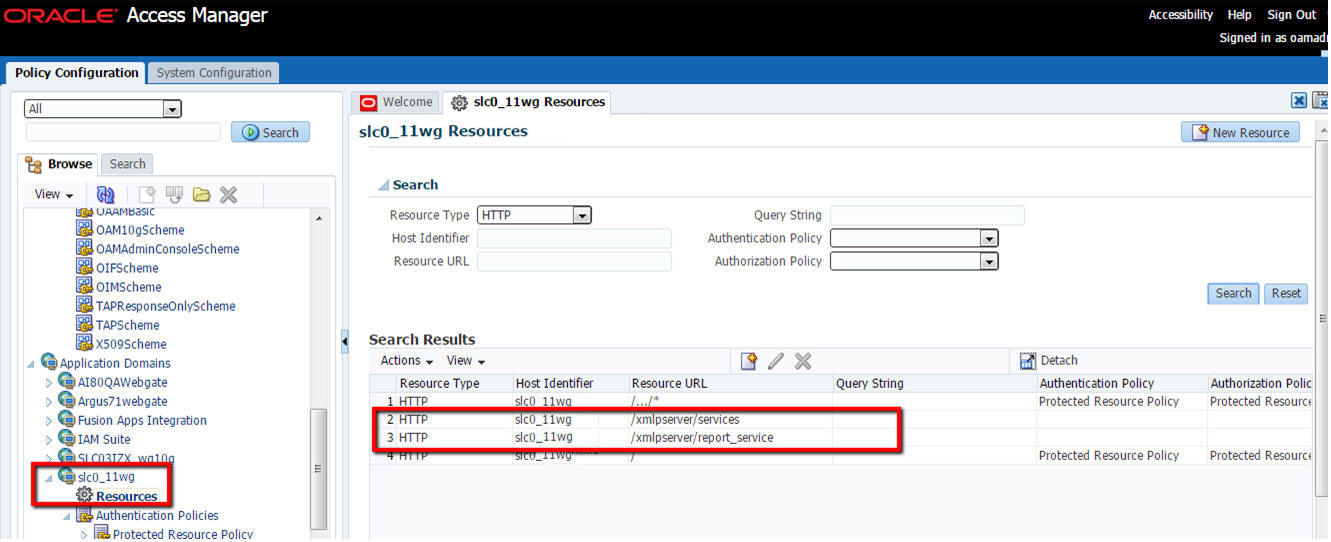
-
Copy mod_osso.conf from the disabled directory to the moduleconf directory for editing. For example:
From: ORACLE_INSTANCE/config/OHS/<ohs_name>/disabled/mod_osso.conf
To: ORACLE_INSTANCE/config/OHS/<ohs_name>/moduleconf/
-
Add the following Web services in the mod_osso.conf file:
<Location /xmlpserver/services/> require valid-user AuthType Basic Allow from All Satisfy any </Location>
-
Save the file and restart OHS Service.
17.6 Argus Console—BIP Common Settings
17.6.1 Configure BIP Reporting Admin User
-
Navigate to Argus Console > System Configuration > System Management (Common Profile Switches).
-
Expand the Reporting node on the tree that appears on the left pane.
-
Click BIP Reporting.
-
In Common Settings section, enter the BIP Common username and password.
This user is created in BI Publisher with administrator privileges. This user could be an actual Argus Safety user or a user who has No Access to Argus Safety.
-
Save the changes.
17.6.2 Enable BIP Aggregate Reports and Configure Persistence Data (Flexible Aggregate Reporting only)
-
Navigate to Argus Console > Enabled Modules.
-
Enable the BIP Aggregate Reports module.
-
Navigate to Argus Console > System Configuration > System Management (Common Profile Switches).
-
Expand the Reporting node on the tree that appears on the left pane.
-
Click BIP Reporting.
-
Set the Persist data in BIP Aggregate Temp tables to Yes or No.
The default value is No.
-
Set the Number of days to persist the BIP Aggregate Temp table data. Defaulted to null.
-
Perform iisreset on Webserver to make sure that the changes made to enable the BIP Aggregate Reports module are visible in the periodic report configuration.
Note:
The Persist data parameters are used to logically retain the data from the BIP temp tables and purge them after the specified number of days.
17.6.3 Configure Code Lists
17.6.3.1 Flexible Aggregate Reporting Code Lists
The REPORT_TEMPLATE Code list to be updated for executing Flexible Aggregate Reports through BI Publisher. Execute the following steps to configure the REPORT_TEMPLATE code list.
-
Navigate to Argus Console > Code Lists > Flexible Data Re-categorization.
-
Under the Flexible Data Re-categorization tree, navigate to Flexible Re-categorization.
-
Select the Code List Name as REPORT_TEMPLATE and click Search.
-
Update the REPPATH as follows:
-
For PBRER - /Argus Safety/PBRER/Reports/pbrer.xdo
-
For PMAR - /Argus Safety/PMAR/Reports/pmar.xdo
-
For DSUR - /Argus Safety/DSUR/Reports/dsur.xdo
-
-
Click Save.
Note:
As the REPPATH is case sensitive, in Unix based Operating System, it must be same as that provided in Report.For example, in PBRER > Code List, the REPPATH is /Argus Safety/PBRER/Reports/pbrer.xdo
The same path must be provided in the Reports and vice-versa.
17.6.3.2 PMDA R3 Paper Forms Code lists
-
Navigate to Argus Console > Code Lists > Flexible Data Re-categorization.
-
Under the Flexible Data Re-categorization tree, navigate to Flexible Re-categorization.
-
Select the Code List Name as LM_REPORT_FORMS_EXPEDITED, and click Search.
-
Check the REPPATH that is pre-configured with the report path of all the PMDA reports.
Note:
Update this REPPATH only if the PMDA R3 reports are uploaded to a different folder than the one that is configured.
17.7 Configure Flexible Aggregate Reporting Database
Note:
This section is applicable only if Flexible Aggregate Reporting is enabled.Some database configurations need to be handled in order to enable the Flexible Aggregate Reporting in Argus. These steps need to be handled from a machine where the Argus database can be accessed (preferably the Argus Safety Web Server or the Argus Safety Transaction Server).
17.7.1 Execute Argus_BIP_Enable
-
From the command prompt, navigate to <Argus Home>\DBInstaller\Utilities\BIP_Enable.
-
Execute the batch file Argus_BIP_Enable.bat.
-
Enter the following parameters:
-
TNSNAMES entry to connect to the Argus Safety database
For example, Argus Safety database SID.
-
SYSTEM or DBA user name in Argus database
-
Password for SYSTEM or DBA user
-
Argus schema owner name
For example: ARGUS_APP.
-
Argus schema password
-
BI Publisher Schema user
The BI Publisher Schema owner name created during the Argus Safety database installation. For example, BIP_OWNER.
-
Password for the BIP Schema user
-
BIP Repository Service name
This is the database SID of the BI Publisher metadata repository.
-
BIP Repository user name (Default DEV_BIPLATFORM)
This is the BIPLATFORM user created in BI Publisher metadata repository.
-
BIP Repository password
-
Host name of thhe BIP Repository instance
For example, <hostname>.<domain name>
-
BIP Repository instance listener port
When the execution is complete, the database objects needed for enabling and integrating the Flexible Aggregate Reporting are created
-
Note:
If you are using Argus Mart with BI Publisher enabled in Argus Safety, make sure that you re-create the Safety RO user.17.7.2 Database Jobs
Note:
Both the database jobs should be created and run as BI Publisher Schema Owner.17.7.2.1 Report Output Pusher
A database job must be created for pushing the completed report output from the BI Publisher repository to the Argus Safety database. The example below executes the report output pusher once every 3 minutes. The interval can be modified as needed.
DECLARE
n BINARY_INTEGER;
BEGIN
DBMS_JOB.SUBMIT (job => n,
what => ' BEGIN
pkg_agg_rpt_util.p_fetchrptoutput; END ;',
interval => 'TRUNC(SYSDATE + 3/1440,''MI'')',
no_parse => FALSE);
DBMS_OUTPUT.PUT_LINE('Job Number is: ' || to_char(n));
COMMIT;
END;
/
17.7.2.2 Persist Data Cleaner
A database job can be created for cleaning the persist data from the BIP Owner schema's RM tables. The example below executes persist data cleaner once every 3 minutes. The interval can be modified as needed.
DECLARE
n BINARY_INTEGER;
BEGIN
DBMS_JOB.SUBMIT (job => n,
what => ' BEGIN
pkg_agg_rpt_util.Purge_RM_Data; END ;',
interval => 'TRUNC(SYSDATE + 3/1440,''MI'')',
no_parse => FALSE);
DBMS_OUTPUT.PUT_LINE('Job Number is: ' || to_char(n));
COMMIT;
END;
/
17.8 Upgrade BIP Reports from 8.1.1 to 8.1.2
If you have enabled the Argus Flexible Aggregate Reporting and you are upgrading from 8.1.1:
Note:
You can upgrade BIP reports only from Argus Safety 8.1. Upgrade from previous versions of Argus Safety is not supported.Besides, any customization done to the Aggregate Reports must be taken care after upgrading.
-
Log in to the BI Publisher console as administrator (or any user who has BI Admin User access).
-
Back up the existing .xdrz files.
-
From the left pane, click Catalog.
The Catalog screen with the Folders and Tasks sections appears.
-
Click Folders > Shared Folders.
-
Click Tasks > Download.
-
Click Browse and navigate to the location where the backup will be saved.
-
-
To upload the latest Argus Safety.xdrz file, see Section 17.4.1, "Flexible Aggregate Reports".
While uploading, click Overwrite existing files.