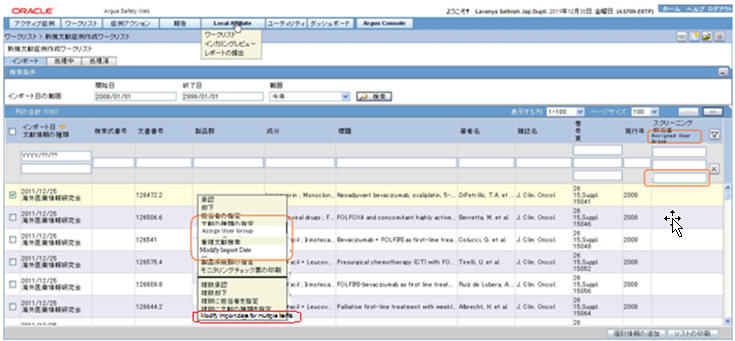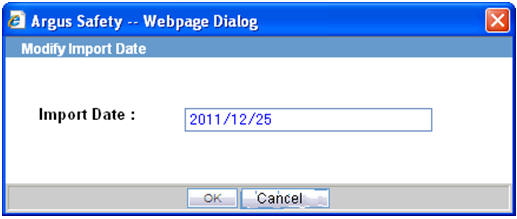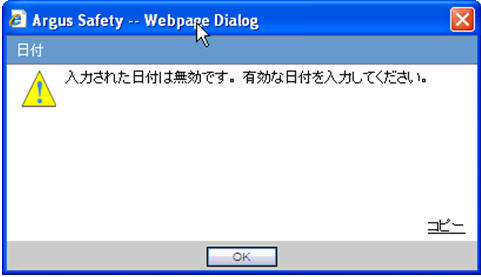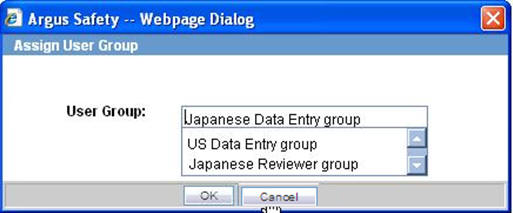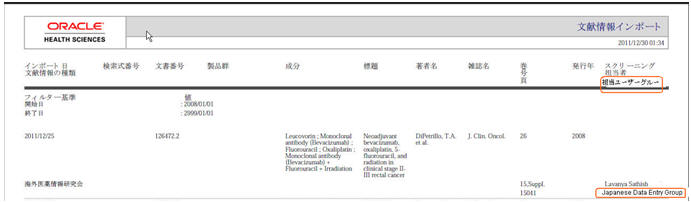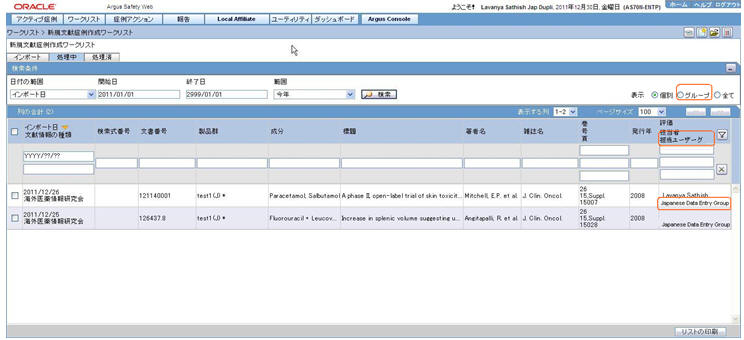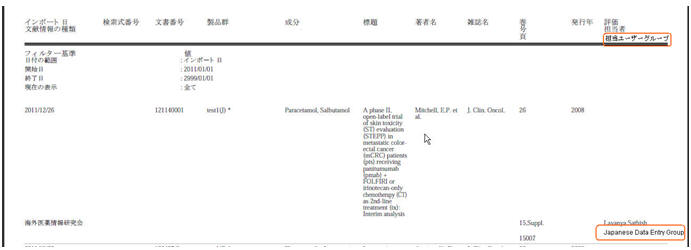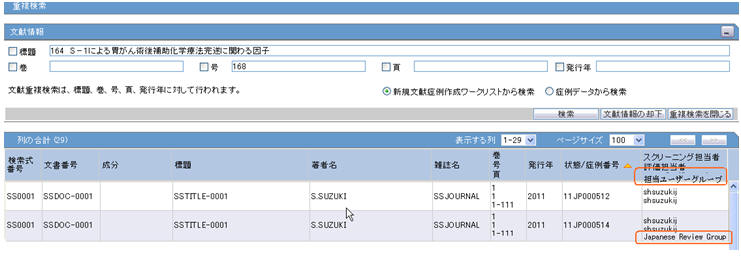3 Worklist
This chapter lists the changes that have been introduced in Worklist in the Argus Safety 7.0.3 release.
3.1 Literature Intake Updates
3.1.1 Import Tab Changes
-
When the option "Assign User" is clicked in the Context menu of Literature Intake 'Import tab, Assign pop-up displays the active J user belonging to at least one User Group having access to Console ' Access Management ' Groups ' Menus ' Literature Intake menu option.
-
A new column "Assessment Group" has been added to the Import tab with filtering and sorting capability.
-
Standard Argus Safety Type ahead has been provided for User group filter to display a list of user groups.
-
The system displays only those User Groups that are present in the records available on the screen.
-
The type-ahead field value is blank by default.
-
-
Context menu in Import tab of Literature Intake screen contains the following new options. These options are added in the order / location as depicted in the screen mockup below.
-
Modify Import date
-
Assign User group
-
Modify Import date for multiple items
-
-
On clicking 'Modify Import date', a dialog is opened with import date populated in a text box for the selected Literature intake record. Users can modify this date and use 'OK' to confirm or 'Cancel' to cancel the updates.
-
Users can enter the date in Standard Japanese date format. Partial dates can not be allowed. The application displays existing standard Argus Safety error message box for not allowing partial date entry, as displayed below.
-
In case of any other error in modify import date action e.g. if user blanks out the date and click OK button, standard Argus Safety error message box is displayed with message - Modify Import Date failed.
-
On clicking 'Modify Import date for multiple items' the same Modify Import Date dialog is displayed for all the items for which the checkbox in the first column is checked with default value as blank. Users can specify the modified import date which is updated for all the items for which the checkbox in foe first column was checked.
-
All standard validation related to partial or blank date is same as for the "Modify Import Date" action for single item.
-
-
On clicking 'Assign User group', Assign User Group dialog is opened.
-
Standard Argus Safety Type ahead feature is provided to display list of user groups.
-
The system displays only those User Groups that have access to Console > Access Management > Groups > Menus > Literature Intake menu option.
-
By default, the value present in the base screen is displayed as selected value. If no value was present for this field in the base screen till now, then it displays blank as default value.
-
-
"Assign User" and "Assign Literature Type" dialogs also display the already selected values as pre-populated when invokes these content menu actions to change these.
-
In case of any other error in assign user group action, standard Argus Safety error messagebox is displayed with message - 'Assign User Group failed'.
-
User group selected in 'Assign User Group' dialog is displayed in 'Assessment Group' column in the base screen.
-
Assessment Group is printed in the Print list report generated from Import tab.
-
The literature item is moved from the Import tab to the Processing tab on clicking the "Accept" option only when:
-
Literature is assigned to a User (existing functionality) or a User Group or both
-
Product Family is selected (existing functionality)
-
Literature type is selected (existing functionality)
-
3.1.2 Processing Tab Changes
-
A new column 'Assessment Group' has been added to the Processing tab with filtering and sorting capability.
-
Standard Argus Safety type ahead has been provided for User group filter to display list of user groups.
-
The System displays only those User Groups that are present in the records available on the screen.
-
The type-ahead field value is blank by default.
-
-
User Group assigned in the Import tab for the Literature Intake record is displayed for the corresponding record in Processing tab.
-
A new option 'Group' has been added to the View filter. The default option has been retained as 'Individual'.
-
When 'Group' option is selected, the system displays cases based on the following logic:
-
Cases assigned to the current user
-
Cases assigned to users belonging to the same User Group as the current user
-
Cases assigned to User group to which the current user belongs
-
-
Assessment Group is printed in the Print list report generated from Processing tab.
-
If "Assessment" is not completed for Literature Data, and user selects the context menu option "Create case/Process unnecessary assessment", the system does NOT display error message 'Assessment result doesn't exist' and moves forward for case creation and displays the Book-in screen.
-
If the case has been created without specifying the "Assessment" in the Processing tab, then "Processed" tab displays the values for "Assigned", "Assessment' and "Assesment Date" as blank.
3.1.3 Changes to Literature Duplicate Check
-
A new column 'Assessment Group' has been added to the Duplicate Search screen - search results grid.
-
When duplicate search is executed from the Case data, the 'Assessment Group' field value is left blank.
-
When duplicate search is executed from the Literature Intake, assigned User Group is displayed in the "Assessment Group" column.
3.1.4 Changes to Existing Screen Label
-
Import tab: Label "Asigned to" has been changed to "Assessment Owner".
-
Processing tab: Label "Owner" has been changed to "Assessment Owner".
-
Processed tab: Label "Owner" has been changed to "Screening Owner".
-
Processed tab: Label "Assigned" has been changed to "Assessment Owner".
-
These new labels are also reflected in their Print PDF output.