3 ICSR Check
In order to successfully transmit any E2B Report, it must validated for its mandatory components before transmitting the report.
3.1 Why perform an ICSR Check
You can run an ICSR check by clicking the ICSR icon from the Quick Launch menu shown below.
Note: The ICSR check icon is visible on the Quick Launch Toolbar ONLY if a case is open and active on the user session.
Running an ICSR check validates if the E2b report has all these mandatory elements present that is required for its successful processing.This check performs the function that prints the ”E2B Report – DTD Length Check Warnings” and ”E2B report – DTD Validation”.
The following illustration shows a sample ICSR check report that is generated in PDF format:
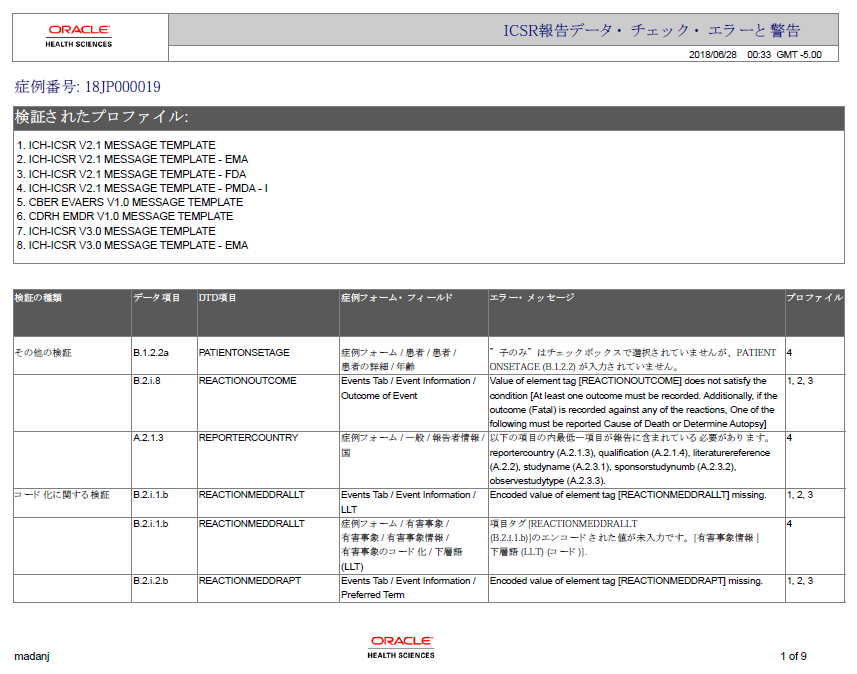
As can be seen in the PDF, the sample report displays the case form fields where the validation error has occurred.
Apart from the case form location where the error occurred, the report lists the type of error, data elements, DTD elements, the actual message/cause of the error, and the profiles which were tested for each validation type.
The validation checks are profile-dependent but every ICSR check report tests for Mandatory Elements check and Mandatory Optional Elements check.