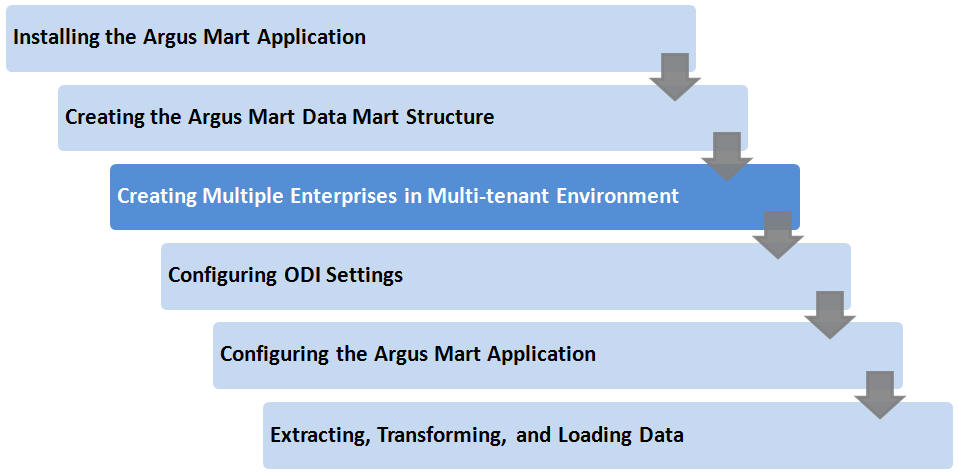3 Creating Multiple Enterprises in Multi-tenant Environment
When you run ETL to transfer data from the Argus Safety database to Argus Mart, a default enterprise is automatically fetched into Argus Mart. In addition to the default enterprise, Argus Mart also enables you to create multiple enterprises by using:
-
The configuration of default enterprise.
-
The configuration of any other existing enterprise in Argus Safety Database.
This chapter explains the step-by-step procedure that you need to execute to create multiple enterprises in Argus Mart in a multi-tenant environment.
Note:
In case of a Multi-tenant setup, you can create additional enterprises after initial or incremental ETL as well.To create multiple enterprises in Argus Mart:
-
Fetch a new enterprise from Argus Safety to Argus Mart by executing the script from:
DBInstaller\Utilities\ create_enterprise
-
For Windows—execute the batch script am_create_enterprise.bat
-
For Linux—execute the shell script am_create_enterprise
-
-
When prompted, enter the following parameters:
-
Enter the Argus Mart Database instance
-
Enter the name of ETL User in the above instance, like AM_ETL_USER
-
Enter Password for ETL User in the above instance
-
Enter comma separated enterprise short names to be copied over from Safety, like ENT1,ENT2,ENT3
-
Enter the enterprise short name in Mart, from which data is to be copied, like ENT_ABBREV
Note that the Default enterprise in Argus Mart will be used to copy the base values, if no use input is provided.
-
-
Before bringing over the new enterprise to Argus Mart, the following checks are performed, whether:
-
the set-up is multi-tenant
-
the Factory data is loaded in the specified Argus Mart database
-
the new enterprise exists in Argus Safety
-
the new enterprise does not already exist in Argus Mart
-
the base enterprise from which data is to be copied over, exists in Argus Mart
When all these pre-requisites are satisfied, the process of enterprise addition into Argus Mart begins.
-
-
Review the following log file, and check for any errors, when a confirmation message appears.
MART_TO_INSIGHT_DB_LINK_MMDDYYYY_HH24MISS.log.