 ) for the run, and then click View Results.
) for the run, and then click View Results.The graph cutpoints define the ranges of values associated with different colors in the graph. The graph palette is the spectrum of colors used for graphs based on the results of data mining runs (including charts on the Drugs tab) during your current session. You can set a default palette as your user preference, Graph color palette.
Note: Neither cutpoints nor color settings have any effect on the sector map graph, graphs that are based on report data, or graphs on the Signals tab.
1. On the Data Mining Runs page, click the row menu ( ) for the run, and then click View Results.
) for the run, and then click View Results.
or
Click the Data Mining Results tab.
The Select Criteria page appears.
2. Select a run and click Choose Graph. For more information, see Choosing a data mining results graph.
The Choose Graph page appears.
3. Click Set Graph Cutpoint and Palette Choices.
The Graph Cutpoints and Palette Choices page appears.
4. To change the cutpoints or minimum/maximum limits for a particular score range, enter an integer or floating point number in each of the range fields for a score such as EBGM, ERAM, PRR, or INTSS. For example:
![]()
If you are unsure about the meaning of a score, see Data mining results for MGPS runs or Data mining results for logistic regression runs.
5. To change the color palette, click one of the following radio buttons:
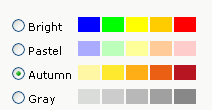
6. Your choices result in ranges with corresponding color gradations, as in the following example that uses the Autumn palette:

7. Click Save.
Changes to the cutpoints and palette take effect immediately and apply to all graphs for your current session. The next time you log in, the cutpoints are reset to defaults and the palette is reset according to your user preference Graph color palette.