5 Annotation
This section describes all the tasks related to annotating variants. It includes the following sections:
5.1 Annotating Variants
To annotate variants, perform the following steps:
-
Open the report in the reporting view.
-
Select the variants you want to annotate.
-
Click Annotate on the top right. The Annotation Pane appears.

Description of the illustration ''fig43.gif''
-
Enter details in the annotation pane.
-
Click Save Annotation. You will receive a confirmation.
-
Click Yes. The variant is annotated and the following icon appears next to it in the Reporting View.

Description of the illustration ''fig45.gif''
The following entry appears in the Report Review pane.

Description of the illustration ''fig46.gif''
You can delete or edit this information using the icons on the top right of this section.
5.2 Detailed Variant View
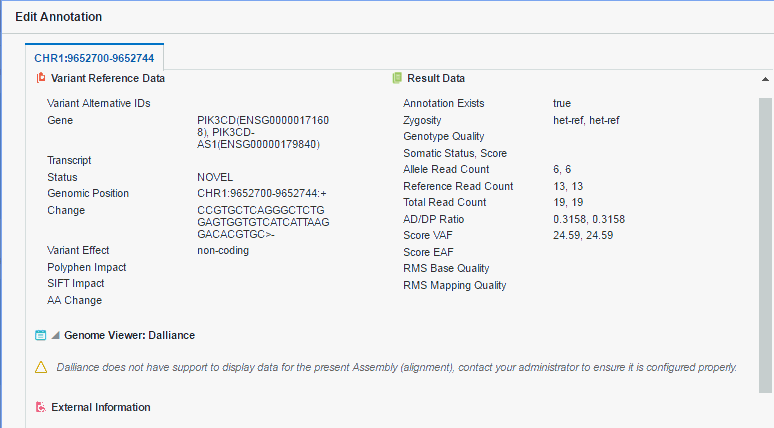
Description of the illustration ''fig47.gif''
This view displays:
-
important reference details and metadata about each variant
-
details about the given variant based on the result file it appeared in
Only molecular pathologists and researchers have access to this feature.
Note:
A very small subset of variants may appear in multiple UI screens and reports to be associated with the placeholder record in the gene table with the name NO GENE.A NO GENE gene is not a regular coding gene and can be safely ignored when displayed, with any mapped variant assumed to be intergenic unless mapped to another valid gene region.
It lists the following information:
-
Variant Reference Data
-
Variant Alternative IDs - Displays any other names that the variant may have
-
Gene - The gene containing the variant
-
Transcript - The transcript being used to determine the impact
-
Status - Can be either known or novel
-
Position - The position of the variant within the chromosome
-
Change - Basepair change
-
Effect - Based on the preferred transcript, it is the effect the variant has on resulting protein. Among the effects are missense, nonsense, noncoding and so on.
-
Polyphen Impact - The PolyPhen Impact of the variant
-
SIFT Impact - The SIFT impact of the variant
-
AA Change - Amino acid change
-
-
Result Data
-
Annotation exists - Indicates whether variant is already annotated in the report
-
Zygosity - Variant zygosity. Similarity of alleles in an organism to reference.
-
Genotype Quality - Genotype Quality
-
Somatic Status, Score - Calculated ration of somatic likelihood
-
Allele Read Count - Number of reads that support the given allele
-
Reference Read Count - Number of reads that support the reference sequence
-
Total Read Count - Total number of reads
-
AD/DP Ratio
-
Score VAF - Positive or negative integer representing confidence in the call from CGI masterVar file
-
Score EAF - Positive integer representing confidence in the call from CGI masterVar file
-
RMS Base Quality - RMS base quality at this position
-
RMS Mapping Quality - RMS mapping quality at this position
-
-
Genome Viewer: Dalliance - view variant and gene in embedded genomic browser screen against the annotation and reference or assembly information. The system checks if the Dalliance version of DNA display matches what is actively used for the given report, that is, the Preferred Version of DNA used for a given Assembly set.

Description of the illustration ''fig64.gif''
-
External Information:
-
ClinVar - If subscribed, displays the reference information for a selected variant. Select a variant from the Variant drop-down list to view ClinVar reference information.
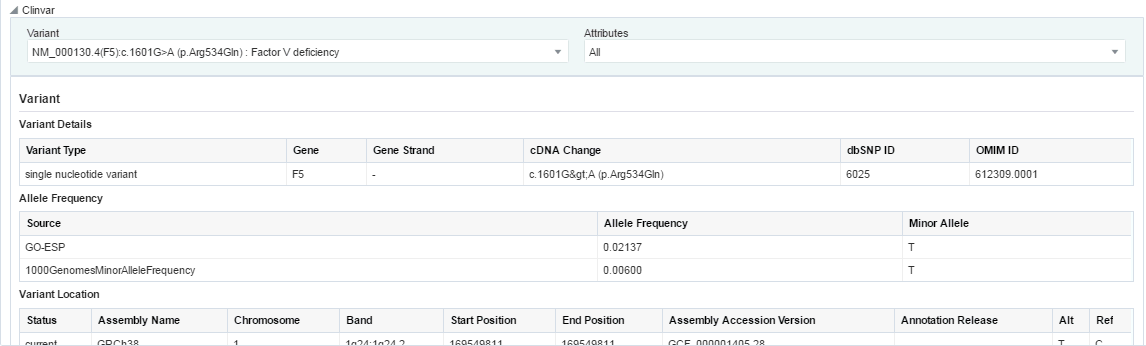
Description of the illustration ''fig65.gif''
The following sections are displayed:
-
Variant - displays Variant Attributes including Variant Details, Allele Frequency, Variant Location
-
Disease Phenotype
-
Clinical Significance
-
ClinVar Submission Details
You can select which sections you want to view using the Attributes drop-down list. By default, all sections are displayed.
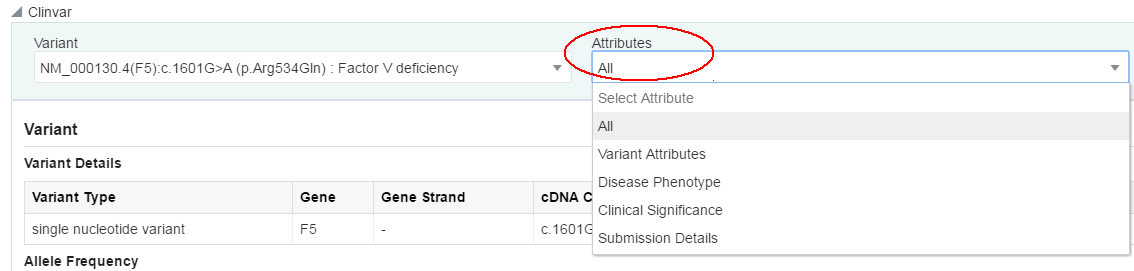
Description of the illustration ''fig66.gif''
-
-
5.3 Annotation Pane
The Annotation Pane lets you annotate variants with your comments, functional labels and so on. This pane contains the following default fields and can be fully customized by the administrator:
-
Significance - has the values Pathogenic, Likely Pathogenic, Benign, Likely Benign, Unknown Significance. You can select any one or leave this blank.
-
Associated Diagnosis - diagnosis that is associated with the variant.
-
Clinically Actionable - this marks a variant as clinically important and highlights at the top of the report
-
Therapy or Clinical Trial - Enter any clinical trials or therapies that are currently available
-
Cell Line - has the values Somatic, Germline, Unknown. You can select one of them.
-
Annotation for ClinVar - you can select relevant information from ClinVar in the Tabular View and add this information to the annotations.
Note:
You must subscribe to ClinVar to access their reference information. -
N-of-One - Selecting the check box Send for Interpretation will mark this variant as a candidate to send for N-of-One interpretation.
-
Adverse Events - select adverse events, if any, for example, Severe Allergic Reaction.
-
Comments - enter your comments on the report
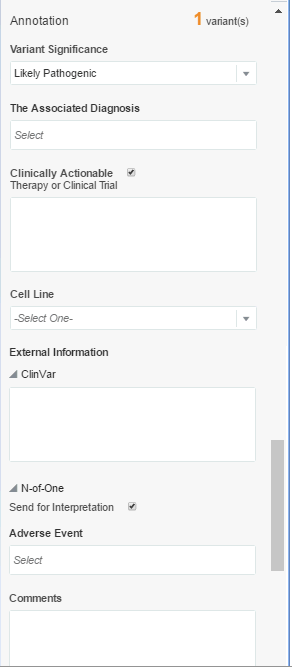
Description of the illustration ''fig44.gif''