4 Reporting Workflow
This chapter describes how to perform various tasks to create reports. It includes the following topics:
4.1 Naming a Report
This task can be performed only by molecular pathologists.
Before saving your report, it appears with the default name Untitled. It is auto-saved with an auto-generated name. Your report is a draft and is private to you until it is published.
The report name should be unique. It should not consist of alphanumeric characters and . - _ + : $ symbols.
Perform the following steps to name a draft genomic report:
-
When you first open a draft report, the name appears as shown:

Description of the illustration ''fig20.gif''
-
Click the downward arrow next to the default user name.
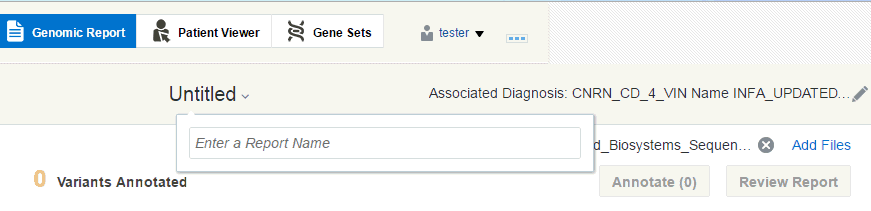
Description of the illustration ''fig21.gif''
-
Enter the report name. Click anywhere outside the box or presenter key to save the report.
-
The system validates the report name and saves it. It appears in the draft report section on the Home page.
4.1.1 Overwriting a Draft Report
You can overwrite a draft report by:
Note:
-
A draft report cannot be overwritten if the Target Report has an external N-of-One report associated with it.
-
Published reports cannot be renamed.
-
Create a new report for an order.
-
Enter a name of an existing report that you have created. Click anywhere outside the box or presenter key.
-
The following confirmation box appears:
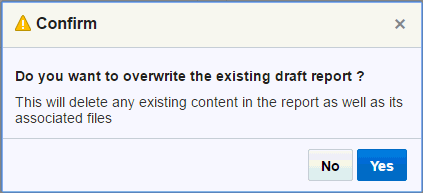
Description of the illustration ''fig62.gif''
-
Click Yes to overwrite the existing report. This will delete all content from the existing report and its associated files.
4.2 Viewing a Report
To view a report, click it in the Draft report section on the home page. On opening a draft report, the gene panels are not preselected.
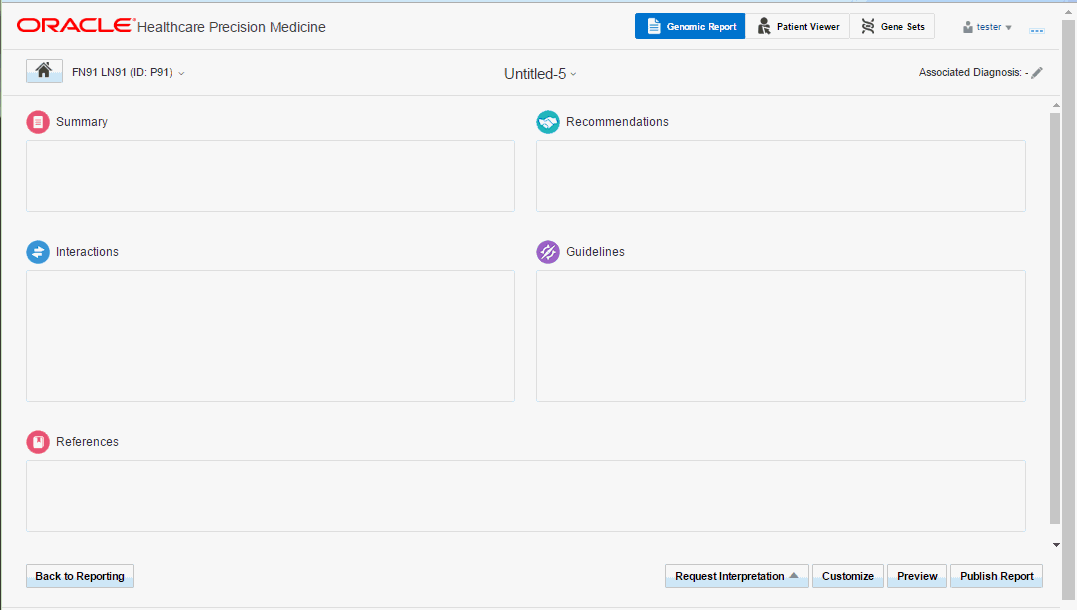
Description of the illustration ''fig22.gif''
The following options are available:
-
Summary - Lets you enter a report summary.
-
Recommendations - Lets you enter recommendations, if any.
-
Interactions - Lets you provide a summary of the combined effect of multiple variants that may have an impact on the course of treatment and prescribed medications.
-
References - Lets you enter relevant references to external literature or guidelines supporting findings and recommendations in the report.
-
Guidelines - Lets you enter a summary of practice guidelines (for example, NCCN) for a particular disease
-
Back to Reporting - Navigates to the Reporting pane where you can work with the report.
-
Request Interpretation - Lets you request external interpretation for selected variants in the report. Currently, the only external interpretation integrated in OHPM is N-of-One.
-
Customize - Lets you select the information that will appear when you publish the report.
-
Preview - Lets you preview the report before publishing it.
-
Publish - Publishes the report. Depending on whether you have set up the EHR integration, the report may also be sent to EMR and published there. While you will not see any difference, the actual report is sent to EMR and the physician can log in there to view the report.
4.3 Editing a Report
To edit a report, perform the following steps:
-
Click a draft report to open it in the Report Review pane.
If you are in the Variant Filtering pane, click Review Report on the top right corner of the Variants list, to navigate the Report Review pane.
-
Click the pencil icon shown below to edit each section for a variant.

Description of the illustration ''fig61.gif''
4.4 Customizing a Report
To customize published reports and published standalone N-of-One reports, click Customize on the bottom right of the draft report. The Customize Report screen appears.
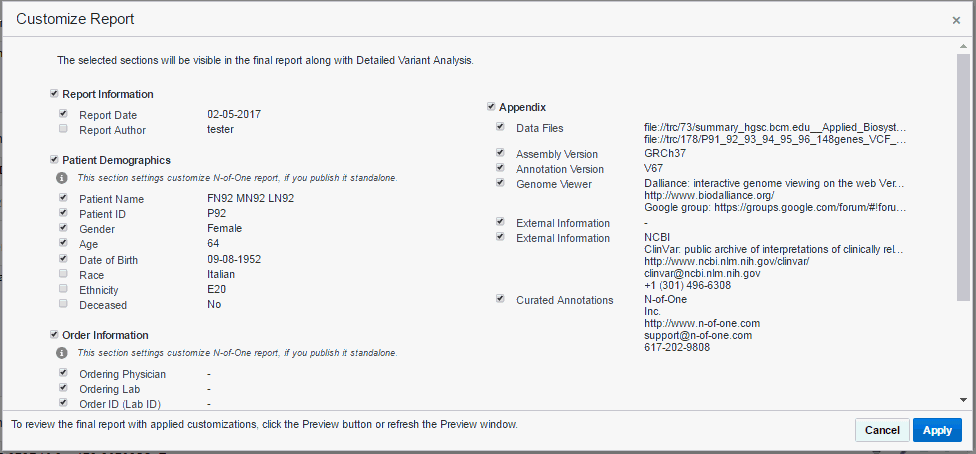
Description of the illustration ''fig24.gif''
Select the information that you want to add into the report and click Apply.
4.5 Deleting a Report
To delete a report, click the trashcan icon in the draft reports section. 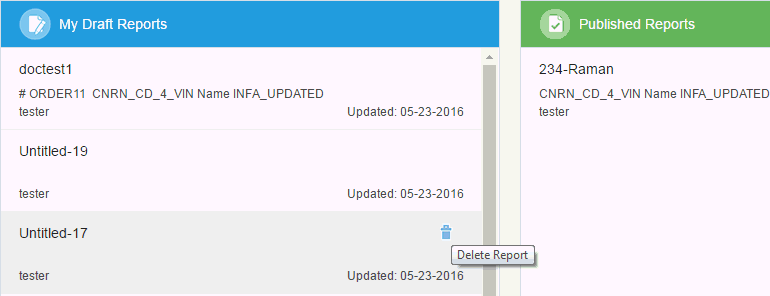
Description of the illustration ''fig51.gif''
Note:
You cannot delete a draft report that has an N-of-One report associated with it.4.6 Previewing a Report
You can preview a report before publishing it by clicking Preview on the bottom right of a draft report. A PDF version of the report opens in a new window.
You can customize the report header and footer logo and text. For details, see the Oracle® Healthcare Precision Medicine Administrator's Guide.
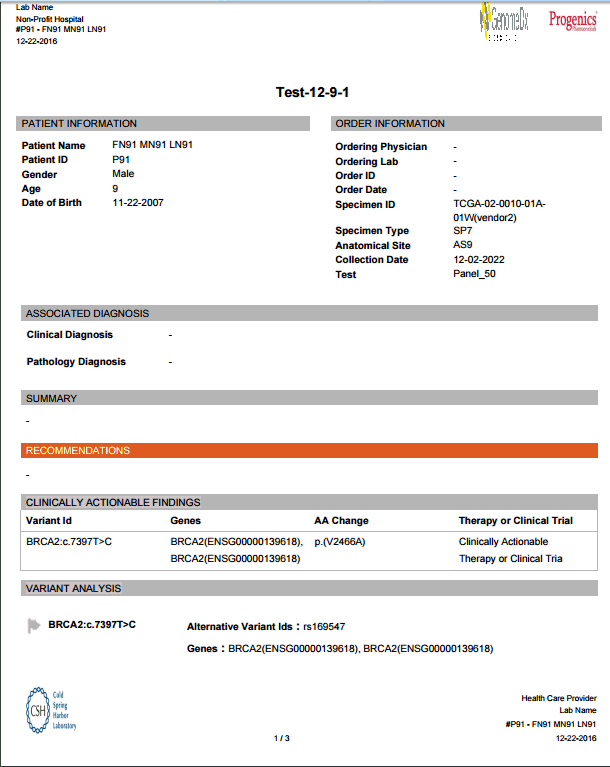
Description of the illustration ''fig49.gif''
4.7 Requesting Interpretation
You can request third party interpretation (for example, N-of-One) for your report. Perform the following steps to request interpretation.
-
Open a draft report.
-
Click Request Interpretation.
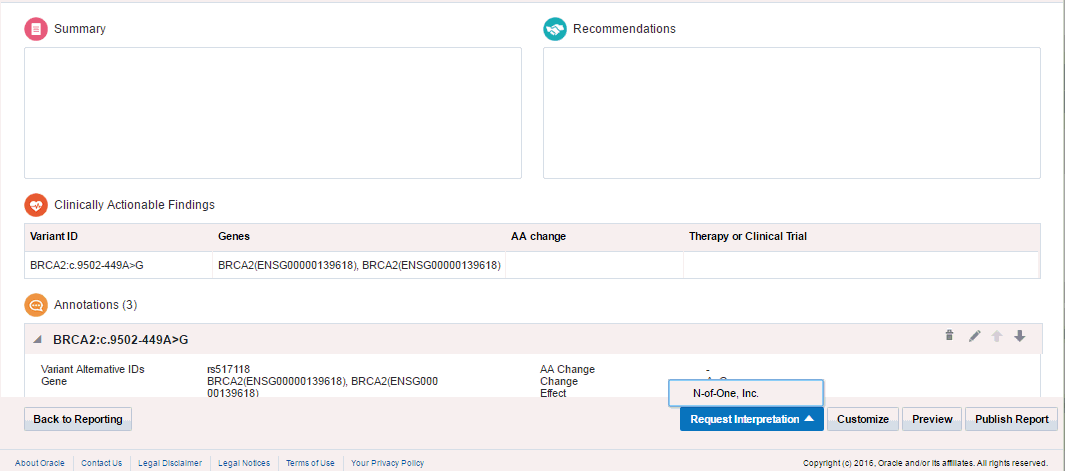
Description of the illustration ''fig37.gif''
-
Select N-of-One, Inc. The Request Interpretation screen appears.
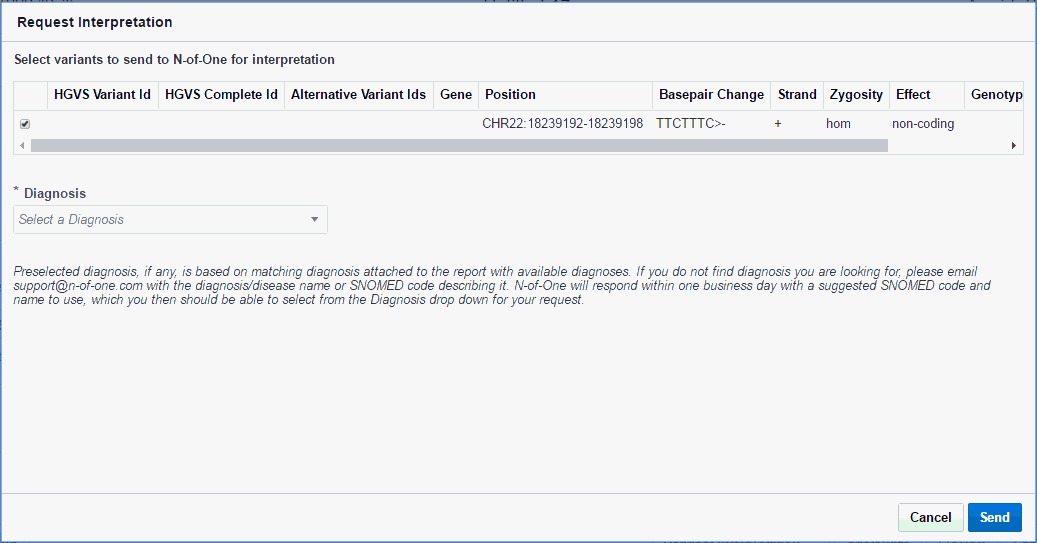
Description of the illustration ''fig38.gif''
-
Select variants to send to N-of-One interpretation.
-
Select a Diagnosis. If the diagnosis in the parent report matches ones from N-of-One, it gets automatically selected.
-
Click Send. You will receive a confirmation that your report has been submitted along with a reference number.

Description of the illustration ''fig41.gif''
Also an entry is made in the Review Report view as follows:

Description of the illustration ''fig42.gif''
You can cancel this interpretation request by clicking Cancel Request on the top right of the above entry. You will receive a confirmation message. Click Yes.
Also, the following icon appears in the draft reports section after requesting an external report. Clicking it displays the external report details.
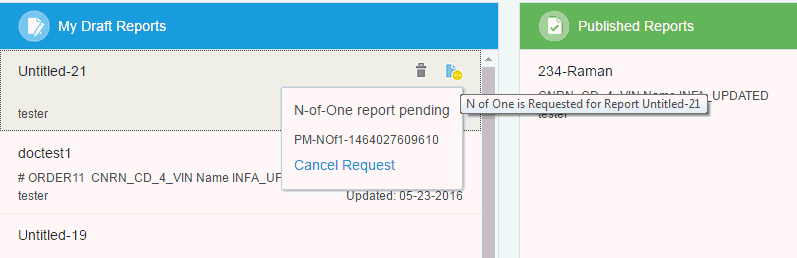
Description of the illustration ''fig52.gif''
4.8 Publishing a Report
You can publish your report by clicking Publish on the bottom right of the report. The published report then appears in the Published Reports section of the Home page. The report moves out of the Draft Report section once it is published.
Once published, your report will be visible to everyone with full access to the corresponding patient.
If you have enabled N-of-One integration with your workflow and elected to get a report from N-of-One, there are several ways to publish the final findings. You can publish your own report and the N-of-One report separately. Alternatively, you can merge the two reports and publish as one document.
Note:
If the N-of-One option is not enabled, you can publish your own report according to the standard workflow.4.8.1 Viewing a Published N-of-One Standalone Report
You can view standalone N-of-One reports in either the PDF or XML formats.
Note:
To view the Download XML option, the user must be assigned the pm_nofone_xml_expert_grp role.From the Published Reports Tab
Click the blue report icon on the published report.
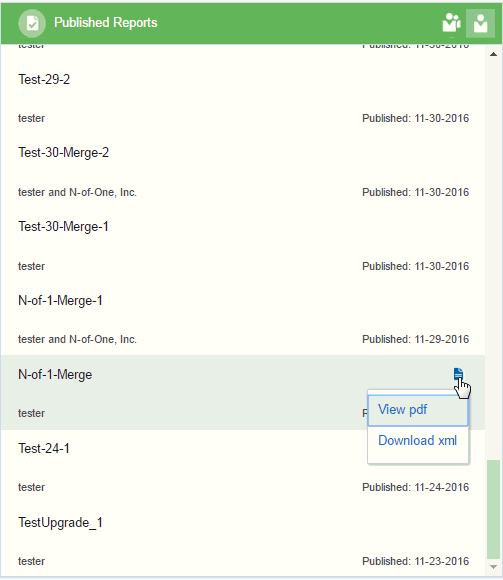
Description of the illustration ''fig70.gif''
Click the blue report icon on the published report.
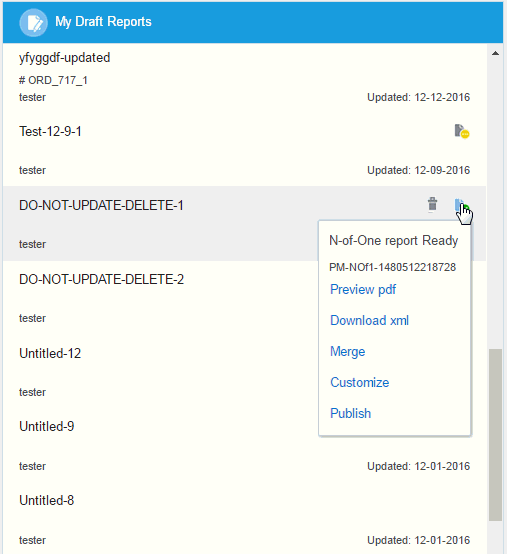
Description of the illustration ''fig71.gif''
-
In the Search field, enter the patient ID.
-
All the draft and published reports for the patient are displayed. Click N-of-One to view the download option.
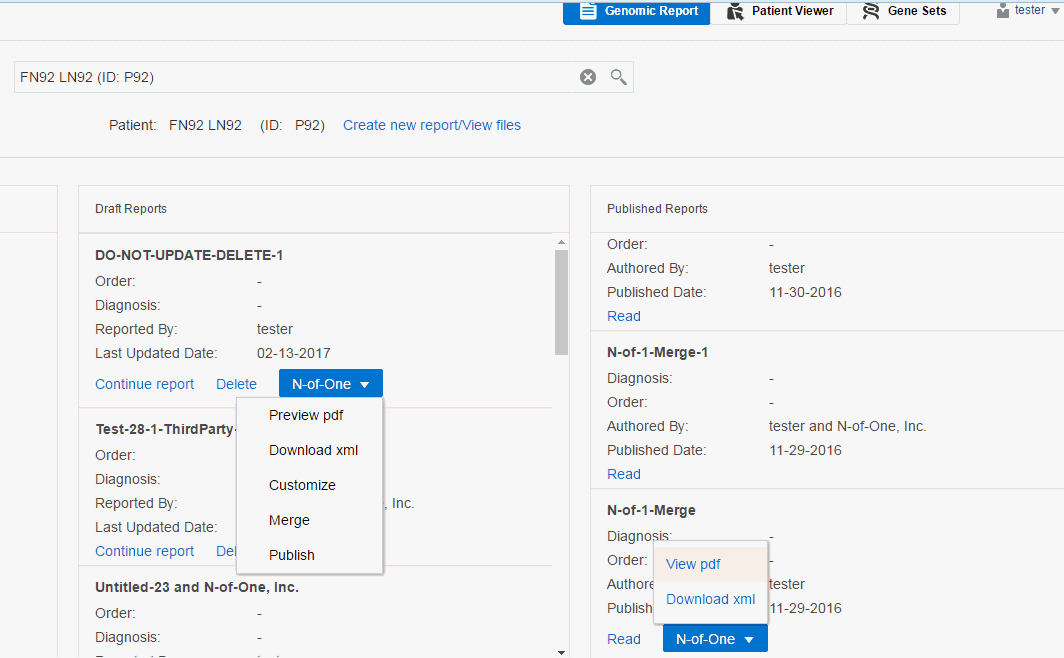
Description of the illustration ''fig73.gif''
Navigate to the External Reports section at the bottom of a report.
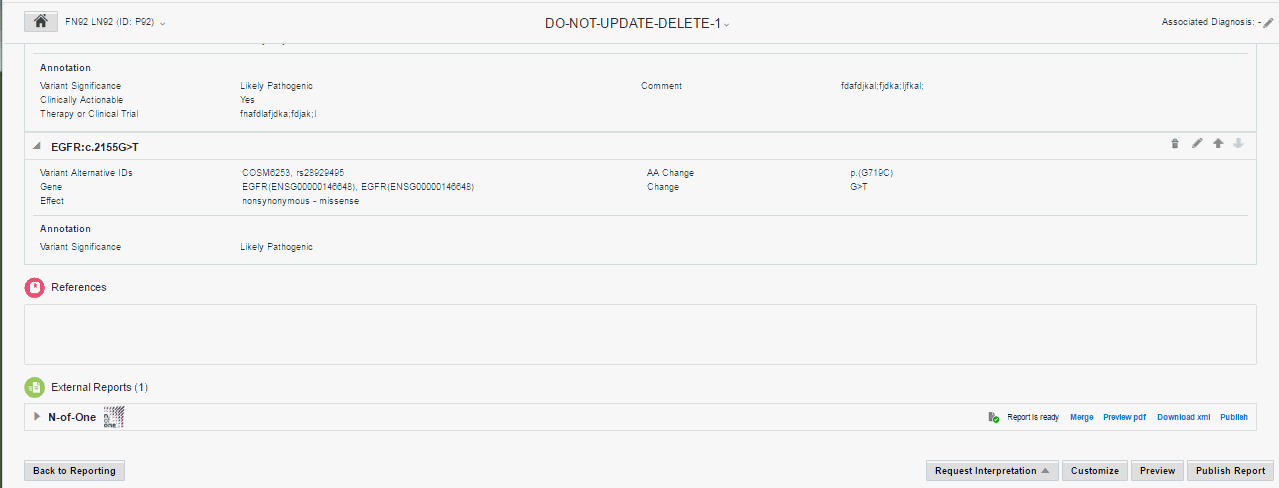
Description of the illustration ''fig72.gif''
4.8.2 Merging Reports
You can publish the N-of-One report standalone or with the parent report. To publish them as one document, you must first merge the two reports together.
To merge the two reports:
-
Open the report that you want to merge.
-
Scroll down to External Reports.
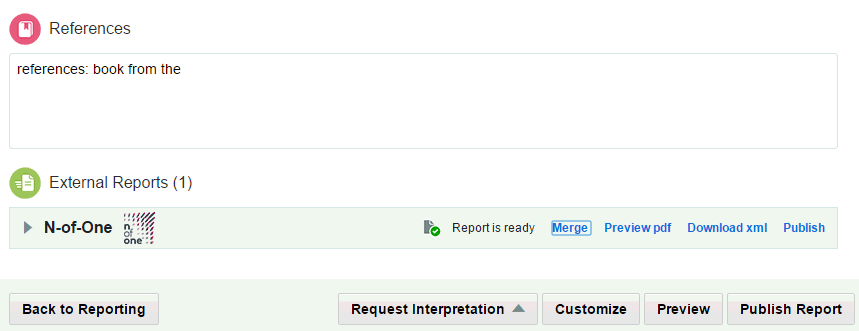
Description of the illustration ''fig75.gif''
-
Click Merge on the right. A confirmation window is displayed.
-
Click Yes. The reports are merged.
-
Click N-of-One in the Draft Reports section.
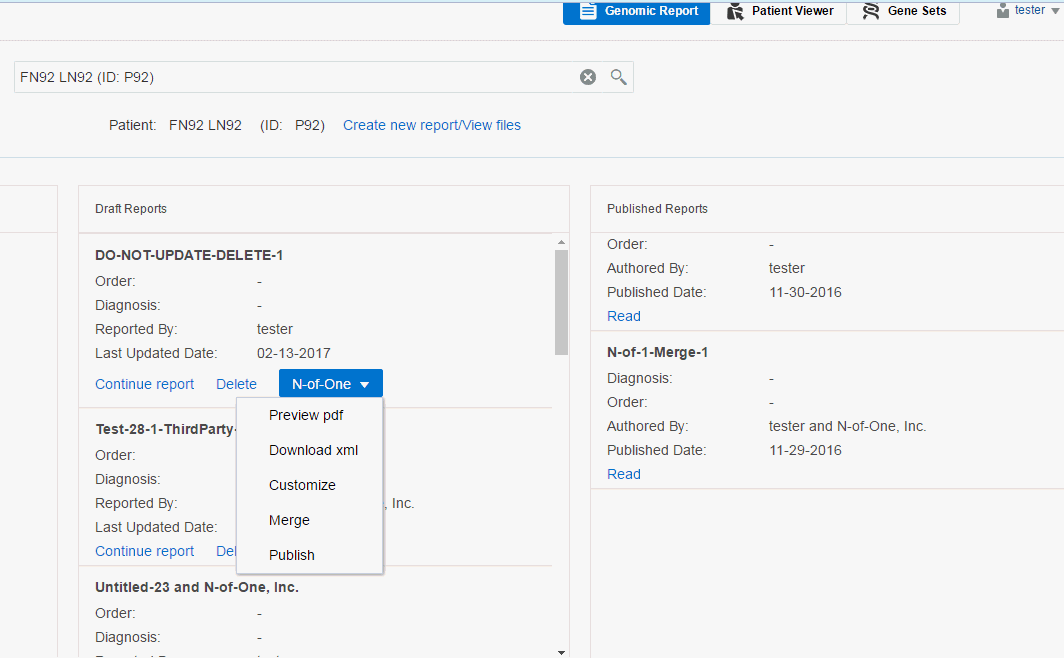
Description of the illustration ''fig74.gif''
-
Click Merge. A confirmation window is displayed.
-
Click Yes. The reports are merged.