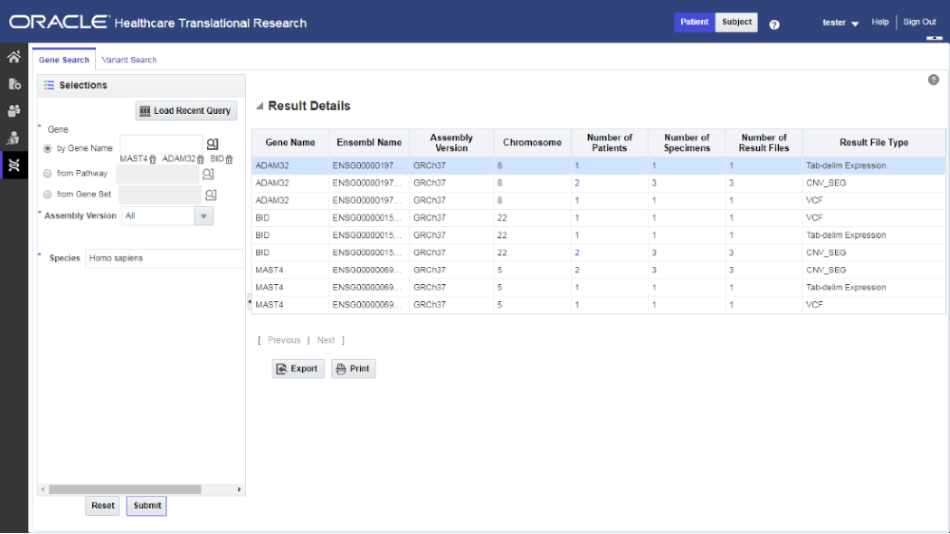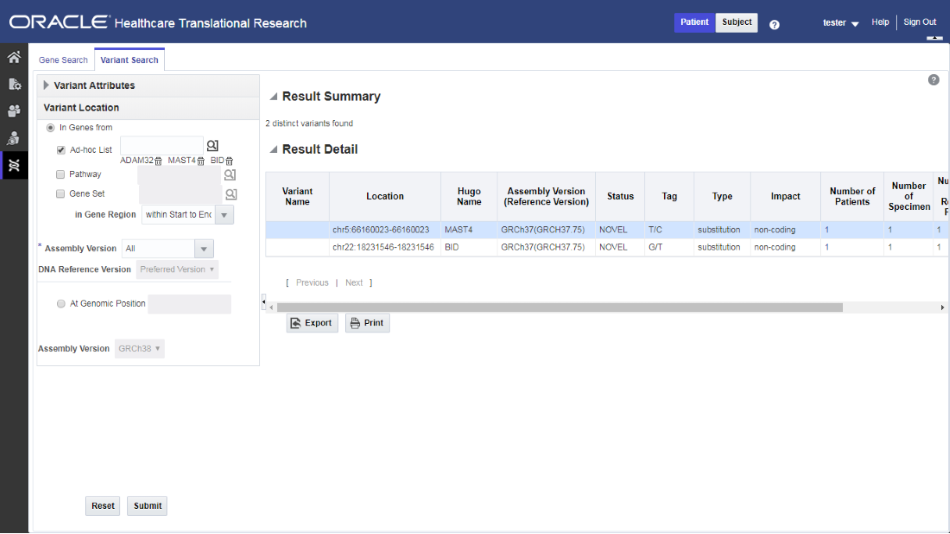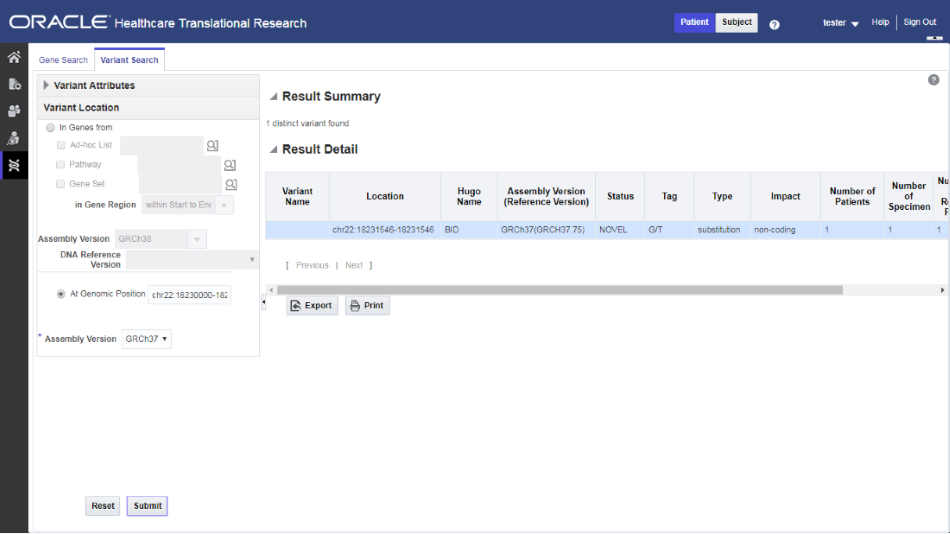5 Search genomic results with the Genomic Query
In this chapter you will find out how to:
Search for genes
-
On the Home page, on the left, click the Genomic Query icon (
 ).
).Make sure that the Gene Search tab is open.
-
Either load a recently used query by clicking Load Recent Query or search for the gene by gene name, pathway and gene set.
-
Specify the Assembly Version, Species and DNA Reference version.
-
Click Submit.
The results are displayed on the right. You can see the following:
-
Result Summary: displays how many genes were searched for, how many have results found and how many do not have any results present in OHO for the criteria selected, what types of results are found.
-
Result Details: tabular list of metadata for each gene that is found to have genomic results in OHO.
-
To print the results, click Print.
To export the resulting table to a spreadsheet, click Export.
Click the Number of Patients column to navigate to different screens such as:
-
View Record
-
Circular Genomic Viewer
-
Cohort List
-
Cohort Timelines
-
Cohort Reports
-
Genomic Data Export
Note:
If the pathway, gene set or genes are selected from the ad-hoc genes selection, the result details table is paginated based on gene selection. Each page displays the result for a 25 genes selection.Search for variants
You can specify one or more variant identifiers to be searched across results in Oracle Healthcare Omics (OHO).
-
In the upper left corner, click the Variant Search tab.
-
Either load a recently used query by clicking Load Recent Query or search for the variant by:
-
Variant ID
-
Variant Attributes
- Variant status: select one or all options (All, Novel and Known)
- Variant type: select one or all options (all, complex, indel, substitution, insertion, deletion).
-
-
Enter the Species and Assembly Version.
-
Click Submit.
The results are displayed on the right. You can see the following:
-
Result Summary: displays how many variants were searched for, how many have results found and, if applicable, how many do not have any results present in Oracle Healthcare Omics for the selected criteria, what types of result files are found for the variants, if any.
-
Result Details: displays a tabular list of metadata for each variant that is found to have genomic results in Oracle Healthcare Omics. The columns list includes options such as
-
Perform a search by Variant ID
-
Either use a recent query by clicking Load Recent Query or search for a variant by Variant ID.
Tip:
You can specify Genomic Position by typing in chr#:from-to location.Example: to find variants in base pair region 1-200 on chromosome 7, you would need to type in the chr7:1-200. If you want to search for any variants on chromosome 7, you can enter chr7.
Additional options that can be specified include known or novel status on the variant, variant type such as insertion, deletion, substitutions, indel, complex. The strand is the directionality of the variant and it can be either plus (+) or minus (-).
-
Select the Species.
-
If in Subject context, enter a Study or search for one.
-
Select the Assembly Version.
-
Click Submit.
Perform a search by Variant Attributes
-
Either use a recent query by clicking Load Recent Query or search for the variant by Variant attributes.
-
Select one or all options for a Variant status.
-
Select one or all options for a Variant type.
-
Select one or all options for a Strand.
-
If in Subject context, enter a Study or search for one.
-
Select the Species.
-
Expand the Variant location section and choose one of these options:
-
in Genes from: Ad-hoc List, Pathway or Gene Set. Also specify the Gene Region and the DNA Reference Version.
-
At Genomic Position
Note:
For both variant location options you need to specify the Assembly Version. -
-
Click Submit.