| Oracle® Argus Safety Installation Guide Release 8.1 E71757-01 |
|
 Previous |
You must execute the following batch files to set up the Argus Centralized Coding Interface schema and to migrate encoded terms for all cases to the Interface schema.
This batch file creates the schema objects for the Argus Centralized Coding Interface schema.
This script also updates the coding status field with the current status for existing cases for the following fields. The code status fields displays whether all events are encoded and are in a coding state or if the case has codeable items as not coded.
LM_LAB_TEST_TYPES.CODE_STATUS
LM_LABELED_TERMS.CODE_STATUS
LM_PRODUCT.IND_CODE_STATUS
CASE_EVENT.CODE_STATUS
CASE_DEATH_DETAILS.CAUSE_CODE_STATUS
CASE_PROD_INDICATIONS.IND_CODE_STATUS
CASE_PAT_HIST.ITEM_CODE_STATUS
CASE_ASSESS.DIAGNOSIS_CODE_STATUS
Execute the batch file setup_centralized_coding_interface_schema.bat.
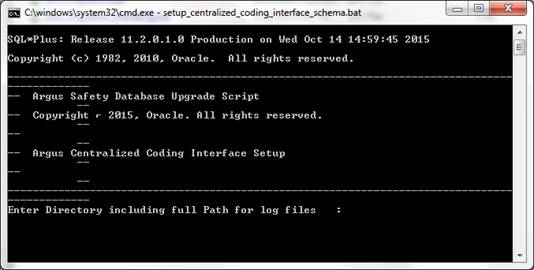
Description of the illustration ''nav1.jpg''
Provide a log folder name such as C:\DSnavLog.
Provide a database name.
Provide DBA user credentials such as system and password.
Provide an RLS schema owner name and password.
You can execute the following query to get the RLS schema owner name:
SELECT owner
FROM all_objects
WHERE object_name = PKG_RLS AND object_type = PACKAGE;
Provide an Argus schema owner name such as ARGUS_APP and password.
Provide an Argus Safety role name.
The script creates two users, ARGUS_DMS and DMS_LOGIN, and their tablespaces. The Interface schema object is present in the ARGUS_DMS schema.
Provide the password for user ARGUS_DMS.
Provide the password for user DMS_LOGIN.
Provide a temporary tablespace name; if no input is provided, TEMP tablespace is taken by default.
The script creates two tablespaces: DMS_DATA_01.DBF, and DMS_INDEX_01.DBF. Provide the path and data file name such as:
C:\APP\ORADATA\DBNAMD\DMS_DATA_01.DBF
C:\APP\ORADATA\DBNAMD\DMS_INDEX_01.DBF
Enter a log file name.
Press Enter when the Users and Roles are located.
Verify the log file to validate the successful completion of the script.
Log in to the application and enable the Centralized Coding module. Configure Centralized Coding from the dictionary selection page in the Console.
Execute this script to encode existing events present in the Argus Centralized Coding Interface schema against the DSX Centralized Coding dictionary present in a separate database/schema.
This script executes only when the Interface schema is present. (Refer setup_centralized_coding_interface_schema.bat created earlier.)
Execute the batch file Setup_dsnav_centralized_coding.bat.
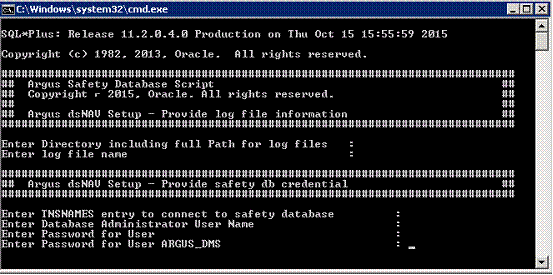
Description of the illustration ''nav2.gif''
Provide a log folder name such as C:\DSnavLog.
Provide a log file name.
Provide the Argus Safety DB name.
Provide database administrator name such as system and password.
Provide the password for ARGUS_DMS schema.
Before proceeding, add the DXS Argus Centralized Coding database TNSNAMES entry on the Argus database server where the Interface schema was created.
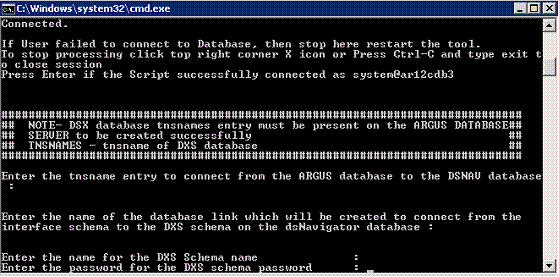
Description of the illustration ''nav3.gif''
a. Provide the TNSNAME of the DXS Argus Centralized Coding database.
b. Provide the database link name that is created to connect from the Argus Interface schema to the DXS Argus Centralized Coding schema.
c. Provide DSX schema name and password.
If the credentials are successfully verified, a DBlink is created from the Argus Interface schema to the DXS Argus Centralized Coding schema.
|
Note: After successful completion of the script, verify that the DBlink from the DXS Centralized Coding schema to the Argus Safety Interface schema is present and validated. |
This script also creates some triggers on the Argus Interface schema that are invoked whenever cases are added to the Argus Centralized Coding Interface schema table. The trigger invokes remote procedures on the DXS Centralized Coding database that start DXS activity.
Execute this script to populate the already encoded terms from all cases to the Interface schema table. This script supports two types of migration:
To migrate encoded terms for case data for a particular enterprise, provide an enterprise_id such as 1.
When you have multiple enterprises in the Argus Safety multi-tenant environment:
To migrate encoded terms of case data for one enterprise only, provide only one enterprise_id such as 1 when prompted.
To migrate encoded terms of case data for all enterprises in one go, provide input as ALL when prompted.
To migrate encoded terms of case data for some enterprises (but not all), the number of executions of dms_migration.bat = Migration of encoded terms of case data for the number of enterprises.
|
Note: This migration script does not check whether the Argus Centralized Coding module is enabled for any specific enterprise. You must verify that module is enabled and then migrate data for enterprises.To populate terms to the Interface table, you must load MedDRA into the Argus schema. The migration script populates already encoded terms from all cases to the Interface table. Any open cases in the application are processed during migration. |
Execute the batch file dms_migration.bat.
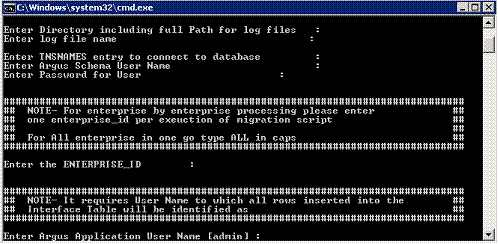
Provide a log folder name such as C:\DSnavLog.
Provide a log file name.
Enter the TNSNAMES of the Argus Safety database when the Interface schema was created.
Provide the Argus Safety schema owner name and password.
Depending on whether you want to migrate coded terms for all cases, one enterprise or for multiple enterprises:
i. Enter the enterprise_id of one enterprise to migrate data for that particular enterprise.
ii. Enter ALL as Input to migrate data for all enterprises.
iii. To migrate coded terms of cases for more than one enterprise, execute step (i) multiple times and provide different enterprise_ids.
Provide the application user name; if no input is provided, admin is taken as user input.
Verify the log file to validate successful completion of the script.