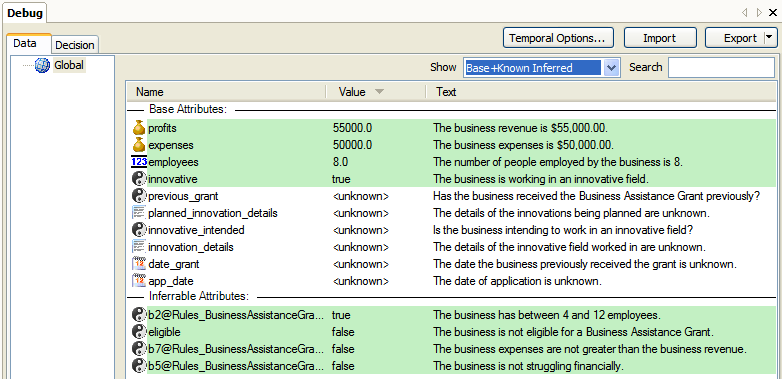
Debugging can be undertaken using a 'bottom up' approach. The bottom up approach is where you set the base level attributes and then view what is inferred from those.
View the decision for a known attribute
After setting the value for a base level attribute, the list of attribute values in the Data view will be updated with the value you specified, as well as the values for any other attributes which have been inferred as a result. Inferred attributes will be highlighted in green in the Data view. The best way to view the attributes you have set and those that have been inferred is to filter the attribute list to show Base and Known Inferred attributes:
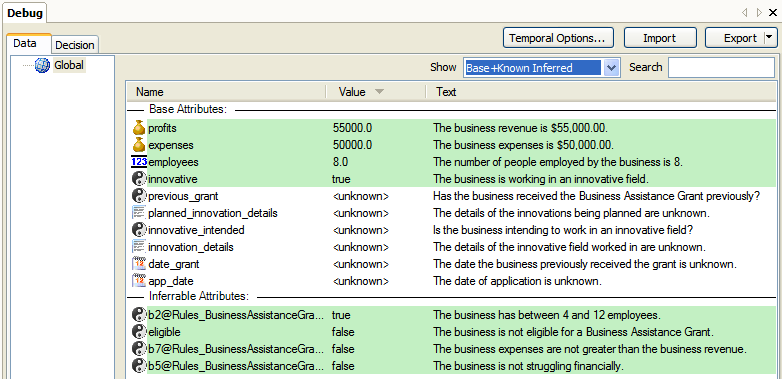
You can sort the attributes in each grouping in the Data view by clicking on any of the column headings (Name, Value or Text). Note that Values are grouped by their type, ie booleans are sorted together, text values are sorted together, etc. Unknowns/uncertains, however, are sorted separately regardless of type.
To view the decision for an attribute with a known value, you can right-click the attribute in the Data view and select Show Decision. This will open the Decision view with the attribute you have selected in the Attribute field. The decision view appears like a decision report showing all the relevant paths that contributed to the goal attribute's value.
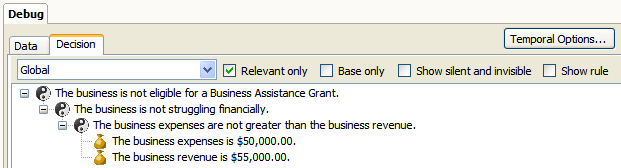
The following options are available to alter the behavior of the decision view:
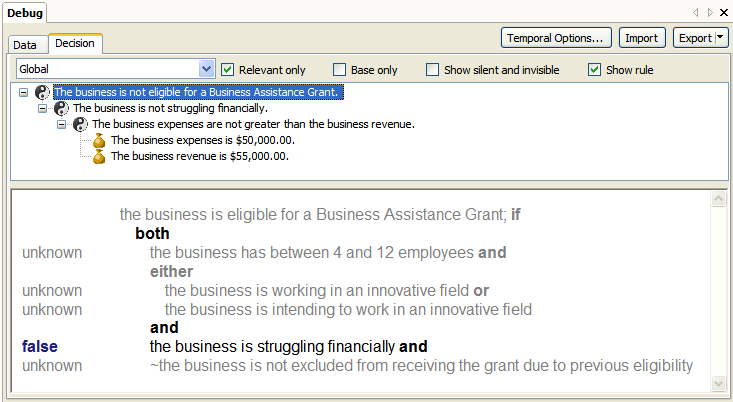
If your goal attribute belongs to an entity of which there are multiple instances, you can switch to view the decision tree for different entity instances using the drop-down list of entity instances at the top of the decision view.