The Repair Attribute References dialog box will open.
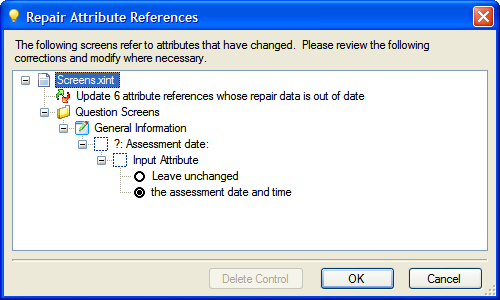
In Oracle Policy Modeling you can see which attributes are collected on screens, and which attributes on screens have broken references. There are also occasions when you might want to collect an attribute on multiple screens.
View a list of attributes that are not collected on any interview screens
View a list of inferred attributes that are collected on interview screens
Find and fix any broken attribute references on screens
Collect an attribute on multiple screens
An Uncollected Attributes Report lists all base level attributes not collected on a screen. This is useful for checking that your question screens include all base level attributes. (If not, and an uncollected attribute is required by the question search, that attribute will appear on an automatic screen in Oracle Web Determinations.)
To run an uncollected attributes report, in Oracle Policy Modeling select Reports | Uncollected Attributes.
An Inferred Screen Attributes Report shows a list of inferred attributes which appear on screens. Inferred attributes are attributes which are proved by other attributes in the rulebase.
To run an inferred screen attributes report, in Oracle Policy Modeling select Reports | Inferred Screen Attributes. When generating this report you have the option to include base level attributes proven by shortcut rules.
A broken attribute reference occurs on a screen when the attribute text has been changed in the source document (including properties files) without a corresponding update to files that referenced that attribute text.
To find and fix any broken attribute references on screens:
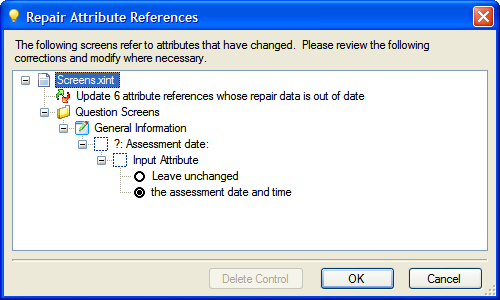
When developing a rulebase application, there may be situations where it makes sense to have the same attribute collected on multiple screens.
For example, assume you are creating a rulebase and interview about work related travel. The interview needs to determine the number of nights that the participant is going to spend away, and the type of travel (domestic or international). If international travel is being undertaken, then the destination country must also be known.
You can see from a user interface point of view, it makes sense to develop two screens, one for collecting domestic travel details, and one for collecting international travel details:
Domestic Travel Details
- Number of nights away
International Travel Details
- Number of nights away
- Destination country
When an attribute is collected on multiple screens, the screen order defined in the screens file dictates which screen will be shown first, and any subsequent screens will only be shown if some other attribute on the screen is required and hasn’t already been collected.