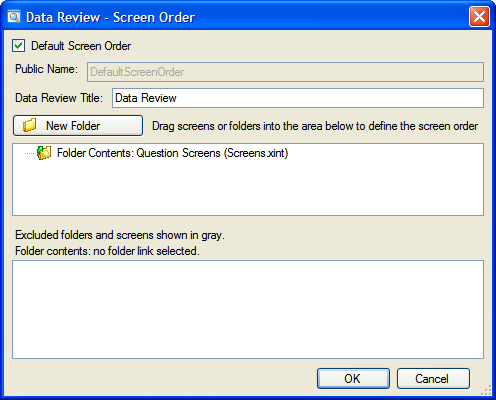
By default, the screen order in an interview is primarily driven by the question search. There are several limitations, however, to solely using the question search to drive question or screen order. For instance, using the question search alone to drive question or screen order:
It is therefore beneficial to specify an explicit screen order in Oracle Policy Modeling that you would like your interview to follow. Using a defined screen order, the interview will follow the specified order of the screens only until enough information is known to make a decision, thereby avoiding making the user visit unnecessary screens. (This is in contrast to the functioning of a Screen Flow in which the interview will follow exactly the specified flow to its completion even if sufficient information is already known to make a determination.)
Use the order of screens in the Question Screens folder to define the interview screen order
By default, the first screens file that is added to a project will contain a default screen order (labeled Data Review in the screens view). This screen order is automatically defined as being the order of the screens in the Question Screens folder.
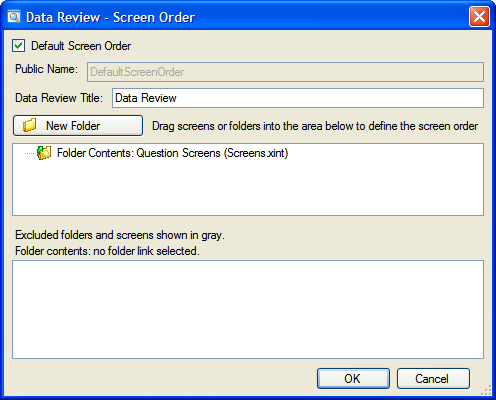
This means that you just need to order your screens in the Question Screens folder as you would like them to appear in the interview, and this will automatically determine the screen order (and the order of the screens on the data review screen). That is, you do not need to manually add a new screen order to your screens file.
Note that this default behavior only applies to the first screens file added to a project. Any subsequent screens files added to the project will need to have a screen order added manually (see below).
If you need to manually add a new screen order follow the steps below. (By default, the first screens file that is added to a project will already contain a default screen order - see above).
To create a new screen order:
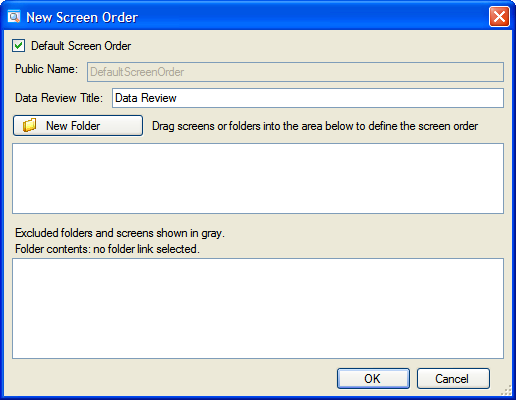
To edit a screen order: