
The styling of Oracle Web Determinations can be customized to suit your needs. Some simple changes can be done by modifying the messages.<locale>.properties file and the appearance.properties file. The default location for these files in a rulebase project is: \Release\web-determinations\WEB-INF\classes\configuration.
For information on more advanced customizations of Web Determinations, see the Oracle Policy Automation Developer's Guide.
Note: The default Oracle Web Determinations (OWD) user interface has a number of accessibility features (for more information, see Accessibility features in OWD). If you customize this user interface, you will need to perform your own checks to ensure that your modifications do not compromise the accessibility of your application.
Change the Oracle Web Determinations banner
Configure the Oracle Web Determinations labels
Change the appearance of a drop down list in Oracle Web Determinations
Change the locale list in Oracle Web Determinations
The Web Determinations banner is made up of an Oracle graphic (oralogo_small.gif) and the text "Web Determinations":

This banner can be modified to use a different logo and name.
To replace the Oracle graphic:
TIP: To hide the banner image completely, modify the 'show header image' setting in the appearance.properties file as follows:
show-header-image = false
The "Web Determinations" banner text is defined in the 'application-name' setting in the messages.<locale>.properties file:
To change the text in the banner:
Edit the 'application-name' configuration line, eg
application-name = Income Assistance
TIP: To remove the banner text completely (eg if your image/logo contains the necessary text), modify the 'show application name' setting in the appearance.properties file as follows:
show-application-name = false
The label text of all links and buttons (eg Save As, Load, Restart, Close, Yes, No, Submit, Add Instance, [Why?]) in Oracle Web Determinations can be modified in the messages.<locale>.properties file. For example:

Here the out-of-the-box label text for the boolean answers "Yes" and "No", has been replaced with "True" and "False" respectively.
To change the text of a label:
Edit the appropriate configuration line for the text, eg
boolean-true = True
boolean-false = False
By default, drop down lists in Oracle Web Determinations are searchable. This means that the list of items is filtered based on the text that the user inputs.
Matches that take place at the start of the string will take priority over ones that occur somewhere else in the string and will be shown higher up in the list. Note that the text search is case insensitive.
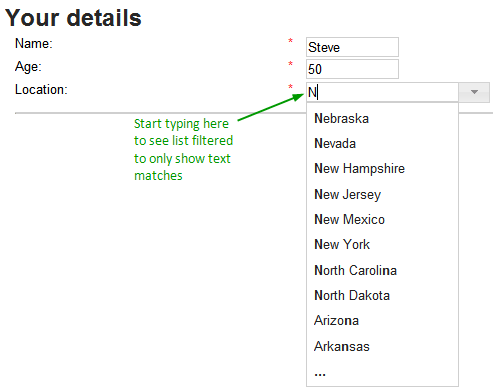
To turn off searchable drop down lists in your project (making them render as normal HTML drop down lists):
In searchable drop down lists you can configure the number of results displayed, the tooltip displayed for the trigger button, and the text displayed when the maximum number of results has been exceeded.
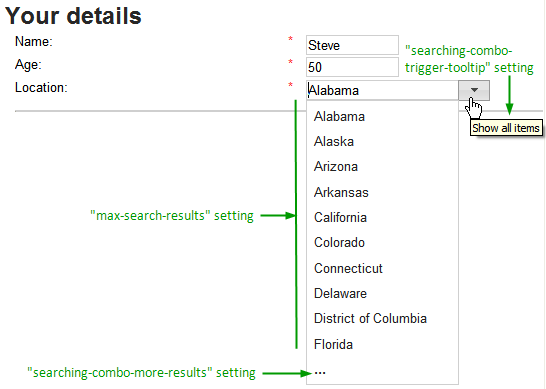
To change the maximum number of results to be displayed in the drop down list at any one time (the default is 10):
Note that this number can have a substantial impact on performance - the lower the number is, the better the performance will be. Setting this number to 0 will cause all matching results to be displayed.
By default, the tooltip text that is displayed when the user hovers over the drop down trigger button is "Show all items". To change the tooltip text:
Edit the 'searching-combo-trigger-tooltip' configuration line, eg
searching-combo-trigger-tooltip =Show list
You can change the text that is displayed at the bottom of the drop down list when the maximum number of search results has been exceeded (by default it is "..."). To change this text:
Edit the 'searching-combo-more-results' configuration line, eg
searching-combo-more-results =Start typing text to see more options
The locale list that is displayed when running a translated rulebase in Web Determinations can be modified in the appearance.properties file as follows: