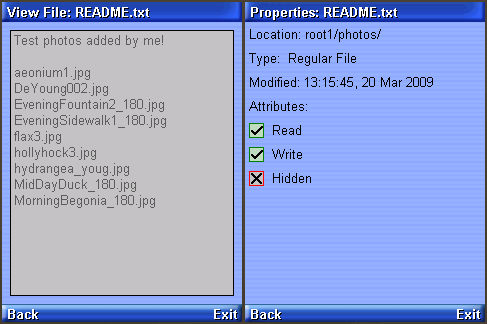| Exit Print View | |
Java Platform Micro Edition Software Development Kit Version 3.0 |

|
Viewing and Editing Project Properties
Running Projects in the Emulator
Searching the WURFL Device Database
Finding Files in the Multiple User Environment
CLDC Emulation on a Windows Mobile Device
Installing CLDC Emulation on a Windows Mobile Emulator
JSR 82: Bluetooth and OBEX Support
JSR 135: Mobile Media API Support
JSR 177: Smart Card Security (SATSA)
JSRs 184, 226, and 239: Graphics Capabilities
JSR 205: Wireless Messaging API (WMA) Support
JSR 211: Content Handler API (CHAPI)
JSR 238: Mobile Internationalization API (MIA)
To run the file browser, you’ll need to give the MIDlet appropriate security authorization, if you have not already done so. Right-click on your project, choose Properties, and select Specify the Security Domain. If necessary, select the maximum domain and press OK.
Now open and run the PDAPDemo project. Launch the FileBrowser MIDlet. You see a directory listing, and you can browse through the available directories and files. By default there is one directory, root1. This directory is located at USER_HOME/javame-sdk/3.0/work/emulator-instance/appdb/filesystem/root1.
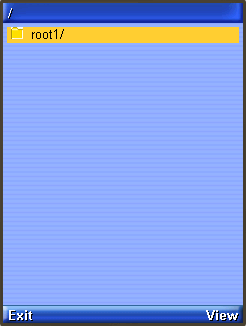
Select the directory and press the View soft button to enter it.
The directories photos and private are empty by default. You can add files and root directories and they will be visible to the JSR 75 File API. See JSR 75: PDA Optional Packages for more information. (This demo shows a README and some JPEGs that were added to the local photos directory.)
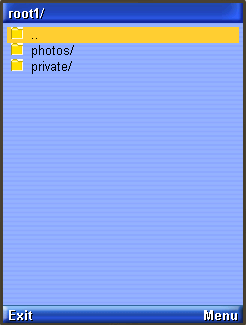
Using the Menu commands you can view a file or see its properties. Try selecting the file and choosing Properties or View from the menu. Here we view README.txt: