| Exit Print View | |
Java Platform Micro Edition Software Development Kit Version 3.0 |

|
Viewing and Editing Project Properties
Running Projects in the Emulator
Searching the WURFL Device Database
Finding Files in the Multiple User Environment
Saving and Loading Network Monitor Information
CLDC Emulation on a Windows Mobile Device
Installing CLDC Emulation on a Windows Mobile Emulator
JSR 82: Bluetooth and OBEX Support
JSR 135: Mobile Media API Support
JSR 177: Smart Card Security (SATSA)
JSRs 184, 226, and 239: Graphics Capabilities
JSR 205: Wireless Messaging API (WMA) Support
JSR 211: Content Handler API (CHAPI)
JSR 238: Mobile Internationalization API (MIA)
Follow these steps to monitor network traffic:
In the Device Selector window, right-click on a device and choose Properties.
Check the Enable Network Monitor option. When you next run an application on the device, the network monitor opens.
You can also edit the device.properties file to set netmon.enabled to true. The properties file is located in the device instance directory, as described in /javame-sdk/3.0/work.
Start your application.
When the application makes any type of network connection, information about the connection is captured and displayed.
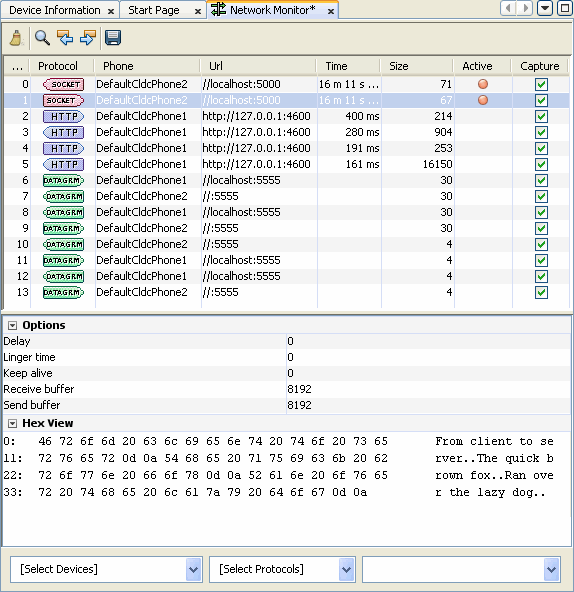
The top frame displays a list of messages. Click a message to display its details in the bottom frame.
In the Hex View, message bodies are shown as raw hexadecimal values with the equivalent text.
Note - You can examine messages that are still in the process of being sent. Incomplete messages are indicated by bold highlighting in the message tree.
See also: Filtering Messages, Sorting Messages, Saving and Loading Network Monitor Information, Clearing the Message Tree