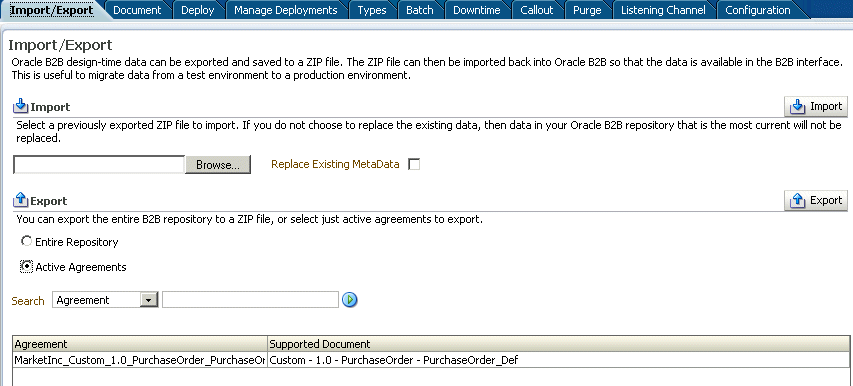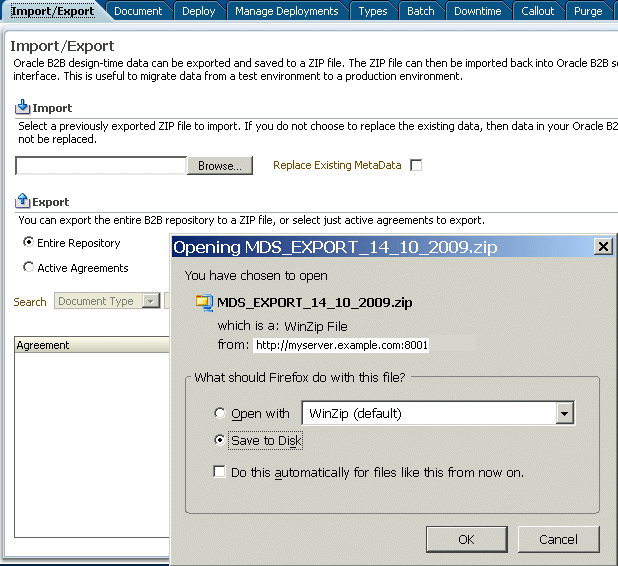7 Importing and Exporting Data
This chapter describes how to use the Oracle B2B interface to import and export B2B repositories containing design-time data.
The chapter contains the following topics:
-
Section 7.1, "Importing and Exporting the Design-Time Repository"
-
Section 7.2, "What Is Copied When You Import or Export from the Import/Export Tab"
See Chapter 20, "B2B Command-Line Tools," for information on importing and exporting data using ant.
7.1 Importing and Exporting the Design-Time Repository
Oracle B2B design-time data can be exported and saved to a ZIP file. The ZIP file can be imported back into Oracle B2B so that the data is available in the B2B interface. This is useful when migrating data from a test environment to a production environment.
Caution:
Do not manually edit exported files. If you do so, Oracle B2B cannot guarantee their integrity.You can also export data from other areas of the Oracle B2B interface:
-
Click Partners > Profile to export trading partner data. See Section 5.2, "Creating Trading Partner Profiles," for more information.
-
Click Partners and then select an agreement to export. See Section 6.4, "Deleting and Exporting Agreements," for more information.
-
Click Administration > Manage Deployments to export deployed agreements. See Section 9.2.3, "Exporting an Active Agreement," for more information.
You can import sample files that use the following document types: Custom, EDI EDIFACT, EDI X12, HL7, and RosettaNet. See Section 1.7, "Oracle B2B Samples and Cookbooks," for the download location and information about the scenarios presented in the samples.
Figure 7-1 shows the Import/Export tab, where you import and export design-time data.
When you import metadata, the updates to your existing B2B are incremental unless you select the Replace Existing Metadata option. To delete all existing data before importing metadata, use the Purge tab under the Administration link. See Chapter 15, "Purging Data," for more information.
Caution:
Complete export operations without interruption or idle time. Leaving the browser idle for more than a few minutes during export operations can cause file corruption.-
Click the Administration link.
-
Click the Import/Export tab.
-
Click Browse to find the metadata repository ZIP file.
The default name for exported metadata is
MDS_EXPORT_DD_MM_YEAR.zip.If you are importing a ZIP file that contains multiple ZIP files within it, you must unzip the containing file and import each ZIP file separately. Individual ZIP files are created when you export multiple agreements at the same time.
-
If you select Replace Existing Metadata, then current metadata in the Metadata Service (MDS) repository is overwritten. If it is not selected, then only new data is copied to the MDS repository.
-
Click Import.
Depending on the size of the design-time repository contents, this process can take time.
Note:
If you export Active Agreements, and if this list has more than one agreement, the export file indicatesall.zip will consist of many zip files (for example, a.zip, b.zip, and so on), each consisting of separate Agreements. The underlying ZIP files, a.zip and b.zip, must be individually imported. If you attempt to import all.zip, then the import will return following error:
Import of file all.zip failed. Error -: B2B-52321: No meta data found to import
Caution:
Do not manually edit exported files.-
Click the Administration link.
-
Click the Import/Export tab.
-
Select Entire Repository or Active Agreements.
The entire repository includes all data in the B2B design-time repository—agreements in all states, all trading partner configurations, and so on.
Active agreements are all deployed agreements that are not inactive, retired, or purged.
-
(Optional) Narrow the list of agreements by using the Search option.
-
Select Agreement or Document Type.
-
Enter part or all of an agreement name or document type name and click Search.
-
Click Search.
-
Select one or more agreements from the search results.
If you select multiple agreements, each agreement is exported in its own ZIP file, and all the individual ZIP files are contained in the export ZIP file.
-
-
Click Export.
-
Select Open with or Save to Disk.
The system-provided file name is
MDS_EXPORT_DD_MM_YYYY.zip. As shown in Figure 7-2, you can choose whether you want to open the file or save it, in which case you can specify a file name and download location.
7.2 What Is Copied When You Import or Export from the Import/Export Tab
Clicking Import imports whatever is in the export file (that is, the file that was previously exported), which can possibly include B2BUser and ParameterValue objects. A warning message is displayed to indicate that, if the file contains credential- and policy-related data, then the credential and policy stores must also be imported.
User information—including user permissions for document-type access (see Section 1.4.2, "Restricting Access to Document Types")—is not copied when you export a repository.
ParameterValue objects for passwords are copied when you export a repository.
The B2B import and export functionality is separate from the credential store and policy store import and export functionality. Use the Oracle WebLogic Server tools to import and export identity, credential, and policy stores.
Passwords are not copied when you import a repository. Passwords must be re-created in the destination B2B instance. Passwords are not copied when you export the design-time repository.
Callout library JAR files are not copied during import or export. See Table 13-1, "Callout Details" for more information.
If you export the design-time repository and then continue to make changes to the repository contents in the Oracle B2B interface, and if you later import the exported file (the contents of which are now older), then updates are as follows:
-
If Replace Existing Metadata is not checked during import, then new data created in the Oracle B2B interface after the file was exported is left untouched.
-
If Replace Existing Metadata is checked during import, then the existing metadata is replaced with the zip file metadata this option works internally as purge and import).
If an import fails, then the changes are rolled back and the design-time repository remains unchanged. A message appears indicating that the import was unsuccessful.
7.3 About the Exported File
Design-time repository contents that are exported to a file represent a copy of the current data. This file is no longer accessible for changes with the Oracle B2B user interface until it is imported back into Oracle B2B. Do not manually edit exported files.
7.3.1 Exported ZIP Files Containing Agreement Names in Multibyte Character Languages
If you select multiple agreements to export, and any of those agreement names are in a multibyte character language, then in the export ZIP file, which contains a separate ZIP file for each agreement, the ZIP file names for the agreement names in multibyte characters are garbled. This affects your ability to import the ZIP file back into Oracle B2B. Use one of the following approaches for working with this type of file:
-
To import a ZIP file containing multiple agreements, in which one or more of the agreement names are in a multibyte character language, use a UTF-8-based unzip tool, such as WinZip version 11.2, to unzip the export file. Then import the individual ZIP files into B2B.
-
Alternatively, you can export agreement names that use a multibyte character language one at a time (one per ZIP file). Then import the individual ZIP files as you normally would.