Saving Inline Actions in Dashboards to the Catalog
You can select an inline action in a dashboard to be saved into the catalog. For example, in the Sales Performance dashboard, you can save an inline action in the catalog. When you save the action to the catalog, you can include it in the Brand Revenue analysis, which is not included in the dashboard.
To save an inline action in a dashboard to the catalog:
-
Open the dashboard for editing.
-
If the action and action link are associated with an action link menu:
-
Click Properties for the Action Link Menu object to display the properties dialog.
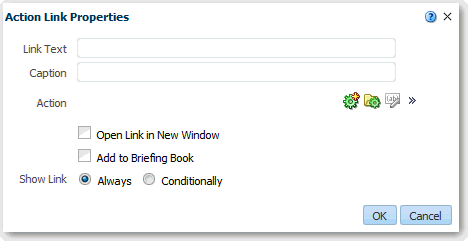
Description of the illustration actions16.gif
-
Make the appropriate changes to the menu label and caption.
-
In the Action Links area, select the action to edit and click Edit.
-
-
If the action and action link are standalone, then click Properties for the Action Link object to which the action is associated. The properties dialog is displayed.
-
Click More and select Save Action As to display the dialog to specify the save criteria.
-
Specify the save criteria and click OK.
-
Click OK in the Action Link Properties dialog, and in the Action Link Menu Properties dialog (if displayed).
-
Click Save to save the dashboard.