Improving the Time to Display Dashboard Pages with Default Selections
Under certain circumstances, dashboard pages might take several moments to display in a browser. When the pages are displayed, they might not show the values that users had wanted to see in analyses based on the selection of prompts. You can enable users to specify prompt values (rather than using default prompt values) before analyses content is displayed on dashboard pages. This confirmation in displaying content initially improves the wait time for displaying the page with default prompt selections. The content of analyses is not displayed on the page until the user responds to prompts. Other objects (such as dashboard prompts, text, and so on) are displayed
For example, you can prompt for which regions to include before displaying the Brand Revenue analysis on the Sales Performance dashboard page.
When you prompt users for values before displaying analyses, the following occurs:
-
A message is displayed at the top of the page, which indicates that the page is not fully loaded. The message also instructs the user to select prompt values and click Continue. Clicking Continue displays the content on the page using the prompt values that the user specifies. If the user does not specify any prompt values, then the analysis is displayed with default prompt values.
-
The page displays static information about the objects that have not yet been displayed. The information includes the object name, an icon that represents the object view, the view name, and the object description (if available).
-
On the Page Options menu (displayed from Page Options on the Dashboard page toolbar), all options except Edit Dashboard are disabled.
-
The Apply button on dashboard prompts is not displayed. Instead any prompt values are applied automatically when the user clicks Continue.
To improve the time to display a dashboard page:
-
Open the dashboard for editing.
-
Click Tools and select Dashboard Properties.
The Dashboard Properties dialog is displayed.
-
Locate the page in the Dashboard Pages area and select Prompt before Opening.
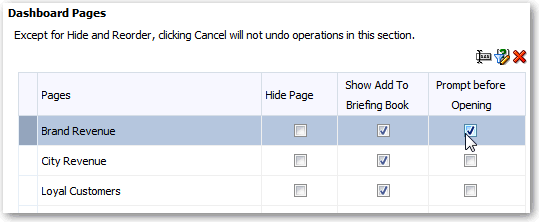
Description of the illustration dash23.gif
-
Click OK.
-
Click Save.