Editing Column Prompts
You can edit a saved dashboard prompt or inline prompt, to propagate its changes to wherever the prompt is used. For example, you can edit the prompt for the Brand column to change the user input to a choice list. This change is propagated to the Brand Revenue analysis where the prompt is used.
To edit a prompt:
-
In the Definition pane on the Prompts tab, double-click to open the appropriate prompt.
-
Make the appropriate changes in the Edit Prompt window. For example, change the label for the prompt or change the user input to a choice list.
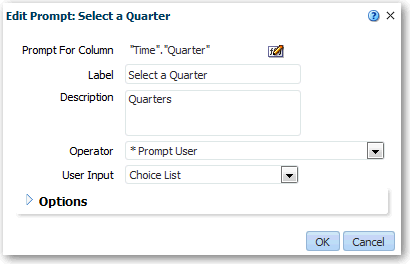
Description of the illustration prompts3.gif
-
Click OK.
-
Click Save Prompt. The changes are propagated to wherever the prompt is used.