4 Deinstalling Oracle Portal, Forms, Reports and Discoverer
This chapter describes how to remove Oracle Portal, Forms, Reports and Discoverer from your system.
You should always use the instructions provided in this chapter for removing the software. If you try to remove the software manually, you may experience problems when you try to reinstall the software again at a later time. Following the procedures in this chapter will ensure that the software is properly removed. See Section 4.4, "Reinstalling the Software" for more information.
Note:
If you need to remove a particular product component, you must remove the entire domain containing the component. It is not possible to remove a single product from a domain containing multiple products.The following topics are covered:
4.1 Understanding the Deinstallation
The Oracle Portal, Forms, Reports and Discoverer deinstaller gives you the following software removal options, which should be performed in the order shown:
-
Deinstall Unmanaged ASInstances
This option removes instances of your system components not associated with a WebLogic domain.
Note:
This option is not applicable to Oracle Portal, Forms, Reports and Discoverer since all components must be associated with a WebLogic Server domain. -
Deinstall ASInstances managed by WebLogic Domain
This option removes instances of your system components that are managed by a WebLogic domain. The Administration Server must be up and running in order to remove managed instances; you will need to specify the credentials to access your WebLogic domain.
You should choose this option if you have configured any Oracle Forms and Reports components, either by using the installer or the configuration tool.
-
Deinstall Oracle Home
This option removes everything under the Oracle home from which the deinstaller is started and also gives you the option to remove the Oracle home directory. Be sure that you have removed all unmanaged and managed instances of your system components and also stopped all the servers before you remove the Oracle home. The deinstaller only removes the Oracle home directory from where it was started and does not remove any associated managed instances.
You should choose this option:
-
If you have configured any Oracle Portal, Forms, Reports and Discoverer components, have already removed all managed instances of those components, have stopped all the servers, and are ready to remove the software in the Oracle home.
-
If you have performed a software-only installation and want to remove the installed software. For this scenario, since you did not configure any Oracle Forms and Reports components, you do not need to select the Deinstall ASInstances managed by WebLogic Domain option; you can start the deinstaller and go directly to the Deinstall Oracle Home option.
There are two Oracle home directories that need to be removed: the Oracle Portal, Forms, Reports and Discoverer Oracle home and also the Oracle Common home. Each Oracle home contains its own deinstaller; you must start the deinstaller separately for each Oracle home as the deinstaller only removes the Oracle home from where it is started.
If you want to also remove Oracle WebLogic Server from your system, you must run the Oracle WebLogic Server uninstaller to do so. Refer to the instructions in Section 4.2.3, "Removing Oracle WebLogic Server and WebLogic Server Domains".
Figure 4-1 illustrates the order in which these deinstallation options, along with other related tasks, should be performed (assuming that managed instances were configured on your system):
Figure 4-1 Oracle Portal, Forms, Reports and Discoverer Deinstallation Flowchart
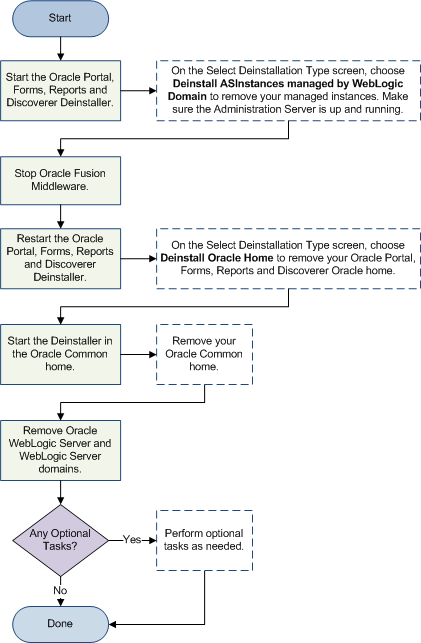
Description of "Figure 4-1 Oracle Portal, Forms, Reports and Discoverer Deinstallation Flowchart"
-
Table 4-1 provides additional information for each task listed in the flowchart.
Table 4-1 Oracle Portal, Forms, Reports and Discoverer Deinstallation Tasks
| Task | Description |
|---|---|
|
Start the Oracle Portal, Forms, Reports and Discoverer deinstaller. |
Start the Oracle Portal, Forms, Reports and Discoverer deinstaller and remove your managed instances. Make sure the Administration Server is up before removing your managed instances. See Section 4.2.2.1, "Starting the Deinstaller"and Section 4.2.2.2, "Removing Your Managed Oracle Portal, Forms, Reports and Discoverer Instances". |
|
Stop Oracle Fusion Middleware. |
Stop the Administration Server. See Section 4.2.2.3, "Stopping Oracle Fusion Middleware" for more information. |
|
Restart the Oracle Portal, Forms, Reports and Discoverer deinstaller. |
Start the Oracle Portal, Forms, Reports and Discoverer deinstaller again and remove your product Oracle home directory. See Section 4.2.2.1, "Starting the Deinstaller" and Section 4.2.2.4, "Removing Your Oracle Portal, Forms, Reports and Discoverer Oracle Home". |
|
Start the deinstaller in the Oracle Common home. |
Start the deinstaller in the Oracle Common home directory to remove the Oracle Common home. |
|
Remove Oracle WebLogic Server and WebLogic Server domains. |
See Section 4.2.3, "Removing Oracle WebLogic Server and WebLogic Server Domains". |
|
Perform Optional Tasks? |
Read the following to see if they are applicable to your environment: |
4.2 Deinstalling the Software
This section contains information and instructions for removing Oracle Portal, Forms, Reports and Discoverer. This procedure involves the following:
-
Section 4.2.1, "Removing the Oracle Portal and Oracle Discoverer Schemas"
-
Section 4.2.2, "Removing Oracle Portal, Forms, Reports and Discoverer"
-
Section 4.2.3, "Removing Oracle WebLogic Server and WebLogic Server Domains"
4.2.1 Removing the Oracle Portal and Oracle Discoverer Schemas
Run the Repository Creation Utility (RCU) to drop the Oracle Portal and Oracle Discoverer schemas from your database.
See "Dropping Schemas" in Oracle Fusion Middleware Repository Creation Utility User's Guide for instructions.
4.2.2 Removing Oracle Portal, Forms, Reports and Discoverer
Follow the instructions in this section to deinstall Oracle Portal, Forms, Reports and Discoverer.
4.2.2.1 Starting the Deinstaller
Go to the ORACLE_HOME/oui/bin (on UNIX operating systems) or ORACLE_HOME\oui\bin (on Windows operating systems) directory and start the deinstaller.
On UNIX operating systems:
./runInstaller.sh -deinstall
On Windows operating systems:
setup.exe -deinstall
On Windows systems, you can also start the deinstaller from the Start menu by selecting Programs > Oracle Home - Home1 > Uninstall.
4.2.2.2 Removing Your Managed Oracle Portal, Forms, Reports and Discoverer Instances
All managed Oracle Instances must be removed from the system before you remove the Oracle home. Follow the instructions in Table 4-2 to remove your managed Oracle Instances (these are instances that are associated with a WebLogic Domain):
Note:
To remove a managed instance, the Administration Server must be up and running.Note:
If you want to remove an Oracle instance which is registered with a WebLogic domain, make sure to launch the deinstaller from Oracle home directory that is associated with the Oracle instance you are removing.The deinstaller will list all instances associated with same WebLogic domain; make sure you choose to remove the instances that are associated with the Oracle home from where you launched the deinstaller only.
Table 4-2 Removing Managed Oracle Instances
| Screen | Description |
|---|---|
|
The installer displays this screen when you are about to deinstall one or more Oracle Fusion Middleware software components. |
|
|
Select the type of deinstallation you want to perform. In this case, select Deinstall ASInstances managed by WebLogic Domain. |
|
|
Specify the credentials to connect to your WebLogic Domain. |
|
|
Select the managed Oracle instance you want to deinstall. |
|
|
Verify the Oracle Instance that is about to be removed. |
|
|
This screen shows the progress and status of the deinstallation. |
|
|
This screen summarizes the deinstallation that was just completed. Click Finish to dismiss the screen. |
4.2.2.3 Stopping Oracle Fusion Middleware
Before deinstalling Oracle Fusion Middleware software components, you should stop all servers and processes.
For more information about starting and stopping Oracle Fusion Middleware, refer to "Starting and Stopping Oracle Fusion Middleware" in Oracle Fusion Middleware Administrator's Guide.
4.2.2.4 Removing Your Oracle Portal, Forms, Reports and Discoverer Oracle Home
After all managed and unmanaged Oracle Instances have been removed, start the deinstaller again (Section 4.2.2.1, "Starting the Deinstaller") and follow the instructions in Table 4-3 to remove your Oracle home.
Table 4-3 Removing Your Product Oracle Home
| Screen | Description and Action Required |
|---|---|
|
The installer displays this screen when you are about to deinstall one or more Oracle Fusion Middleware software components. |
|
|
Select the type of deinstallation you want to perform. In this case, select Deinstall Oracle Home. |
|
|
Verify the Oracle home directory that is about the be deinstalled. Click Deinstall to continue. On the Warning screen, select whether or not you want the deinstaller to remove the Oracle home directory in addition to removing the software. Click Yes to have the deinstaller remove the software and Oracle home, No to remove only the software, or Cancel to return to the previous screen. If you select No, go to Section 4.2.2.6, "Removing the Oracle Home Directory Manually" for instructions on how to manually remove your Oracle home directory. |
|
|
This screen shows the progress and status of the deinstallation. |
|
|
This screen summarizes the deinstallation that was just completed. Click Finish to dismiss the screen. |
4.2.2.5 Removing your Oracle Common Home
This section describes how to remove the oracle_common directory. This directory contains its own deinstaller in oui/bin (on UNIX operating systems) or oui\bin (on Windows operating systems), just like any other Oracle Home directory.
To start the deinstaller, navigate to the MW_HOME/oracle_common/oui/bin (on UNIX operating systems) or MW_HOME\oracle_common\oui\bin (on Windows operating systems) directory and start the deinstaller.
The deinstaller requires the location of a Java Runtime Environment (JRE) on your system. When you installed Oracle WebLogic Server, a JRE was installed on your system. You can use this location (the location of the jre directory) to start the installer. The default location for the JRE is MW_HOME/jdk160_18 (on UNIX operating systems) or MW_HOME\jdk160_18 (on Windows operating systems), where MW_HOME is the Middleware Home directory.
On 64-bit platforms, the JRE location is the JAVA_HOME you used to install Oracle WebLogic Server.
On UNIX operating systems:
./runInstaller -deinstall -jreLoc JRE_LOCATION
On Windows operating systems:
setup.exe -deinstall -jreLoc JRE_LOCATION
You must specify the absolute path to your JRE_LOCATION; relative paths will not work.
After the deinstaller is started, follow the instructions in Table 4-4 to remove the Oracle Common home.
Table 4-4 Removing Your Oracle Common Home
| Screen | Description and Action Required |
|---|---|
|
The installer displays this screen when you are about to deinstall one or more Oracle Fusion Middleware software components. |
|
|
Verify the Oracle home directory that is about the be deinstalled. Click Deinstall to continue. On the Warning screen, select whether or not you want the deinstaller to remove the Oracle home directory in addition to removing the software. Click Yes to have the deinstaller remove the software and Oracle home, No to remove only the software, or Cancel to return to the previous screen. If you select No, go to Section 4.2.2.6, "Removing the Oracle Home Directory Manually" for instructions on how to manually remove your Oracle home directory. |
|
|
This screen shows the progress and status of the deinstallation. |
|
|
This screen summarizes the deinstallation that was just completed. Click Finish to dismiss the screen. |
4.2.2.6 Removing the Oracle Home Directory Manually
If you selected No on the warning screen during deinstallation, you must manually remove your Oracle home directory and any sub-directories. For example, if your Oracle Common home directory was /home/Oracle/Middleware/oracle_common on a UNIX operating system:
> cd /home/Oracle/Middleware > rm -rf oracle_common
On a Windows operating system, if your Oracle Common home directory was C:\Oracle\Middleware\oracle_common, use a file manager window and navigate to the C:\Oracle\Middleware directory, then right-click on the oracle_common folder and select Delete.
4.2.3 Removing Oracle WebLogic Server and WebLogic Server Domains
Refer to "Uninstalling the Software" in Oracle WebLogic Server Installation Guide for instructions on how to remove Oracle WebLogic Server. The uninstall program does not remove the home directory associated with the installation (the Middleware home), the JDK, or any user-created WebLogic domains for Oracle Portal, Forms, Reports and Discoverer. Only the components that were installed by the installation program are removed.
After the uninstall program is finished, you must manually remove the Middleware home directory. For example, if your Middleware home directory was /home/Oracle/Middleware on a UNIX operating system:
> cd /home/Oracle > rm -rf Middleware
On a Windows operating system, if your Middleware home directory was C:\Oracle\Middleware, use a file manager window and navigate to the C:\Oracle directory, then right-click on the Middleware folder and select Delete.
Since the Oracle Portal, Forms, Reports and Discoverer installer automatically creates your domains in the user_projects directory inside the Middleware home, removing the Middleware home will also remove your domains.
4.2.4 Removing Oracle JDeveloper
If you have installed Oracle JDeveloper on your system, refer to Oracle Fusion Middleware Installation Guide for Oracle JDeveloper for instructions on how to remove this software from your system.
4.3 Post-Deinstallation Tasks for Windows Operating Systems
If you are using a Microsoft Windows operating system, there are additional post-deinstallation tasks that you need to perform:
4.3.1 Removing the Program Groups
On Windows operating systems, you must also manually remove the program groups from the Start Menu\Programs folder. As an example (the folder names and program group names on your system may be different), you might remove the following from C:\Documents and Settings\All Users\Start Menu\Programs:
-
Oracle Fusion Middleware 11.1.1.6.0
-
Oracle Classic 11g - Home1
-
Oracle WebLogic
4.3.2 Rebooting Your System
On Windows operating systems, you should reboot your computer after you have finished removing all your programs to ensure proper cleanup.
4.4 Reinstalling the Software
The installer does not allow reinstallation of Oracle Portal, Forms, Reports and Discoverer in a directory that already contains an Oracle instance. To reinstall Oracle Portal, Forms, Reports and Discoverer in the same directory as before, you must:
-
Follow the instructions in Section 4.2.2.2, "Removing Your Managed Oracle Portal, Forms, Reports and Discoverer Instances"to remove all Oracle instances from the directory.
-
Follow the instructions in Chapter 2, "Installing Oracle Portal, Forms, Reports and Discoverer" to reinstall the software.