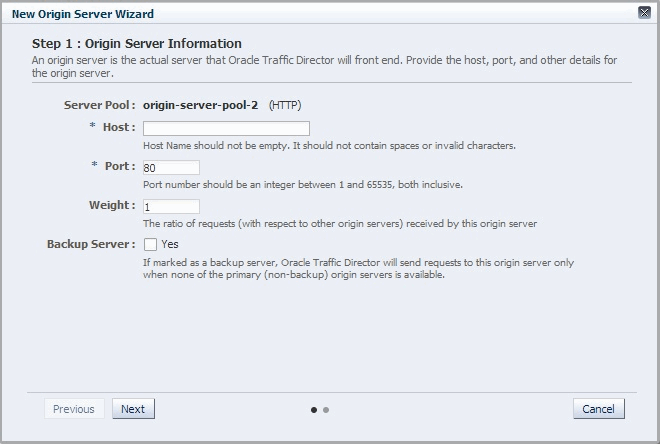7.1 Adding an Origin Server to a Pool
You can add an origin server to an origin-server pool by using either the administration console or the CLI.
Note:
-
When you add an origin server to a pool, you are, in effect, modifying a configuration. So for the updated configuration to take effect in the Oracle Traffic Director instances, you should redeploy the configuration as described in Section 4.3, "Deploying a Configuration."
-
The CLI examples in this section are shown in shell mode (
tadm>). For information about invoking the CLI shell, see Section 2.3.1, "Accessing the Command-Line Interface."
Before you begin adding an origin server to a pool, decide the following:
-
The origin-server pool to which you want to add the origin server.
-
The host name or IP address of the origin server. It is recommended that the IP address that you provide is the InfiniBand interface IP address (IPoIB) or Socket Director Protocol (SDP) address.
Note:
SDP is a native Infiniband protocol. With SDP, performance is very specific to work load. Hence, it is important to evaluate and compare the performance with SDP and IPoIB, and then select the one that meets your requirement. -
The port number at which the origin server listens for requests.
-
Whether the server is a backup origin server.
Oracle Traffic Director forwards requests to a backup origin server only when the health check indicates that none of the primary origin servers is available.
-
The proportion of the total request load that Oracle Traffic Director should distribute to the origin server. You define this proportion as a weight number that is relative to the weights assigned to the other origin servers in the pool.
You can use weights to get Oracle Traffic Director to distribute the request load based on the relative capacities of the origin servers in a pool.
Consider a pool consisting of three origin servers—
os1,os2, andos3, with the weights 1, 2, and 2 respectively. The total of the weights assigned to all the servers in the pool is 1+2+2=5. Oracle Traffic Director distributes a fifth (1/5) of the total load toos1, and two-fifths (2/5) of the load to each ofos2andos3.
Adding an Origin Server to a Pool Using the Administration Console
To add an origin server to a pool by using the administration console, do the following:
-
Log in to the administration console, as described in Section 2.3.2, "Accessing the Administration Console."
-
Click the Configurations button that is situated at the upper left corner of the page.
A list of the available configurations is displayed.
-
Select the configuration for which you want to create an origin server.
-
In the Common Tasks pane, click New Origin Server.
The New Origin Server wizard starts.
-
Follow the on-screen prompts to complete creation of the origin-server pool by using the details—origin-server pool, host, port, and so on—that you decided earlier.
After the origin server is created, the Results screen of the New Origin Server wizard displays a message confirming successful creation of the origin server.
-
Click Close on the Results screen.
-
The details of the origin server that you just defined are displayed on the Origin Servers page.
-
In addition, the Deployment Pending message is displayed at the top of the main pane. You can either deploy the updated configuration immediately by clicking Deploy Changes, or you can do so later after making further changes as described in Section 4.3, "Deploying a Configuration."
-
Adding an Origin Server to a Pool Using the CLI
To add an origin server to a pool, run the create-origin-server command.
For example, the following commands adds soa-app.example.com:80 as origin server os1 in the pool osp1 of the configuration soa.
tadm> create-origin-server --config=soa --origin-server-pool=osp1 soa-app.example.com:80 OTD-70201 Command 'create-origin-server' ran successfully.
For the updated configuration to take effect, you should deploy it to the Oracle Traffic Director instances by using the deploy-config command.
For more information about create-origin-server, see the Oracle Traffic Director Command-Line Reference or run the command with the --help option.