7 Managing Oracle HTTP Server Logs
This chapter describes how to manage Oracle HTTP Server logs. It describes how to configure server logs, how to find information about the cause of an error and its corrective action, to view and manage log files to assist in monitoring system activity and to diagnose problems
Oracle HTTP Server generates log files containing messages that record all types of events, including startup and shutdown information, errors, warning messages, access information on HTTP requests, and additional information.
This chapter includes the following sections:
7.1 Overview of Server Logs
You can view Oracle Fusion Middleware log files using either Fusion Middleware Control or a text editor. The log files for Oracle HTTP Server are located in the following directory:
ORACLE_HOME/user_projects/domains/base_domain/servers/componentName/logs
Oracle HTTP Server has two types of logs:
-
Error logs, which record server problems.
-
Access logs, which record which components and applications are being accessed and by whom.
This section contains the following topics:
7.1.1 About Error Logs
Oracle HTTP Server enables you to choose the format in which you want to generate log messages. You can choose to generate log messages in the legacy Apache HTTP Server message format, or use Oracle Diagnostic Logging (ODL) to generate log messages in text or XML-formatted logs, which complies with Oracle standards for generating error log messages.
By default, Oracle HTTP Server error logs use ODL for generating diagnostic messages. It provides a common format for all diagnostic messages and log files, and a mechanism for correlating the diagnostic messages from various components across Oracle Fusion Middleware.
The default name of the error log file is instance_name.log.
7.1.2 About Access Logs
Access logs record all requests processed by the server. The logs contain basic information about every HTTP transaction handled by the server. The access log contains the following information:
-
Host name
-
Remote log name
-
Remote user and time
-
Request
-
Response code
-
Number of transferred bytes
The default name of the access log file is access_log.
You can specify the information to include in the access log, and the manner in which it is written. The default format is the Common Log Format (CLF).
The CLF format contains the following fields:
host ident authuser date request status bytes
-
host: This is the client domain name or its IP number. Use%hto specify the host field in the log. -
ident: If IdentityCheck is enabled and the client system runs identd, this is the client identity information. Use%ito specify the client identity field in the log. -
authuser: This is the user ID for the authorized user. Use%ato specify the authorized user field in the log. -
date: This is the date and time of the request in the day/month/year:hour:minute:second format. Use%tto specify date and time in the log. -
request: This is the request line, in double quotes, from the client. Use%rto specify request in the log. -
status: This is the three-digit status code returned to the client. Use%sto specify the status in the log. If the request will be forwarded from another server, use%>sto specify the last server in the log. -
bytes: This is the number of bytes, excluding headers, returned to the client. Use%bto specify number of bytes in the log. Use%ito include the header in the log.
See Also:
Access Log in the Apache HTTP Server documentation.7.1.3 Log Rotation
Oracle HTTP Server supports two types of log rotation policies: size-based and time-based. You can configure the Oracle HTTP Server logs to use either of the two rotation polices, by using odl_rotatelogs in ORACLE_HOME/ohs/bin. By default, Oracle HTTP Server uses odl_rotatelogs for both error and access logs.
odl_rotatelogs supports all the features of Apache HTTP Server's rotatelogs and the additional feature of log retention.
You can find information about the features and options provided by rotatelogs at the following URL:
http://httpd.apache.org/docs/2.2/programs/rotatelogs.html
The following is the general syntax of odl_rotatelogs:
odl_rotatelogs [-u:offset] logfile {size-|time-based-rotation-options}
odl_rotatelogs is meant to be used with the piped logfile feature. This feature allows error and access log files to be written through a pipe to another process, rather than directly to a file. This increases the flexibility of logging, without adding code to the main server. To write logs to a pipe, replace the filename with the pipe character "|", followed by the name of the executable which should accept log entries on its standard input. For more information on the piped logfile feature, see the following URL:
http://httpd.apache.org/docs/2.2/logs.html#piped
Used with the piped logfile feature, the syntax of odl_rotatelogs becomes the following:
CustomLog " |${PRODUCT_HOME}/bin/odl_rotatelogs [-u:offset] logfile {size-|time-based-rotation-options}” log_format
Whenever there is an input to odl_rotatelogs, it checks if the specified condition for rotation has been met. If so, it rotates the file. Otherwise it simply writes the content. If no input is provided, then it will do nothing.
Table 7-1 describes the size- and time-based rotation options:
Table 7-1 Options for odl_rotatelogs
| Option | Description |
|---|---|
|
|
The time (in seconds) to offset from UTC. |
|
|
The path and name of the log file, followed by a hyphen (-) and then the timestamp format. The following are the common timestamp format strings:
It should not include formats that expand to include slashes. |
|
|
The time (in seconds) between log file rotations. |
|
|
The maximum time for which the rotated log files are retained. |
|
|
The time when time-based rotation should start. |
|
|
The maximum size (in MB) of log files. |
|
|
The total size (in MB) of files retained. |
Syntax and Examples for Time- and Size-Based Rotation
-
Time-based rotation
Syntax:
odl_rotatelogs u:offset logfile frequency retentionTime startTime
Example:
CustomLog "| odl_rotatelogs u:-18000 /varlog/error.log-%Y-%m-%d 21600 172800 2014-03-10T08:30:00" common
This configures log rotation to be performed for a location UTC-05:00 (18000 seconds, such as New York). The rotation will be performed every 21600 seconds (6 hours) starting from 8:30 a.m. on March 10, 2014, and it specifies that the rotated log files should be retained for 172800 seconds (2 days). The log format is
common.Syntax:
odl_rotatelogs logfile frequency retentionTime startTime
Example:
CustomLog "| odl_rotatelogs /varlog/error.log-%Y-%m-%d 21600 172800 2014-03-10T08:30:00" common
This configures log rotation to be performed every 21600 seconds (6 hours) starting from 8:30 a.m. on March 10, 2014, and it specifies that the rotated log files should be retained for 172800 seconds (2 days). The log format is
common. -
Size-based rotation
Syntax:
odl_rotatelogs logfile maxFileSize allFileSize
Example:
This configures log rotation to be performed when the size of the log file reaches 10 MB, and it specifies the maximum size of all the rotated log files as 70 MB (up to 7 log files (=70/10) will be retained). The log format is
common.CustomLog "| odl_rotatelogs /var/log/error.log-%Y-%m-%d 10M 70M" common
7.2 Configuring Oracle HTTP Server Logs
You can use Fusion Middleware Control to configure error and access logs. The following logging tasks can be set from the Log Configuration page:
7.2.1 Using Fusion Middleware Control to Configure Error Logs
To configure an error log for Oracle HTTP Server using Fusion Middleware Control, do the following:
-
Navigate to the Oracle HTTP Server home page.
-
Select Log Configuration from the Administration menu.
The Log Configuration page is displayed, as shown in the following figure.
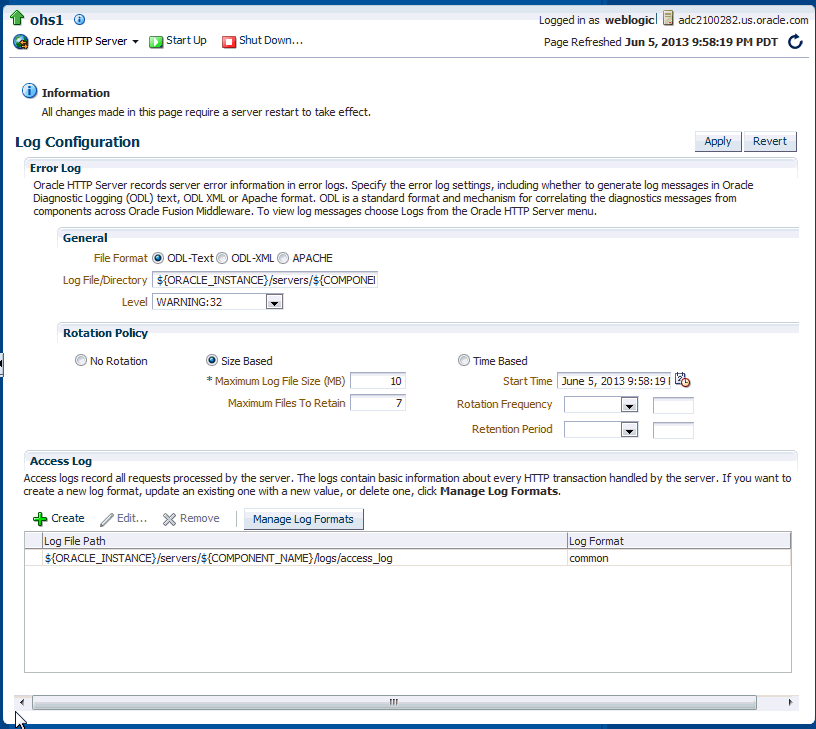
Description of the illustration log_config_12c.gif
-
The following error log configuration tasks can be set from this page:
7.2.1.1 Configuring the Error Log Format and Location
Oracle HTTP Server by default uses ODL-Text as the error log format and creates the log file with the name component_name.log under the DOMAIN_HOME/servers/component_name/logs directory. To use a different format or log location, do the following:
-
From the Log Configuration page, navigate to the General section under the Error Log section.
-
Select the desired file format. Although both ODL-Text and ODL-XML formats provide the same information, the ODL-XML file includes XML elements and wrappers, and so may be easier to read.
-
ODL-Text: the format of the diagnostic messages conform to an Oracle standard and are written in text format.
-
ODL-XML: the format of the diagnostic messages conform to an Oracle standard and are written in XML format.
-
Apache: the format of the diagnostic messages conform to the legacy Apache HTTP Server message format.
-
-
Enter a path for the error log in the Log File/Directory field. This directory must exist before you enter it here.
-
Review the settings. If the settings are correct, click Apply to apply the changes. If the settings are incorrect, or you decide to not apply the changes, click Revert to return to the original settings.
-
Restart Oracle HTTP Server. See Section 4.3.4.
7.2.1.2 Configuring the Error Log Level
You can configure the amount and type of information written to log files by specifying the message type and level. Error log level for Oracle HTTP Server by default is configured to WARNING:32. To use a different error log level do the following:
-
From the Log Configuration page, navigate to the General section under the Error Log section.
-
Select a level for the logging from the Level menu. The higher the log level, the more information that is included in the log.
-
Review the settings. If the settings are correct, click Apply to apply the changes. If the settings are incorrect, or you decide to not apply the changes, click Revert to return to the original settings.
-
Restart Oracle HTTP Server. See Section 4.3.4.
Note:
The log levels are different for the Apache HTTP Server log format from ODL-Text and the ODL-XML log format.-
For details on ODL log levels, refer to "Setting the Level of Information Written to Log Files" in the Administering Oracle Fusion Middleware.
-
For details on Apache HTTP Server log levels, refer to the LogLevel Directive in the Apache HTTP Server documentation.
7.2.1.3 Configuring Error Log Rotation Policy
Log rotation policy for error logs can either be time-based, such as once a week, or sized-based, such as 120MB. By default, the error log file is rotated when it reaches 10 MB in size and a maximum of 7 error log files will be retained. To use a different rotation policy, do the following:
-
From the Log Configuration page, navigate to the General section under the Error Log section.
-
Select a rotation policy.
-
No Rotation: if you do not want to have the log file rotated ever.
-
Size Based: rotate the log file whenever it reaches a configured size. Set the maximum size for the log file in Maximum Log File Size (MB) field and the maximum number of error log files to retain in Maximum Files to Retain field.
-
Time Based: rotate the log file whenever configured time is reached. Set the start time, rotation frequency, and retention period.
-
-
Review the settings. If the settings are correct, click Apply to apply the changes. If the settings are incorrect, or you decide to not apply the changes, click Revert to return to the original settings.
-
Restart Oracle HTTP Server. See Section 4.3.4.
7.2.2 Configuring Access Logs by Using Fusion Middleware Control
To configure an access log for Oracle HTTP Server using Fusion Middleware Control, do the following:
-
Navigate to the Oracle HTTP Server home page.
-
Select Log Configuration from the Administration menu.
The following access log configuration tasks can be set from this page:
7.2.2.1 Configuring the Access Log Format
Log format specifies the information included in the access log file and the manner in which it is written. To add a new access log format or to edit or remove an existing format, do the following:
-
From the Log Configuration page, navigate to the Access Log section.
-
Click Manage Log Formats.
The Manage Custom Access Log Formats page is displayed, as shown in the following figure.
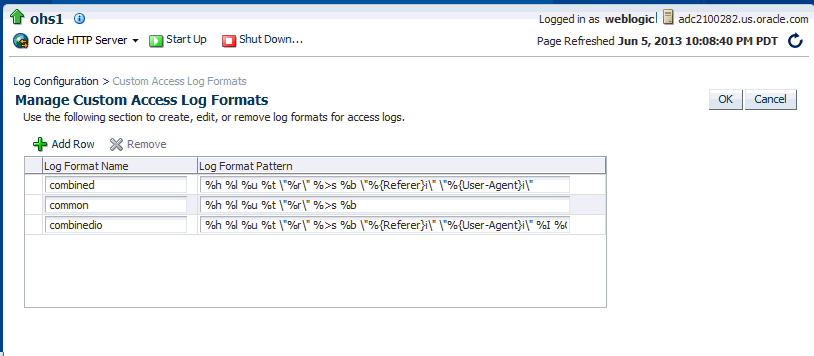
Description of the illustration log_format_12c.gif
-
Select an existing format to change or remove, or click Add Row to create a new format.
-
If you choose to create a new format, then enter the new log format in the Log Format Name field and the log format in the Log Format Pattern field.
See Also:
Refer to the Apache HTTP Server documentation for information about log format directives. -
Click OK to save the new format.
7.2.2.2 Configuring the Access Log File
To configure an access log for file Oracle HTTP Server, do the following:
-
From the Log Configuration page, navigate to the Access Log section.
-
Click Create to create a new access log, or select a row from the table and click Edit button to edit an existing access log file.
The Create or Edit Access Log page is displayed.
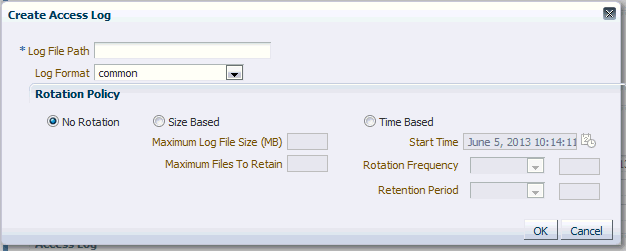
Description of the illustration log_access.gif
-
Enter the path for the access log in the Log File Path field. This directory must exist before you enter it.
-
Select an existing access log format from the Log Format menu.
-
Select a rotation policy.
-
No Rotation: if you do not want to have the log file rotated ever.
-
Size Based: rotate the log file whenever it reaches a configured size. Set the maximum size for the log file in Maximum Log File Size (MB) field and the maximum number of error log files to retain in Maximum Files to Retain field.
-
Time Based: rotate the log file whenever configured time is reached. Set the start time, rotation frequency, and retention period.
-
-
Click OK to continue.
Note that you can create multiple access log files.
7.3 Log Directives for Oracle HTTP Server
This section discuss Oracle HTTP Server error and access log-related directives in the httpd.conf file. The directives discussed are:
7.3.1 Oracle Diagnostic Logging Directives
Oracle HTTP Server by default uses Oracle Diagnostic Logging (ODL) for generating diagnostic messages. The following directives are used to set up logging using ODL:
7.3.1.1 OraLogMode
Enables you to choose the format in which you want to generate log messages. You can choose to generate log messages in the legacy Apache HTTP Server, ODL text, or ODL XML format.
OraLogMode Apache | ODL-Text | ODL-XML
Default value: ODL-Text
For example: OraLogMode ODL-XML
Note:
The Apache HTTP Server log directivesErrorLog and LogLevel are only effective when OraLogMode is set to Apache. When OraLogMode is set to either ODL-Text or ODL-XML, the ErrorLog and LogLevel directives are ignored.7.3.1.2 OraLogDir
Specifies the path to the directory that contains all log files. This directory must exist.
This directive is used only when OraLogMode is set to either ODL-Text or ODL-XML. When OraLogMode is set to Apache, OraLogDir is ignored and ErrorLog is used instead.
OraLogDir <path>
Default value: ORACLE_INSTANCE/servers/componentName/logs
For example: OraLogDir /tmp/logs
7.3.1.3 OraLogSeverity
Enables you to set message severity. The message severity specified with this directive is interpreted as the lowest desired message severity, and all messages of that severity level and higher are logged.
This directive is used only when OraLogMode is set to either ODL-Text or ODL-XML. When OraLogMode is set to Apache, OraLogSeverity is ignored and LogLevel is used instead.
OraLogSeverity <msg_type>[:msg_level]
Default value: WARNING:32
For example: OraLogSeverity NOTIFICATION:16
Message types can be specified in upper or lower case, but appear in the message output in upper case. This parameter must be of one of the following values:
-
INCIDENT_ERROR
-
ERROR
-
WARNING
-
NOTIFICATION
-
TRACE
This parameter must be an integer in the range of 1–32, where 1 is the most severe, and 32 is the least severe. Using level 1 will result in fewer messages than using level 32.
7.3.1.4 OraLogRotationParams
Enables you to choose the rotation policy for an error log file. This directive is used only when OraLogMode is set to either ODL-Text or ODL-XML. When OraLogMode is set to Apache, OraLogRotationParams is ignored.
OraLogRotationParams <rotation_type> <rotation_policy>
Default value: S 10:70
For example: OraLogRotationParams T 43200:604800 2009-05-08T10:53:29
This parameter can either be S (for sized-based rotation) or T (for time-based rotation).
When rotation_type is set to S (sized-based), set the rotation_policy parameter to:
maxFileSize:allFilesSize (in MB)
For example, when configured as 10:70, the error log file is rotated whenever it reaches 10MB in size and a total of 70MB is allowed for all error log files (a maximum of 70/10=7 error log files will be retained).
When rotation_type is set to T (time-based), set the rotation_policy parameter to:
frequency(in sec) retentionTime(in sec) startTime(in YYYY-MM-DDThh:mm:ss)
For example, when configured as 43200:604800 2009-05-08T10:53:29, the error log is rotated every 43200 seconds (that is, 12 hours), rotated log files are retained for maximum of 604800 seconds (7 days) starting from May 5, 2009 at 10:53:29.
7.3.2 Apache HTTP Server Log Directives
Although Oracle HTTP Server uses ODL by default for error logs, you can configure the OraLogMode directive to Apache to generate error log messages in the legacy Apache HTTP Server message format. The following directives are discussed in this section:
7.3.2.1 ErrorLog
The ErrorLog directive sets the name of the file where the server logs any errors it encounters. If the filepath is not absolute then it is assumed to be relative to the ServerRoot.
This directive is used only when OraLogMode is set to Apache. When OraLogMode is set to either ODL-Text or ODL-XML, ErrorLog is ignored and OraLogDir is used instead.
See Also:
For information about the Apache ErrorLog directive, see:7.3.2.2 LogLevel
The LogLevel directive adjusts the verbosity of the messages recorded in the error logs.
This directive is used only when 3 is set to Apache. When OraLogMode is set to either ODL-Text or ODL-XML, LogLevel is ignored and OraLogSeverity is used instead.
See Also:
For information about the Apache HTTP Server LogLevel directive see:7.3.2.3 LogFormat
The LogFormat directive specifies the format of the access log file. By default, Oracle HTTP Server comes with the following four access log formats defined:
LogFormat "%h %l %u %t \"%r\" %>s %b" common
LogFormat "%h %l %u %t \"%r\" %>s %b \"%{Referer}i\" \"%{User-Agent}i\"" combined
LogFormat "%{Referer}i -> %U" referer
LogFormat "%{User-agent}i" agent
See Also:
For information about the Apache HTTP Server LogFormat directive, see:http://httpd.apache.org/docs/current/mod/mod_log_config.html#logformat
7.3.2.4 CustomLog
The CustomLog directive is used to log requests to the server. A log format is specified and the logging can optionally be made conditional on request characteristics using environment variables. By default, the access log file is configured to use the common log format.
See Also:
For information about the Apache CustomLog directive, see:http://httpd.apache.org/docs/current/mod/mod_log_config.html#customlog
7.4 Viewing Oracle HTTP Server Logs
You can search, view, and list Oracle HTTP Server log files using Fusion Middleware Control, or you can download a log file to your local client and view the log files using another tool.
You can also use the text editor of your choice to view Oracle HTTP Server log files directly from the DOMAIN_HOME directory. By default, Oracle HTTP Server log files are located in the DOMAIN_HOME/servers/component_name/logs directory.
As discussed in Section 7.1, "Overview of Server Logs", there are mainly two types of log files for Oracle HTTP Server: error logs and access logs. The error log file is an important source of information for maintaining a well-performing server. The error log records all of the information about problem situations so that the system administrator can easily diagnose and fix the problems. The access log file contains basic information about every HTTP transaction that the server handles. This information can be used to generate statistical reports about the server's usage patterns.
See Also:
For information about searching and viewing log files, see the Administering Oracle Fusion Middleware7.5 Terminating SSL Requests
This section describes how to terminate SSL before or within Oracle HTTP Server, where the mod_wl_ohs module is used to forward requests to WebLogic Server. Whether you terminate SSL before the request reaches Oracle HTTP Server or when the request is in the server, depends on your topology. A common reason to terminate SSL is for performance considerations when an internal network is otherwise protected with no risk of a third-party intercepting data within the communication. Another reason is when WebLogic Server is not configured to accept HTTPS requests.
7.5.1 Terminating SSL Before Oracle HTTP Server
If you are using another device such as a load balancer or a reverse proxy which terminates requests using SSL before reaching Oracle HTTP Server, then you must configure the server to treat the requests as if they were received through HTTPS. The server must also be configured to send HTTPS responses back to the client.
Figure 7-1 illustrates an example where the request transmitted from the browser through HTTPS to WebLogic Server. The load balancer terminates SSL and transmits the request as HTTP. Oracle HTTP Server must be configured to treat the request as if it was received through HTTPS.
Figure 7-1 Terminating SSL Before Oracle HTTP Server

Description of "Figure 7-1 Terminating SSL Before Oracle HTTP Server"
To instruct the Oracle HTTP Server to treat requests as if they were received through HTTPS, configure the httpd.conf file with the SimulateHttps directive in the mod_certheaders module.
For more information on mod_certheaders module, see Section G.1, "mod_certheaders."
Note:
This procedure is not necessary if SSL is configured on Oracle HTTP Server (that is, if you are directly accessing Oracle HTTP Server using HTTPS).-
Configure the
httpd.confconfiguration file with the external name of the server and its port number, for example:ServerName <www.company.com:port>
-
Configure the
httpd.confconfiguration file to load themod_certheadersmodule, for example:-
On UNIX:
LoadModule certheaders_module libexec/mod_certheaders.so
-
On Windows:
LoadModule certheaders_module modules/ApacheModuleCertHeaders.dll AddModule mod_certheaders.c
Note:
Oracle recommends that theAddModuleline should be included with otherAddModuledirectives.
-
-
Configure the
SimulateHttpsdirective at the bottom of thehttpd.conffile to send HTTPS responses back to the client, for example:# For use with other load balancers and front-end devices: SimulateHttps On
-
Restart Oracle HTTP Server and test access to the server. Especially, test whether you can access static pages such as
https://host:port/index.htmlTest your configuration as a basic setup. If you are having issues, then you should troubleshoot from here to avoid overlapping with other potential issues, such as with virtual hosting.
-
Ideally, you may want to configure a
VirtualHostin thehttpd.conffile to handle all HTTPS requests. This separates the HTTPS requests from the HTTP requests as a more scalable approach. This may be more desirable in a multi-purpose site or if a load balancer or other device is in front of Oracle HTTP Server which is also handling both HTTP and HTTPS requests.The following sample instructions load the
mod_certheadersmodule, then creates a virtual host to handle only HTTPS requests.# Load correct module here or where other LoadModule lines exist: LoadModule certheaders_module libexec/mod_certheaders.so # This only handles https requests: NameVirtualHost <name>:<port> <VirtualHost <name>:<port> # Use name and port used in url: ServerName <www.company.com:port> SimulateHttps On # The rest of your desired configuration for this VirtualHost goes here </VirtualHost> -
Restart Oracle HTTP Server and test access to the server, First test a static page such as
https://host:port/index.htmland then your test your application.
7.5.2 Terminating SSL at Oracle HTTP Server
If SSL is configured in Oracle HTTP Server but not on WebLogic Server, then you can terminate SSL for requests sent by Oracle HTTP Server.
The following figures illustrate request flows, showing where HTTPS stops. In Figure 7-2, an HTTPS request is sent from the browser. The load balancer transmits the HTTPS request to Oracle HTTP Server. SSL is terminated in Oracle HTTP Server and the HTTP request is sent to WebLogic Server.
Figure 7-2 Terminating SSL at Oracle HTTP Server—With Load Balancer

Description of "Figure 7-2 Terminating SSL at Oracle HTTP Server—With Load Balancer"
In Figure 7-3, there is no load balancer and the HTTPS request is sent directly to Oracle HTTP Server. Again, SSL is terminated in Oracle HTTP Server and the HTTP request is sent to WebLogic Server.
Figure 7-3 Terminating SSL at Oracle HTTP Server—Without Load Balancer

Description of "Figure 7-3 Terminating SSL at Oracle HTTP Server—Without Load Balancer"
-
Configure the
mod_wl_ohs.conffile to add theWLSProxySSLdirective for the location of your non-SSL configured managed servers, for example:WLProxySSL ON
-
If using a load balancer or other device in front of Oracle HTTP Server (which is also using SSL), you might need to configure the
WLProxySSLPassThroughdirective instead, depending on if it already setsWL-Proxy-SSL, for example:WLProxySSLPassThrough ON
For more information, see your load balancer documentation. For more information on WLProxySSLPassThrough, see "Parameters for Web Server Plug-Ins" in Using Oracle WebLogic Server Proxy Plug-Ins 12.1.2.
-
Ensure that the
SecureProxydirective is not configured, as it will interfere with the intended communication between the components. This directive is to be used only when SSL is used throughout. TheSecureProxydirective is commented out in the following example:# To configure SSL throughout (all the way to WLS): # SecureProxy ON # WLSSLWallet "<Path to Wallet>"
-
Restart Oracle HTTP Server and test access to a Java application, for example:
https://host:port/path/application_name.