3 Wiring Components to Work Together
This chapter describes service tables and how to wire particular Oracle Fusion Middleware components together.
It contains the following sections:
3.1 Understanding Service Tables
A service table provides a way for service providers to publish endpoint information about their services, and clients of these services to query and bind to these services. A service table is a single table in a database schema. There is one row for every endpoint that is published to it. The service table schema is initially created by the Repository Creation Utility.
See "Understanding the Service Table Schema" in Creating Schemas with the Repository Creation Utility for information about the service table schema.
The local service table is associated with a domain. It contains endpoints that are offered by that domain. For the local service table, the data source name is LocalSvcTblDataSource.
For example, by default, the service table contains endpoint information for Oracle Web Services Manager and Fusion Middleware Control.
3.2 Viewing Service Tables
You can view the service tables using Fusion Middleware Control:
-
From the WebLogic Domain menu, choose Cross Component Wiring, then Service Tables.
The Service Tables page is displayed.
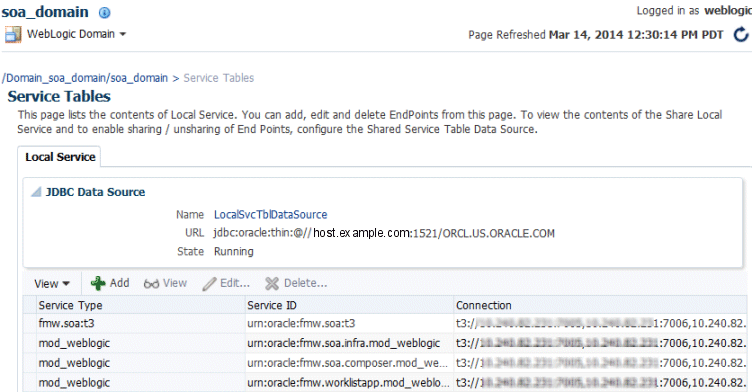
Description of the illustration service_table.gif
-
You can view, edit, or delete the properties of an endpoint by clicking one of the buttons.
3.3 Wiring Components Together
When you install and configure Oracle Fusion Middleware, most of the cross-component wiring is automatically performed. However, there may be cases when you want to connect another component or to change the current wiring. For example:
-
To connect Oracle HTTP Server to the Administration Server, so that it is connected to Fusion Middleware Control and the Administration Console. See Section 3.3.1.
-
To connect Oracle HTTP Server to an Oracle WebLogic Server cluster or server, so that applications can be routed through Oracle HTTP Server to the cluster or server. See Section 3.3.2.
-
To connect the Oracle Web Services Manager agent to the Policy Manager. See "Using Cross-Component Wiring for Auto-Discovery of Policy Manager"" in Securing Web Services and Managing Policies with Oracle Web Services Manager.
3.3.1 Wiring Oracle HTTP Server to the Administration Server
You can connect Oracle HTTP Server to the Administration Server so that you can access Fusion Middleware Control and the Administration Console through the Oracle HTTP Server, as described in the following topics:
3.3.1.1 Why Wire Oracle HTTP Server to the Administration Server?
By default, you can access Fusion Middleware Control and the WebLogic Server Administration Console by directly accessing the Administration Server and the default Administration port (7001). For example:
http://hostname:7001/em
However, in many cases, only the Oracle HTTP Server instances in the Web tier are exposed to the Internet as part of a DMZ, and the application tier (where the Administration Server resides) is protected by an additional firewall. In those cases, you can configure the Oracle HTTP Server instances in the Web tier to route any requests to the management consoles to the Administration Server. This allows administrators to access the management consoles from outside the firewall using the standard front-end URL, which is used to access the Oracle HTTP Server instances. Configuring the Web server in this way can also serve as a way of verifying the configuration of your domain, in preparation for deploying applications. When you deploy applications to the application tier, you can then configure Oracle HTTP Server in a similar manner so your application users can access the applications through the front-end HTTP Server instance URL
For a more complete example of how you might configure Oracle HTTP Server as part of a Web tier, see "Configuring Oracle HTTP Server for High Availability" the High Availability Guide.
3.3.1.2 Connecting Oracle HTTP Server to the Administration Server
To connect Oracle HTTP Server to the Administration Server:
-
From the navigation pane, expand HTTP Server.
-
Select an Oracle HTTP Server instance, such as ohs1.
The Oracle HTTP Server page is displayed.
-
From the Oracle HTTP Server menu, select Administration, then mod_wl_ohs Configuration.
The mod_wl_ohs Configuration page is displayed, as shown in the following figure:
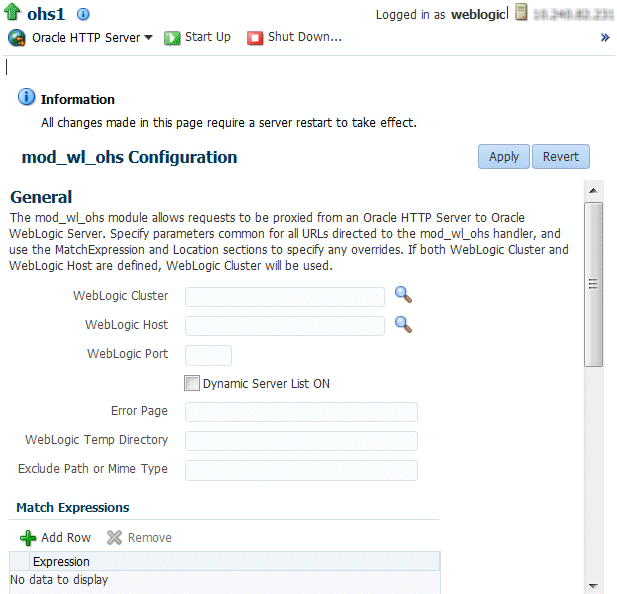
Description of the illustration ohs_wire.gif
-
To connect to the Administration Server:
-
For WebLogic Host, enter the host name for the Administration Server.
-
For WebLogic Port, enter the server port for the Administration Server.
Alternatively, you can click the search icon. Then, select the Administration Server and click OK. The fields will be filled in automatically.
-
-
In the Locations section, click AutoFill.
All valid WebLogic Server endpoint locations are displayed.
-
From the table, select
/em. -
To add the Administration Console:
-
Click Add Row.
-
For location, enter
/console. -
For WebLogic Host, enter the host name for the Administration Server.
-
For Port, enter the Administration Server port number.
-
-
Click Apply.
-
Shutdown the Oracle HTTP Server instance, then start it again.
3.3.2 Routing Applications Through Oracle HTTP Server to Oracle WebLogic Server
To connect Oracle HTTP Server so that requests are routed through Oracle HTTP Server to Oracle WebLogic Server:
-
From the navigation pane, expand the domain, then HTTP Server.
-
Select an Oracle HTTP Server instance, such as ohs1.
The Oracle HTTP Server page is displayed.
-
From the Oracle HTTP Server menu, select Administration, then mod_wl_ohs configuration.
The mod_wl_ohs Configuration page is displayed.
-
To have requests routed to the cluster, for WebLogic Cluster, enter the cluster address. Alternatively, you can click the search Icon and select the cluster. The fields will be filled automatically.
To have requests routed to a single WebLogic server:
-
For WebLogic Host, enter the server name.
-
For WebLogic Port, enter the server port.
Alternatively, you can click the search icon next to WebLogic Host. Then, select the server from the list and click OK. The fields will be filled in automatically.
Note that if you enter values for both WebLogic Cluster and WebLogic Host and Port. WebLogic Cluster will be used.
-
-
In the Locations section, click AutoFill.
All valid WebLogic Server endpoint locations are displayed.
-
Select the application from the table.
-
Click Apply.
-
Shutdown the Oracle HTTP Server instance, then start it again.