10 Building Java EE Projects for WebLogic Server with Maven
This chapter provides details on how to use the WebLogic Maven archetypes to create, build, and deploy WebLogic Server Java EE applications.
This chapter contains the following sections:
10.1 Introduction to Building Java EE Project with Maven
A Maven plug-in and four archetypes are provided for Oracle WebLogic Server. Table 10-1 describes the Maven coordinates.
Table 10-1 Maven Coordinates with WebLogic Server
| Artifact | groupId | artifactId | version |
|---|---|---|---|
|
WebLogic Server plug-in |
|
|
|
|
Basic WebApp archetype |
|
|
|
|
WebApp with EJB archetype |
|
|
|
|
Basic MDB archetype |
|
|
|
|
Basic WebServices archetype |
|
|
|
As with Maven archetypes in general, the Oracle WebLogic Maven archetype provides a set of starting points and examples for building your own applications.
10.2 Using the Basic WebApp Maven Archetype
To create a new Basic WebApp project using the Maven archetype, you must issue a command similar to the following:
mvn archetype:generate
-DarchetypeGroupId=com.oracle.weblogic.archetype
-DarchetypeArtifactId=basic-webapp
-DarchetypeVersion=12.1.3-0-0
-DgroupId=org.mycompany
-DartifactId=my-basic-webapp-project
-Dversion=1.0-SNAPSHOT
This runs Maven's archetype:generate goal which enables you to create a new project from an archetype. Table 10-2 describes the parameters.
Table 10-2 Parameters for the Basic WebApp Project
| Parameter | Purpose |
|---|---|
|
|
Identifies the group ID of the archetype that you want to use to create the new project. This must be |
|
|
Identifies the archetype artifact ID of the archetype that you want to use to create the new project. This must be |
|
|
Identifies the version of the archetype that you want to use to create the new project. This must be 12.1.3-0-0 as shown in the preceding example. |
|
|
Identifies the group ID for your new project. This usually starts with your organization's domain name in reverse format. |
|
|
Identifies the artifact ID for your new project. This is usually an identifier for this project. |
|
|
Identifies the version number for your new project. This is usually |
You can also run the command without any arguments, as shown in the following example. In this case, Maven displays a list of available archetypes and prompts you to enter the required information.
mvn archetype:generate
If you want to limit Maven to look only into a particular repository, you can specify the -DarchetypeCatalog option. Specify the value as local to look only in your local repository, or specify the serverId for the repository you want Maven to look in. This limits the number of archetypes that you are shown and makes the command execute much faster.
After creating your project, it contains the following files:
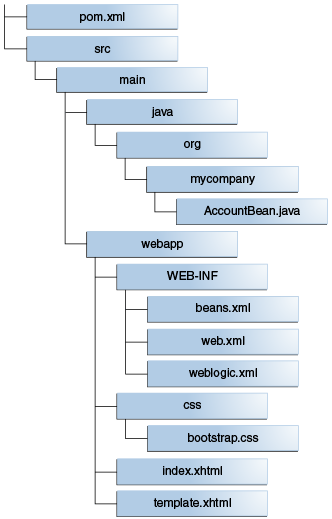
Description of the illustration maven_dt_003.png
These files make up a small sample application, which you can deploy as is. You can use this application as a starting point for building your own application.
There are a number of files included in the project, as described in Table 10-3.
Table 10-3 Files Created for the Basic WebApp project
| File | Purpose |
|---|---|
|
|
The Maven Project Object Model (POM) file that describes your new project. It includes the Maven coordinates that you specified for your project, and it also includes the appropriate plug-in definitions to use the WebLogic Maven plug-in to build your project. |
|
Files under |
An example Enterprise Java Bean that is used by the Web application to store data. |
|
All other files |
HTML and other files that make up the web application user interface. |
After you have written your project code, you can use Maven to build the project. It is also possible to build the sample as is.
This section contains the following topics:
-
Customizing the Project Object Model File to Suit Your Environment
-
Deploying Your Project to the WebLogic Server Using Different Options
10.2.1 Customizing the Project Object Model File to Suit Your Environment
The Project Object Model (POM) file that is created by the archetype is sufficient in most cases. You should review the POM and update any of the settings where the provided default values differ from what you use in your environment.
If you are using an internal Maven Repository Manager, like Archiva, you should add a pluginRepository to the POM file. The following is an example; you can modify it to suit your environment:
<pluginRepositories>
<pluginRepository>
<id>archiva-internal</id>
<name>Archiva Managed Internal Repository</name>
<url>http://localhost:8081/archiva/repository/internal/</url>
<releases>
<enabled>true</enabled>
</releases>
<snapshots>
<enabled>false</enabled>
</snapshots>
</pluginRepository>
</pluginRepositories>
10.2.2 Compiling Your Project
To compile the source code in your project, such as Java Beans, Servlets, and JSPs, use the following command:
mvn compile
This uses the standard Maven plug-ins to compile your source artifacts into class files. You can find the class files in the target directory of your project.
10.2.3 Packaging Your Project
To build the deployment archive, for example WAR or EAR file, use the following command:
mvn package
Again, this uses the standard Maven plug-ins to package your compiled artifacts and metadata into a deployment archive. When you run a Maven goal like package, Maven runs not just that goal, but all of the goals up to and including the goal you name. This is very similar to a standard Java EE application, except that if you have some WebLogic deployment descriptors in your project, they are also packaged into the deployment archive.
The deployment archive, in this case a WAR file, is available in the target directory of your project.
10.2.4 Deploying Your Project to the WebLogic Server Using Maven
To deploy the deployment archive using Maven, use the following command:
mvn pre-integration-test
This executes the deploy goal in the WebLogic Maven plug-in. This goal supports all standard types of deployment archives.
10.2.5 Deploying Your Project to the WebLogic Server Using Different Options
After you have packaged your project, you can also deploy it to the WebLogic Server using any of the other existing (non-Maven) mechanisms. For example, the WebLogic Administration Console, or an ANT or WLST script.
10.2.6 Testing Your Basic WebApp Project
You can test the Basic WebApp by visiting the following URL on the WebLogic Server where you deployed it:
http://servername:7001/basicWebapp/index.xhtml
The following shows the user interface for the Basic WebApp:
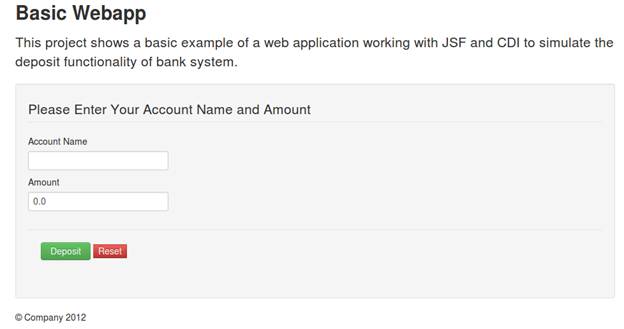
Description of the illustration wls_02.jpg
Provide the Account Name and Amount, then select Deposit to see how the application works.
10.3 Using the Basic WebApp with EJB Maven Archetype
To use the Basic WebApp with EJB project using the Maven archetype:
-
Create a new Basic WebApp project using the Maven archetype, executing a command similar to the following:
mvn archetype:generate -DarchetypeGroupId=com.oracle.weblogic.archetype -DarchetypeArtifactId=basic-webapp-ejb -DarchetypeVersion=12.1.3-0-0 -DgroupId=org.mycompany -DartifactId=my-basic-webapp-ejb-project -Dversion=1.0-SNAPSHOTThis runs Maven's
archetype:generategoal which enables you to create a new project from an archetype. See Table 10-4 for a description of the parameters.Table 10-4 Parameters for the Basic WebApp with EJB Project
Parameter Purpose archetypeGroupIdIdentifies the group ID of the archetype that you want to use to create the new project. This must be
com.oracle.weblogicas shown in the preceding example.archetypeArtifactIdIdentifies the artifact ID of the archetype that you want to use to create the new project. This must be
basic-webapp-ejbas shown in the preceding example.archetypeVersionIdentifies the version of the archetype that you want to use to create the new project. This must be 12.1.3-0-0 as shown in the preceding example.
groupIdIdentifies the group ID for your new project. This usually starts with your organization's domain name in reverse format.
artifactIdIdentifies the artifact ID for your new project. This is usually an identifier for this project.
versionIdentifies the version number for your new project. This is usually
1.0-SNAPSHOTfor a new project.You can also run the command without any arguments, as shown in the following example. In this case, Maven displays a list of available archetypes and prompts you to enter the required information.
mvn archetype:generate
After creating your project, it contains the following files:
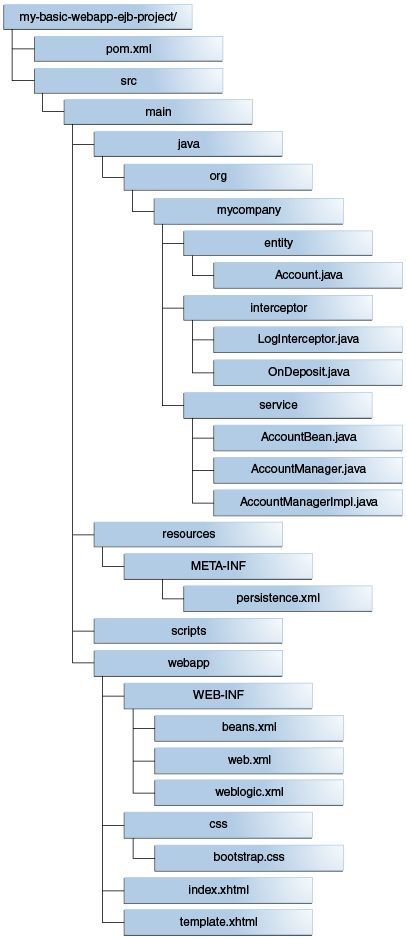
Description of the illustration maven_dt_002.png
These files make up a small sample application, which you can deploy as is. You can use this application as a starting point for building your own application.
There are a number of files included in the project, as described in Table 10-5.
Table 10-5 Files Created for the Basic WebApp with EJB Project
File Purpose pom.xmlThe Maven Project Object Model (POM) file that describes your new project. It includes the Maven coordinates that you specified for your project, and it also includes the appropriate plug-in definitions to use the WebLogic Maven plug-in to build your project.
Files under
src/main/javaAn example Enterprise Java Bean that is used by the web application to store data.
All other files
HTML and other files that make up the web application user interface.
-
After you have written your project code, you can use Maven to build the project. It is also possible to build the sample as is.
-
Customize the POM to suit your environment. See Section 10.2.1.
-
Compile your Basic WebApp with EJB Project. See Section 10.2.2.
-
Package your Basic WebApp with EJB Project. See Section 10.2.3.
-
Deploy your Basic WebApp with EJB Project. For information about deploying it using Maven, see Section 10.2.4. For information about deploying it using other options, see Section 10.2.5.
-
Test your Basic WebApp with EJB Project.
You can test the Basic WebApp with EJB by visiting the following URL on the WebLogic Server where you deployed it:
http://servername:7001/basicWebapp/index.xhtmlThe following shows the user interface for the Basic WebApp with EJB:
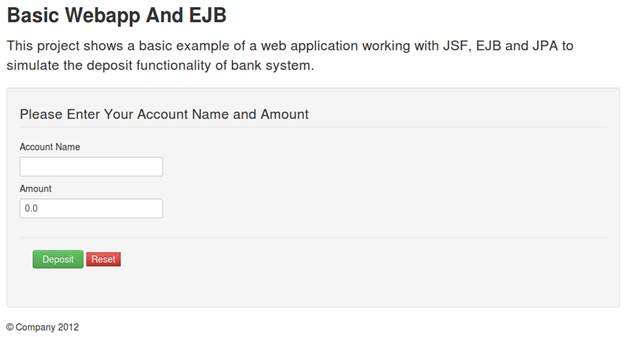
Description of the illustration wls_04.jpg
Provide the Account Name and Amount, then select Deposit to see how the application works.
10.4 Using the Basic WebService Maven Archetype
To use the Basic WebService project using the Maven Archetype:
-
Create a new Basic WebService project using the Maven archetype, issue a command similar to the following:
mvn archetype:generate -DarchetypeGroupId=com.oracle.weblogic.archetype -DarchetypeArtifactId=basic-webservice -DarchetypeVersion=12.1.3-0-0 -DgroupId=org.mycompany -DartifactId=my-basic-webservice-project -Dversion=1.0-SNAPSHOTThis runs Maven's
archetype:generategoal which enables you to create a new project from an archetype. See Table 10-6 for the parameters and description.Table 10-6 Parameters for the Basic WebService Project
Parameter Purpose archetypeGroupIdIdentifies the group ID of the archetype that you want to use to create the new project. This must be
com.oracle.weblogicas shown in the preceding example.archetypeArtifactIdIdentifies the artifact ID of the archetype that you want to use to create the new project. This must be
basic-webserviceas shown in the preceding example.archetypeVersionIdentifies the version of the archetype that you want to use to create the new project. This must be 12.1.3-0-0 as shown in the preceding example.
groupIdIdentifies the group ID for your new project. This usually starts with your organization's domain name in reverse format.
artifactIdIdentifies the artifact ID for your new project. This is usually an identifier for this project.
versionIdentifies the version number for your new project. This is usually
1.0-SNAPSHOTfor a new project.You can also run the command without any arguments, as shown in the following example. In this case, Maven displays a list of available archetypes and prompts you to enter the required information.
mvn archetype:generate
After creating your project, it contains the following files:
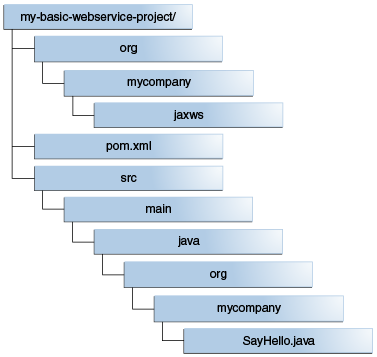
Description of the illustration maven_dt_004.png
These files make up a small sample application, which you can deploy as is. You can use this application as a starting point for building your own application.
There are a number of files included in the project; see Table 10-7 for the purpose of each file.
Table 10-7 Files Created for the Basic WebService Project
File Purpose pom.xmlThe Maven Project Object Model (POM) file that describes your new project. It includes the Maven coordinates that you specified for your project, and it also includes the appropriate plug-in definitions to use the WebLogic Maven plug-in to build your project.
SayHello.javaAn example Web Service.
-
After you have written your project code, you can use Maven to build the project. It is also possible to build the sample as is.
-
Customize the POM to suit your environment. See Section 10.2.1.
-
Compile your Basic WebService Project. See Section 10.2.2.
-
Package your Basic WebService Project. See Section 10.2.3.
-
Deploy your Basic WebService Project. For information about deploying it using Maven, see Section 10.2.4. For information about deploying it using other options, see Section 10.2.5.
-
Test your Basic WebService Project.
You can test the Basic WebService by visiting the following URL, on the WebLogic Server where you have deployed it:
http://servername:7001/basicWebservice/SayHelloThe following shows the user interface for the Basic WebService:
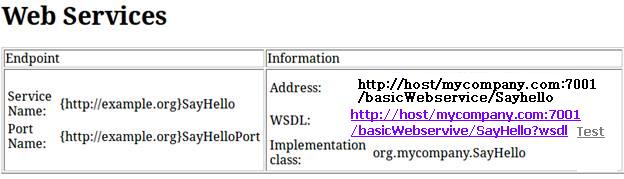
Description of the illustration wls_06.jpg
You can access the WSDL for the web service, and you can open the WebLogic Web Services Test Client by selecting the Test link. This enables you to invoke the web service and observe the output.To test the web service, select SayHello operation in the left hand pane, then enter a value for arg0 as shown in the following example, and select Invoke.
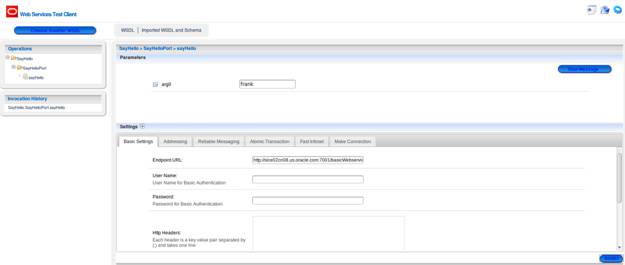
Description of the illustration wls_08.jpg
Scroll down to see the test results, as shown in the following example:
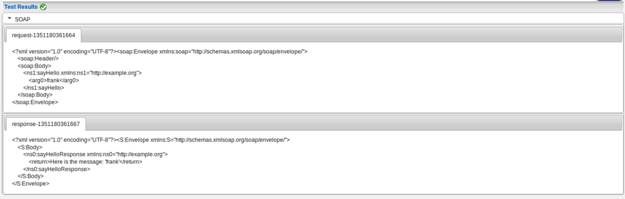
Description of the illustration wls_10.jpg
10.5 Using the Basic MDB Maven Archetype
To use the Basic MDB project using the Maven Archetype:
-
Create a new Basic MDB project using the Maven archetype, by running a command similar to the following:
mvn archetype:generate -DarchetypeGroupId=com.oracle.weblogic.archetype -DarchetypeArtifactId=basic-mdb -DarchetypeVersion=12.1.3-0-0 -DgroupId=org.mycompany -DartifactId=my-basic-mdb-project -Dversion=1.0-SNAPSHOTThis runs Maven's
archetype:generategoal which enables you to create a new project from an archetype. See Table 10-8 for the parameters and description.Table 10-8 Parameters for the Basic MDB Project
Parameter Purpose archetypeGroupIdIdentifies the group ID of the archetype that you want to use to create the new project. This must be
com.oracle.weblogicas shown in the preceding example.archetypeArtifactIdIdentifies the artifact ID of the archetype that you want to use to create the new project. This must be
basic-mdbas shown in the preceding example.archetypeVersionIdentifies the version of the archetype that you want to use to create the new project. This must be 12.1.3-0-0 as shown in the preceding example.
groupIdIdentifies the group ID for your new project. This usually starts with your organization's domain name in reverse format.
artifactIdIdentifies the artifact ID for your new project. This is usually an identifier for this project.
versionIdentifies the version number for your new project. This is usually
1.0-SNAPSHOTfor a new project.You can also run the command without any arguments, as shown in the following example. In this case, Maven displays a list of available archetypes and prompts you to enter the required information.
mvn archetype:generate
After creating your project, it contains the following files:
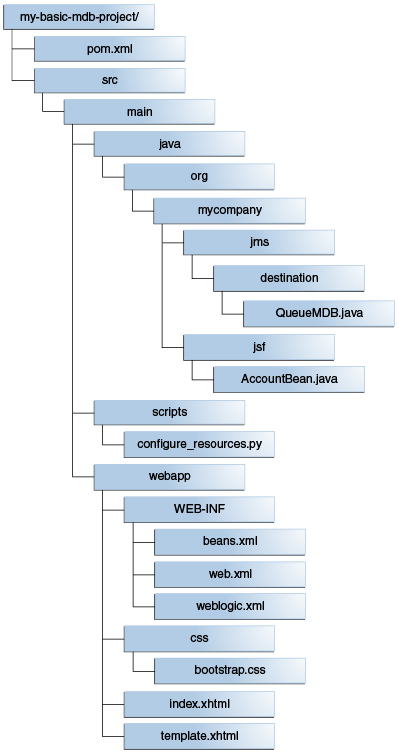
Description of the illustration maven_dt_001.png
These files make up a small sample application, which you can deploy as is. You can use this application as a starting point for building your own application.
There are a number of files included in the project; see Table 10-9 for the purpose of each file.
Table 10-9 Files Created for the Basic MDB Project
File Purpose pom.xmlThe Maven Project Object Model (POM) file that describes your new project. It includes the Maven coordinates that you specified for your project, and it also includes the appropriate plug-in definitions to use the WebLogic Maven plug-in to build your project.
Files under
src/main/javaAn example Message Driven Bean that is used by the web application to store data.
All other files
HTML files that make up the web application user interface.
-
After you have written your project code, you can use Maven to build the project. It is also possible to build the sample as is.
-
Customize the POM to suit your environment. See Section 10.2.1.
-
Compile your Basic MDB Project. See Section 10.2.2.
-
Package your Basic MDB Project. See Section 10.2.3.
-
Deploy your Basic MDB Project. For information about deploying it using Maven, see Section 10.2.4. For information about deploying it using other options, see Section 10.2.5.
-
Test your Basic MDB Project.
You can test the Basic MDB by visiting the following URL on the WebLogic Server where you deployed it:
http://servername:7001/basicMDB/index.xhtmlThe following shows the user interface for the Basic MDB:
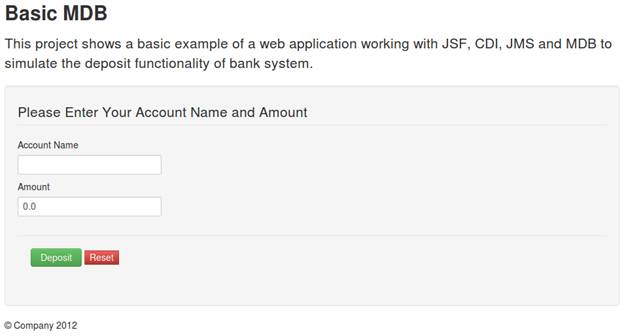
Description of the illustration wls_12.jpg
Provide the Account Name and Amount, then select Deposit:
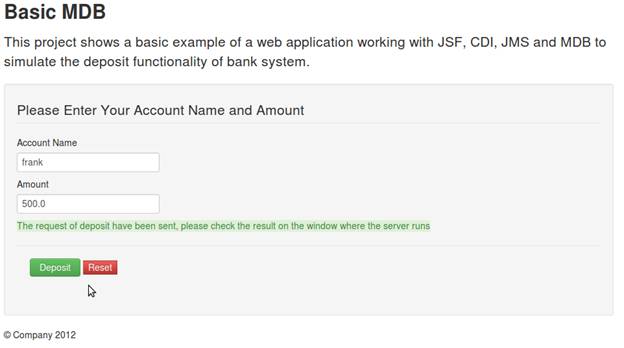
Description of the illustration wls_14.jpg
As indicated in the user interface, you must check the WebLogic Server output to find the message printed by the MDB. It looks like the following example:
The money has been deposited to frank, the balance of the account is 500.0