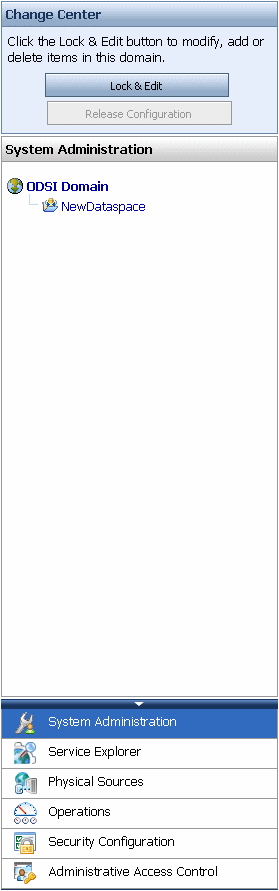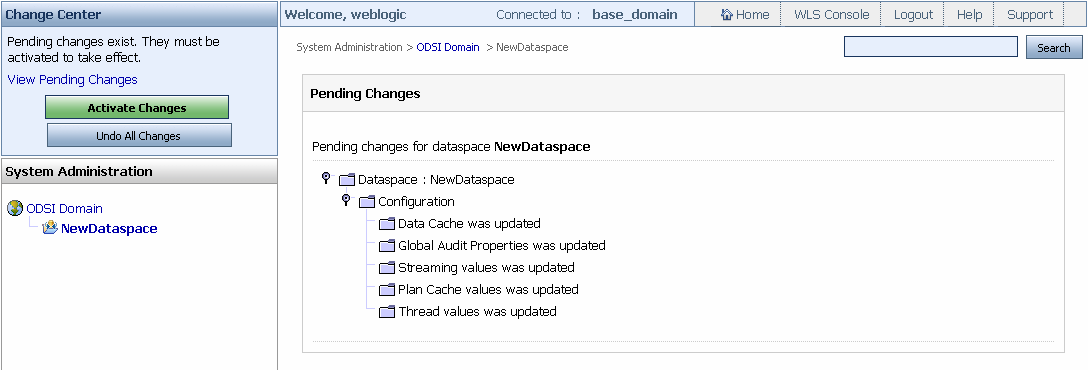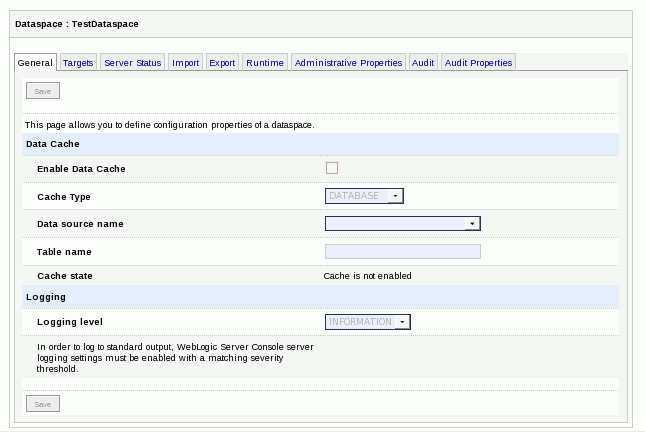2 Getting Started with Oracle Data Service Integrator Administration
Before you start working with Oracle Data Service Integrator development environment, you need to deploy your dataspace project on an Oracle WebLogic domain enabled for Oracle Data Service Integrator. Using Oracle WebLogic Server 12c, you can create users and groups for Oracle Data Service Integrator and manage their permissions.
Most of the other administrations tasks for Oracle Data Service Integrator can be performed through the Oracle Data Service Integrator Administration Console and therefore you may not need to launch the WebLogic Server Administration Console frequently.
Table 2-1 lists the tasks that you can perform using Oracle Data Service Integrator Administration Console and the ones that you need to perform using Oracle WebLogic Server Administration Console.
Table 2-1 Administration Tasks for Oracle Data Service Integrator Administration Console and Oracle WebLogic Server Administration Console
| Task | Administered Through |
|---|---|
|
Oracle Data Service Integrator Users and Groups: Chapter 5, "Securing Oracle Data Service Integrator Resources." Also refer to WebLogic Server user and groups at |
Oracle WebLogic Server Administration Console |
|
Deployment: Chapter 3, "Deploying Dataspaces." |
Oracle Data Service Integrator Administration Console |
|
Security: Chapter 5, "Securing Oracle Data Service Integrator Resources." |
Oracle Data Service Integrator Administration Console |
|
Oracle Data Service Integrator Administration Console |
|
|
Auditing: Chapter 9, "Working With Audit and Log Information." |
Oracle Data Service Integrator Administration Console |
For more information about creating and configuring a new server for Oracle Data Service Integrator, refer to Post-Installation Tasks in Oracle Data Service Integrator Installation Guide at http://download.oracle.com/docs/cd/E13162_01/odsi/docs10gr3/install/post.html.
This chapter describes the tasks that you can perform using the Oracle Data Service Integrator Console and also provides steps to start and stop the WebLogic Server. It contains the following sections:
-
Section 2.2, "Launching Oracle Data Service Integrator Administration Console"
-
Section 2.3, "Exploring Oracle Data Service Integrator Administration Console"
2.1 Starting and Stopping WebLogic Server
To start working with the Oracle Data Service Integrator development environment and to administer the WLS enabled for Oracle Data Service Integrator, you must first start WebLogic Server. Although you may not need to stop WebLogic Server frequently, it may be required in certain situations.
This section describes how to start and stop WebLogic Server in a standalone WebLogic domain, after you have configured your Oracle WebLogic Server 10gR3.
Note:
If you are already running an instance of WebLogic Server that uses the same listener port as the one to be used by the server you are starting, you must stop the first server before starting the second server.This section includes the following topics:
2.1.1 Starting the Server
-
At the command prompt, navigate to the domain directory.
The domain directory is
<BEA_HOME>/user_projects/domain_name. An example could bec:\bea\user_projects\domains\mydomain. -
Run the server startup script:
startWebLogic.cmd(Windows) orstartWebLogic.sh(UNIX).The startup script displays a series of messages, finally displaying a message similar to the following:
<Dec 8, 2004 3:50:42 PM PDT> <Notice> <WebLogicServer> <000360> <Server started in RUNNING mode>
You can also start Oracle WebLogic Server through the Eclipse-based IDE for Oracle Data Service Integrator. To start the server:
-
Open the IDE and click the Servers tab.
-
Right-click the server that you have configured and select Start, as shown in Figure 2-1. If you want run the server in debug mode, select Debug. This starts WebLogic Server.
Figure 2-1 Oracle Data Service Integrator IDE: Starting Oracle WebLogic Server
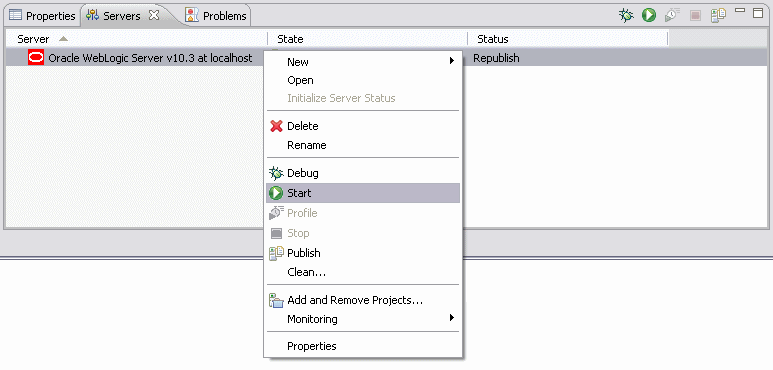
Description of ''Figure 2-1 Oracle Data Service Integrator IDE: Starting Oracle WebLogic Server''
2.1.2 Stopping the Server
To stop the WebLogic Server using the eclipse-based IDE, right-click the server listed in the Servers tab, as shown in Figure 2-1 and select Stop.
Alternatively, you can stop a WebLogic Server instance that is running a dataspace project from the WebLogic Server Administration Console.
-
Start the Oracle WebLogic Server Administration Console.
-
Acquire the lock by clicking Lock & Edit.
-
In the left pane, click to expand Environment and select Servers.
-
Select the server instance you need to stop.
-
Click the Control tab. The Start/Stop tab is displayed, as illustrated in Figure 2-2.
Figure 2-2 Graceful Shutdown of a Server
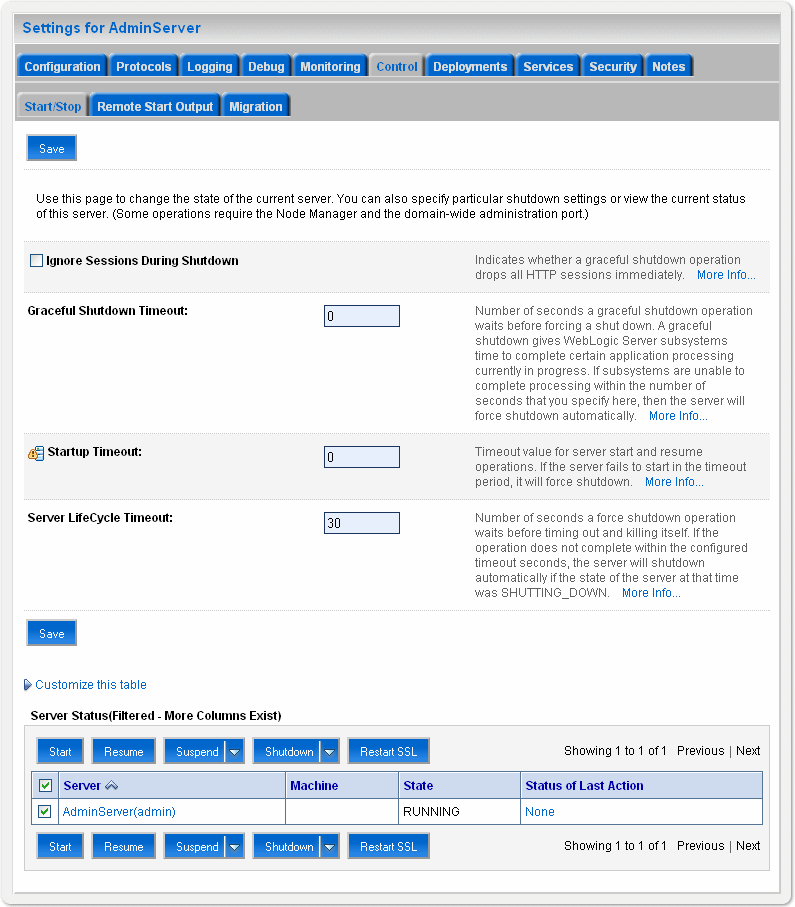
Description of ''Figure 2-2 Graceful Shutdown of a Server''
-
Specify the graceful shutdown timeout limit in case you need to do a forced shutdown after some time.
-
From Server Status table, click the Shutdown list.
-
Select the When work completes option.
-
Select Yes to confirm shutdown. This shuts down the selected server after all the pending tasks are completed.
2.2 Launching Oracle Data Service Integrator Administration Console
The Oracle Data Service Integrator Administration Console is a web-based interface that enables you to administer and manage dataspace projects, access metadata, and configure security and caching policies.
Before you launch the Oracle Data Service Integrator Administration Console, make sure that the WebLogic Server is started. For more information about starting WebLogic Server, see Section 2.1.1, "Starting the Server." To launch Oracle Data Service Integrator Administration Console:
-
Open the following URL:
http://hostname:port/odsiconsoleWhere:
-
hostname is the machine name or IP address of the host server
-
port is the address of the port on which the host server is listening for requests (7001 by default)
For example, to start the Oracle Data Service Integrator Administration Console on a local instance of WebLogic Server (running on your computer), navigate to the following URL:
-
-
When the login page appears, enter the appropriate user name and password.
The default user name and password is weblogic/welcome1, respectively.
The discussion and examples in the following chapters of this book (Administration Guide) assume that you have:
-
Installed the current version of Oracle Data Service Integrator.
-
Build at least one dataspace as described in the Data Services Developer's Guide at
http://download.oracle.com/docs/cd/E13162_01/odsi/docs10gr3/datasrvc/index.html. Building a dataspace automatically deploys it and any data services it contains on your currently running Oracle WebLogic Server.
In case you need to launch the WebLogic Server Administration Console, click the WLS Console link on the top-right corner of Oracle Data Service Integrator Administration Console, as shown in Figure 2-3.
Figure 2-3 WLS Console Link in Oracle Data Service Integrator Administration Console

Description of ''Figure 2-3 WLS Console Link in Oracle Data Service Integrator Administration Console''
For more information about starting the Oracle WebLogic Server Administration Console, refer to Starting the Administration Console section in Introduction to Oracle WebLogic Servers at http://download.oracle.com/docs/cd/E12840_01/wls/docs103/intro/console.html.
2.3 Exploring Oracle Data Service Integrator Administration Console
This section provides details about using different components of the Oracle Data Service Integrator Administration Console. It includes the following topics:
2.3.1 Using the Navigation Pane
You can use the navigation pane to view the navigation tree and all the data services, functions, and web services. The change center allows you lock and edit the configuration settings within the console and then save or discard changes depending on your requirement.
Using the category-based tabs from the category list, you can view and manage the artifacts related to each tab, including the system administration tasks such as deployment of data services, importing and exporting data service JAR files, and auditing.You can also view metadata, manage caching, and configure security settings using the category-list.
Figure 2-4 displays the components of the navigation pane.
This section describes the functions of some of the components of the navigation pane in detail. It includes the following topics:
2.3.1.1 Change Center and Configuration Locking
The change center feature in Oracle Data Service Integrator Administration Console is similar to the WebLogic Server Administration Console. It enables you to acquire a global lock over the console configuration, make one or more changes to the configuration, if required, and then activate or discard the changes.
The configuration settings are edited in a transactional manner, therefore, only one user can acquire the lock to the console.
To acquire the lock and then activate or discard changes:
-
Click Lock & Edit option from the change center. This enables you to make changes to the workspace.
-
Save the changes in the Workspace Content Area by clicking Save. The message "Settings updated successfully" is displayed in the workspace content area.
-
From the change center area, click Activate Changes or Undo All Changes, as shown in Figure 2-5, to activate or discard the changes. If you click Activate Changes, then the message "Changes activated successfully" is displayed in the workspace content area and if you select Undo All Changes, then the "Changes discarded successfully" message is displayed.
Figure 2-5 Activating/Deactivating Configuration Changes
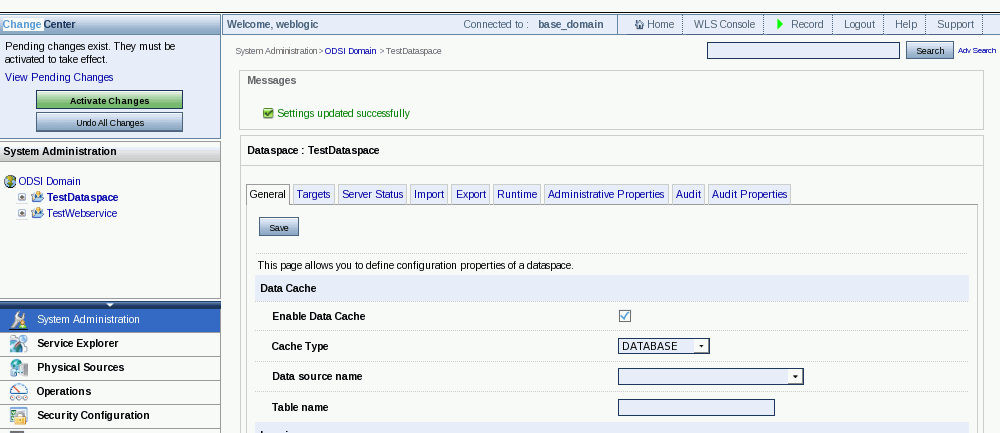
Description of ''Figure 2-5 Activating/Deactivating Configuration Changes''
The change center feature is available only to the domain and admin entitlements for a resource configured for security in Oracle Data Service Integrator. Other Oracle Data Service Integrator entitlements cannot use the change center. For more information about user entitlements, refer to the Administrative Access Control section in Chapter 5, "Securing Oracle Data Service Integrator Resources."
You do not need to acquire a lock to edit the configuration within the administration console in the following cases:
-
To create and delete dataspaces, you do not need to explicitly acquire a lock because the system acquires the lock by default. For more information about creating and deleting dataspaces, refer to Chapter 3, "Deploying Dataspaces."
-
Security policies, in both runtime security and administrative access control categories, do not require the change center lock. The policies are stored in a separate repository, in WLS configuration, and therefore do not take part in the Oracle Data Service Integrator configuration session. For more information, refer to Chapter 5, "Securing Oracle Data Service Integrator Resources."
Based on the operations performed using the change center, the change center behavior may differ. Table 2-1 lists and describes the change center behavior in different situations:
Table 2-2 Change Center Behavior
| Condition | Behavior |
|---|---|
|
User does not have domain or admin entitlements for any of the Oracle Data Service Integrator resources such as a dataspace or data service. |
User is denied access and the change center is disabled. |
|
Lock has not been acquired by any one and can be acquired by the logged in user. |
The user can acquire the lock to the change center and perform configuration changes. |
|
Lock has been acquired by the logged in user and changes are made. |
The change center provides the option to activate or discard changes. So, the Activate Changes and Undo All Changes options appear in the change center area. |
|
Lock has been acquired by some other user but the logged in user being a domain user is allowed to forcibly acquire the lock. |
The change center displays the Take Lock & Edit option if the user has domain entitlements for the dataspace. |
For more information about using the change center, you can also refer to: http://download.oracle.com/docs/cd/E12840_01/wls/docs103//intro/console.html.
2.3.1.2 Pending Changelist
The pending change list displays the difference between the current session values and the core values. The dataspace artifacts that are created, updated, or deleted are displayed in the pending changelist. Pending changes are shown in the tree view, as shown in Figure 2-6, whereas the configuration changes are shown in the leaf node.
2.3.1.3 Navigation Tree and Category List
There are six categories in the Oracle Data Service Integrator Administration Console. The artifacts displayed in the workspace content area for a data service, function, or web service depend on the category-based tab that you select from the category list.
The following list describes the function of each category tab:
-
System Administration: This is the default tab that is displayed when you log into Oracle Data Service Integrator Administration Console. It provides functionality to set the state and the target server for deployment, importing and exporting of project JAR files, checking the administrative properties, and auditing.
-
Service Explorer: The service explorer provides metadata artifacts for the deployed dataspace project, function, and web services including native web services. For more information, refer to Chapter 7, "Viewing Metadata Using the Service Explorer."
-
Physical Sources: This tab provides details about the different physical data sources that are deployed on the server. The physical data sources can include delimited files, java functions, relational databases, web services, and XML files.
-
Operations: This tab allows you monitor the active queries, data cache size, and active updates for a dataspace.
-
Security Configuration: This tab allows you set runtime security policies for securable resources such as dataspaces, data services, functions, and web services. For more information, refer to Section 5.2, "Understanding Runtime Security Policies" in Chapter 5, "Securing Oracle Data Service Integrator Resources."
-
Administrative Access Control: This tab enables you set the administrative access control policies for different users who need to access Oracle Data Service Integrator Administration Console. For more information, refer to the Section 5.6, "Working with Administrative Access Control Policies" in Chapter 5, "Securing Oracle Data Service Integrator Resources."
2.3.2 Using the Workspace Content Area
The workspace content area displays artifacts based on the tab selected in the category list and the node selected from the navigation tree. It consists of various options that enable you to view, search, configure, and audit Oracle Data Service Integrator resources. Figure 2-7 displays the workspace content area that is displayed when you log in to the console.
As illustrated in this figure, the workspace content area constitutes the following:
-
Banner Toolbar: It shows the user name and the server that you are logged into. The links on the right allow you to log into the WebLogic Server Administration Console, logout of Oracle Data Service Integrator Administration Console, along with help options.
-
Breadcrumb Trail: It displays the current category and the resource that you select from the navigation tree. You can access the category or resource using the trail links also.
-
Search: This field lets you search metadata. When you click Search, the system starts a search across all artifacts on the server and displays the results in a search result page. If you click Search without entering any value in the field, the Advanced Search page is displayed. For more information, refer to Section 7.3, "Searching Metadata."
-
Page Title: This displays the current artifact that you access on the Oracle Data Service Integrator Administration Console.
-
Inline Help: This help is available on each page of the console and provides guidance about using the options on the console.
-
Workspace Content: This area displays information about the resource depending on the category you select from the category-list.